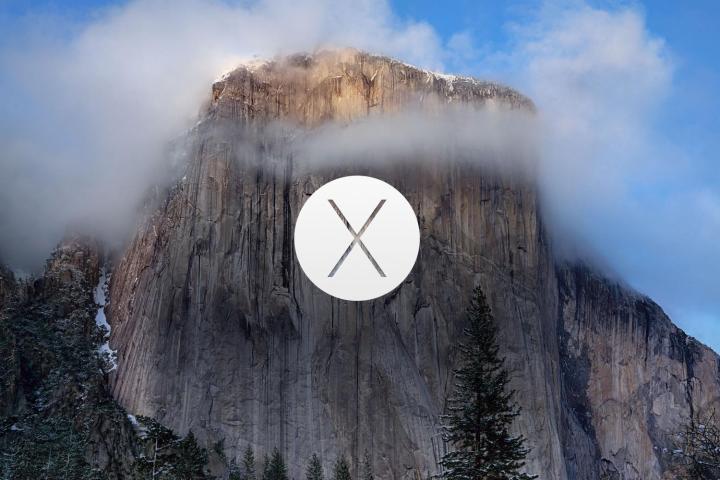
Update by Konrad Krawczyk 10/16/14 1:31 p.m. ET: Apple has just launched Mac OS X Yosemite to the world. You can get it starting today. Just head over to the Mac App store, and click on the Updates button.
As of this writing, we’re still not seeing an update in the store, but it should appear soon.
Update by Konrad Krawczyk 8/21/14 5:43 p.m. ET: Apple has released the first update for the Mac OS X Yosemite public beta. You can download it from the app store right now.
Original story
The beta version of OS X Yosemite, Apple’s next desktop operating system, is live, and available to download right now. You can do so by clicking here.
Once you open the page we linked to above and follow the instructions, you’ll be presented with a redemption code that will grant you a golden ticket to Yosemite-dom. Cash it in, and you’ll be on your way to vrooming and zooming around in Apple’s latest iteration of OS X.
While one of us here at DT is able to download the Yosemite preview right now, a couple of us have had issues. For instance, our very own Matt Smith tried to get his hands on the beta using the above link, but for whatever reason, the redemption code he has isn’t working. Check out the screenshot below.

I encountered the same error with my redemption code as well. However, the MacBook I’m using has Mountain Lion on it, and I’m currently upgrading it to Mavericks as I write this. Yosemite requires that you have Mavericks if you wish to install the beta. Once I have Mavericks up and running, I’ll test the code again to see if I get the same error message. However, with the Mountain Lion variable temporarily in the way, it’s possible that that’s why I’m encountering the redemption code error. However, Matt Smith has Mavericks, so it’s unclear why he’s running into that roadblock.
In any case, OS X Yosemite brings with it a bunch of new features, including a UI facelift, a notifications center, tighter integration between iOS and OS X, and more. However, keep in mind that many of the new features, like Continuity, won’t be enabled until Yosemite’s full release sometime later this year.
Update 7/24/14 4:16 p.m. ET: DT contributor Matt Smith was eventually given a different code by the Yosemite beta page which worked, allowing him to download the OS without any further issues.
Editors' Recommendations
- The 6 key things Apple must fix in the next version of macOS
- How to forget a network on a Mac
- These 6 tweaks take MacBooks from great to nearly perfect
- How to select multiple files on a Mac
- How to take a screenshot on a Mac


