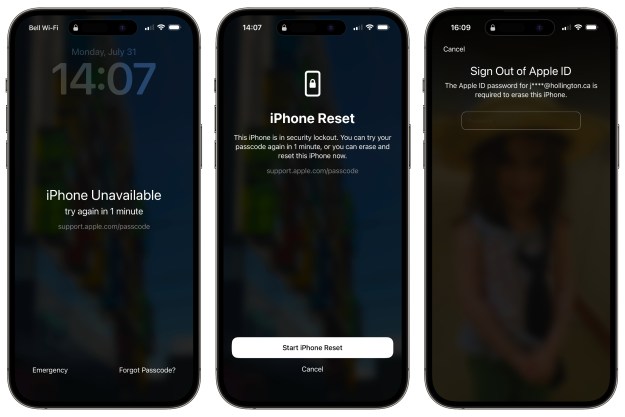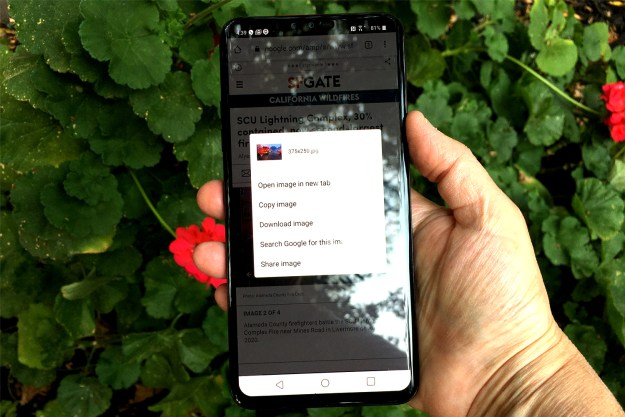Nobody — That’s who! So iMore and others figured out a way to restore your iPhone back to its former glory on iOS 8.0. Just follow the steps below, and your iPhone will be back in working order.
- Plug your iPhone into your computer and connect to iTunes. Then, backup all your info. Unplug.
- Download a clean copy of iOS 8.0 from ipswdownloader.com. Select your device, model, and the iOS 8.0 firmware. Click to download.
- While you’re waiting for that to download, turn off “Find my iPhone” under Settings > iCloud > Find my iPhone. You will need to know your Apple ID and password.
- Once the copy of iOS 8.0 is downloaded, open iTunes and plug in your iPhone.
- Click where it says “iPhone.” Then, click “Check for updates” while holding the “option” key on Mac or “control” key on Windows. Make sure you hold the key and click simultaneously, as this will bring up options for you to choose from when selecting a build.
- You’ll see the file menu. Scroll through until you see the .ipsw file for the fresh iOS 8.0 firmware. Select that file and hit OK.
Now that you’ve done that, your iPhone will interpret the file as an upgrade and restore your iPhone software to iOS 8.0. Your iPhone will go through the same process it goes through every time you install a software update, but your data and apps should be unaffected. As soon as your phone is done working, check to make sure it’s running iOS 8.0.
Afterwards, cell service and Touch ID functions should go back to normal. It worked on our iPhone 6, so it should work on yours. However, if not, you either have to wait for Apple to fix the problem, or reset your phone and start from scratch.
Editors' Recommendations
- How to find your phone number on iPhone or Android
- An Apple insider just revealed how iOS 18’s AI features will work
- Here’s how Apple could change your iPhone forever
- How to add a different home screen wallpaper on iOS 17
- iOS 18 could make my iPhone look like Android, and I hate it