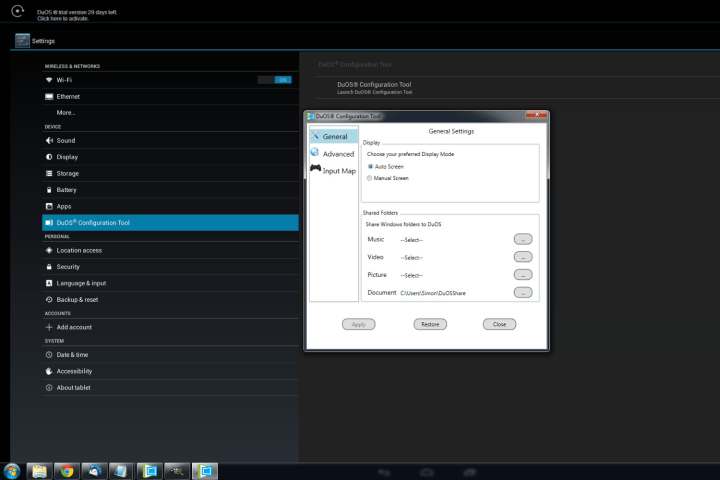
You may recognize the name AMI, American Megatrends Incorporated, because it has been producing hardware and software for the PC industry since 1985. It’s best known for BIOS firmware and there’s a good chance you’ve seen the name pop up as your desktop runs through its start up routine.
DuOS was originally developed in partnership with a manufacturer, but the deal fell through and AMI decided to release the software direct to consumers. I first tried it on a Surface tablet at MWC where it ran impressively smoothly. It offers the ability to run Android in a window that can be resized or minimized, and it can run the vast majority of the operating system’s apps and games.
Installation is a little convoluted
AMI tends to sell direct to manufacturers. It never really intended DuOS to be a consumer product, and it shows. Installation is a little tricky. You have to download files, unzip them and run an executable. Immediately I hit a snag because my anti-virus didn’t like the look of it. Overriding its protests, the installation continued, but then paused when I hit a pop-up telling me that I’d have to enter the BIOS and enable virtualization. None of this was overly difficult, and AMI provides easy to follow instructions, but some people will be put off.

By default there are no superfluous extras, so you end up with what feels like a bloatware-free Android tablet running in a window on your Windows machine. Because of licensing issues it comes with Amazon’s Appstore instead of Google’s Play Store. It’s easy to grab the Play Store if you want it, though, as AMI provides a link to a third-party supplier and instructions to install it from another zip package.
I needed less than ten minutes before I was able to sign in to my Google account and start installing apps and games.
Here are the system requirements:
- Windows 7/8/8.1
- Intel x86 CPU
- Hardware Virtualization Technology supported and enabled in BIOS
- OpenGL 3.0 and above
- Minimum 2GB of RAM, though 3GB recommended for optimal performance
- Minimum 2GB of hard disk free space
What can you do with it?
You start up DuOS just like you would any other app on your Windows device. It works best with touchscreen devices because Android is designed for touch control, but you can use a mouse or a touchpad. AMI has provided a number of keyboard shortcuts to help you rotate, zoom, swipe, and tilt. There is limited gamepad support.

DuOS runs Android 4.2.2 and it’s essentially stock. You can customize the desktop, there’s a standard app drawer, and you can pull down the notification shade from the top. All the usual settings you’d find on an
AMI also includes a configuration tool in settings that lets you set up folders that can be shared between Windows and the DuOS app. That means you can access the same music, videos, pictures, and documents on both. There’s also an optional root mode for super user control. You can even set the amount of RAM that’s available to DuOS to prevent it from monopolizing system resources.
Who needs it?
There are a few obvious markets for DuOS. One of the most consistent complaints about Windows as a tablet platform is the lack of apps and games. It’s also notable that many games are cheaper on Android than they are on Windows. Using DuOS you can access everything that
DuOS can sync with your existing Google account and Android app data.
If you already have an Android phone and you bought a Windows tablet, DuOS is a great way of getting access to your existing ecosystem of apps and games. Not only is there no need to buy them again, but you can also sign into your accounts and have progress or files synced across devices. For example, I was able to sign into Google Play Games and play my Clash of Clans village. Players will rejoice in the ability to have a game like that minimized on their desktop, but it will definitely be a concern for employers!
Performance is impressive
On the gaming front I tried out Clash of Clans, CSR Racing, and Dead Trigger 2. All ran flawlessly and I was able to skip in and out of the DuOS window and work on other things on my desktop without any issues. The app does occasionally time out, just like your Android device screen would, and there’s a slight pause when you return as it reloads your app or game, but it didn’t crash on me once. I also didn’t find any compatibility issues. According to AMI 95.9 percent of the apps they tested worked well, 2.5 percent worked partially, and just 1.6 percent failed.

I left DuOS minimized for a couple of days as I worked on my desktop, skipping back and forward between the web browser, writing and editing images, occasionally opening DuOS to jump into an app or game. I didn’t encounter any issues with my Intel Core i5 clocked at 3.3GHz, running Windows 7, with 8GB of RAM. Checking CPU usage periodically, DuOS never went above 50 percent.
What about the competition?
This isn’t a new idea and DuOS is far from the only option out there for people looking to run Android on Windows. The most well-known software is probably Bluestacks, but there’s also Andy, YouWave, and a few others. AMI’s DuOS seems more stable and fluid to me, but all these solutions are constantly improving and it’s been a while since I used Bluestacks.
While Andy is free, you have to download specific apps to keep Bluestacks free or pay a small annual fee. YouWave costs $20. Taking into the account performance and features, DuOS compares very favorably. You can try it out for free for 30 days and after that there’s a one-off fee of $10 if you want to keep it. It’s the smoothest solution on the market, a smart alternative to dual-boot machines, and it will tick all the necessary boxes for most users.
The bottom line
This is the best Android virtual machine that I’ve tried. For a one-off fee of $10 it delivers exactly what it promises. AMI would probably tempt more consumers if the installation process was more user friendly, but once installed DuOS is robust and very easy to use.
This is the best Android virtual machine that I’ve tried.
It also seems to be developing fairly quickly. An update to Android 5.0 Lollipop is already in the works and AMI is still working on improving PlayStation and Xbox controller support. If you’re in the market for an
Editors' Recommendations
- These 80+ apps could be running adware on your iPhone or Android device
- Google Duo now lets you share your Android screen in video calls


