There’s no denying that the Dell XPS 13 Plus is one of the most aesthetically beautiful laptops on the market today. The keyboard matches the XPS’ iconic infinity display by running right up to the edges of the chassis. The screen is gorgeous, even on the base model. This machine is a head-turner.
If you’ve decided to buy yourself an XPS 13 Plus, right now, you’ll need to get it directly from Dell.com. You’ll be greeted with an array of options, many of which may leave you scratching your head. Which processor do you need? What screen is better? What on earth is Windows 11 Pro? Here’s everything you need to know before buying a new XPS 13 Plus.

Meet the Dell XPS 13 Plus
Dell’s XPS line has always had some of the best Windows
The XPS 13 Plus takes things to a new level. It has an all-aluminum body with a soft matte finish, giving it a minimalist and mature feel. You won’t find gaudy RGB lighting or stickers all over like with most Windows
Instead, you get an edge-to-edge keyboard with chiclet-style keys and very few lines. Likewise with the screen, which runs practically to the edge of the frame in Dell’s famous “infinity edge” design.
The only real customization you can make to the look of the XPS 13 Plus is down to color. Do you prefer a lighter Platinum or a darker Graphite? There’s no cost difference between the two colors, so have at it.
Always start with the base model
You should always start with the base model and work your way up when configuring a laptop for purchase. The base model often turns out to be enough for most people. This is particularly true for the Dell XPS 13 Plus.
It starts at $1,199, and for that price, you get a decent machine. It has a 12th-generation Intel i5-1240P with 12 cores. It can hit 4.40 GHz clock speed when boosted. The next two processor choices are both i7s, and they only give you a marginally faster clock speed.
The base model XPS 13 Plus also comes with 8GB of LPDDR5 RAM and 512GB of solid-state drive (SSD) storage. Every model comes with Intel Iris Xe graphics, which means graphic performance won’t be affected no matter how much you spend.
Finally, the base model includes a 13.4-inch FHD+ display. That’s 1920 x 1200 and is limited to a refresh rate of 60Hz. Here’s the thing: All of the models only hit 60Hz. This isn’t a gaming machine.
However, if you’re looking to do more than general productivity tasks, there are lots of other options to consider.
Touchscreen or no touch?
The Dell XPS 13 Plus comes with four confusing choices for your display. All of them are 13.4 inches, and they all have that gorgeous infinity edge for which the XPS line is known. They’re also all 60Hz.
The FHD+ options are identical, except one is a touchscreen. Dell charges an extra $100 for this touchscreen upgrade. Unfortunately, if you’ve opted for the upgrade i7-1280P processor, you don’t get to have an FHD+ touchscreen panel and need to settle for a non-touchscreen.

FHD+ stands for Full High Definition … Plus. It gives you 1920 x 200 resolution at 500 nits brightness. It’s made with Corning Gorilla Glass 4, which is tough enough for most people.
However, if you want a touchscreen panel and richer, deeper colors, you’ll need to upgrade to the 3.5K OLED touchscreen. This will add an extra $200 to your bill, but it could be worth it for a much richer viewing experience. That said, you won’t be editing videos or playing graphically-intense games on this machine, so is it really worth it? That might be tough decision. It certainly makes for an overall more enjoyable screen, especially if you plan to use your laptop as a movie- and video-watching device.
For the same price as the OLED model, you can also opt for the UHD+ touchscreen with a 3840 x 2400 display. This is the kind of display quality you’d expect on a much more powerful computer, which makes adding it to the XPS 13 Plus feel like vanity. The OLED panel is plenty sharp and will provide a more noticeable difference in image quality — so that’s the panel we’d recommend between the two.
Core i7-1260P or Core i7-1280P?

You may want to upgrade to a faster processor if you plan on doing any kind of video work, photo editing, graphic design, or gaming on this machine. In those cases, there’s a choice between two 12th-gen Intel i7 processors.
The i7-1260P has the same 12 cores as the i5, and its clock speed is almost the same. It does have a larger cache, 18 MB compared to the i5’s 12 MB. Overall, it’s not much of an upgrade in performance but will add nearly $300 to the purchase price.
Instead, if you need to upgrade the processor, aim for the i7-1280P. At least this way you’re getting 14 cores, 4.80GHz boosted clock speed, and a 24MB cache. The downside is you won’t be able to choose less
Do you need Windows 11 Pro?
Probably not. Most people will be fine with the standard Windows 10 Home operating system. You get the new Windows 11 and personal use of Microsoft Teams, including the ability to send SMS directly from your laptop through the new built-in Chat app.
With Pro, you lose out on the Chat app, and you only get a few extras. Most of these extras are designed for enterprise-level use anyways, which includes Domain Join Services, Group Policy editor, and Remote Access Services meant for company-issued
You don’t need 32GB of RAM
Let’s get real for a moment. You’re not going to be doing heavy gaming on an XPS 13 Plus. The machine simply does not have the graphics card to handle anything heavy. You shouldn’t be doing major video editing or animation work for the same reason.
So, you don’t need 32 GB of
The i7-1280P processor choice automatically limits you to 16GB of
Upgrade the SSD

The base model comes with 512GB of SSD storage. We have to give props to Dell for not offering a 256GB model, which is the base configuration offered by many companies, such as Apple with its M2 MacBook Air. You should opt for 1TB of storage space so you don’t need to depend on the cloud for all your files and programs.
If you plan on adding large programs such as Adobe Creative Cloud apps, you’ll quickly run out of room. We recommend upgrading to 1TB for $200 no matter which model processor you go with. That’s especially important since the storage is not user-upgradeable. What you buy upfront is what you get.
On the flip side, you probably don’t need 2TB of storage. Again, you’re not going to be playing Elden Ring or GTA V on this thing. In most cases, 1TB is the sweet spot.
The perfect configuration
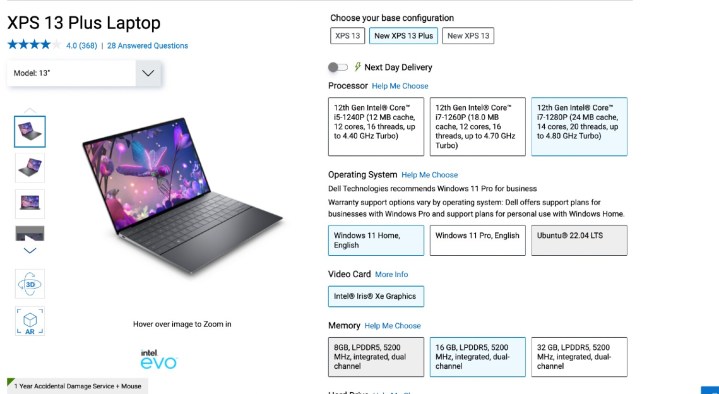
The perfect Dell XPS 13 Plus has an i7-1280P processor, 16GB
The cheaper option is the i5 processor and 8GB of
Editors' Recommendations
- Dell XPS vs. Dell Latitude: here’s how to decide
- Best Dell XPS deals: Save on Dell XPS 13, Dell XPS 15 and Dell XPS 17
- The thinnest laptops you can buy in 2024
- Dell just hit reset on the XPS
- Does Dell or HP make the best 16-inch laptop? You might be surprised




