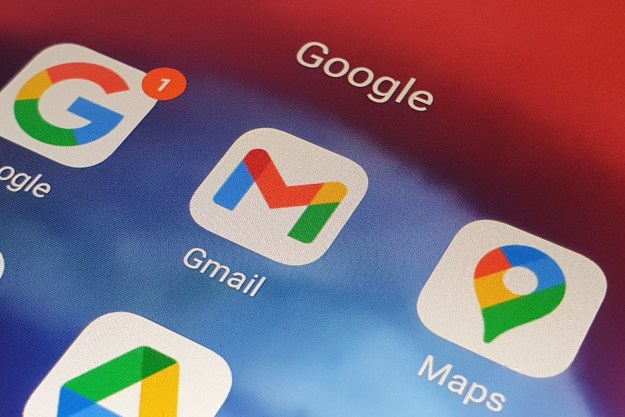The rumored and leaked Gmail changes are now the real deal. On April 25, Google released the official Gmail and G Suite rollouts for business users. Beginning in July, G Suite customers will begin seeing the new version of their email client as the old Gmail is phased out. It’s unclear whether these changes will also be implemented for regular Gmail users (those who don’t pay for their accounts).
Describing the changes as major improvements, Gmail product manager Matthew Izatt set the stage for the rollout. “Email is a necessity for most of us,” he said. “We use it to stay in touch with colleagues and friends, keep up with the latest news, manage to-dos at home or at work — we just can’t live without it.”
New Gmail features
Fewer clicks get the job done
The Gmail redesign focuses on boosting user productivity directly from your inbox, according to Izatt. With the new Gmail, you can open attachments without needing to move around the screen, hit a new snooze button to put less essential emails on hold, and jump to apps like Google Calendar and Tasks.

That string around your finger? Gmail will help you avoid letting emails saved for later from falling through the cracks. The program will “nudge” you to get it done with on-screen reminders that show up next to your email messages.

Gmail now has Google’s Smart Reply feature to help you respond more quickly. According to Google, Smart Reply uses machine learning to suggest responses to save time.

Two new features in Gmail promise efficiency improvements through smart filtering. Notifications for high-priority messages help you focus on your most important work.
Do you get way too many inbox-filling newsletters you once thought you’d find awesome to read every day? Now Gmail will pay attention to frequent newsletters and suggest you give them the boot by unsubscribing if you stop opening them.

Gmail will also try to keep you and your computer safe with warnings when the program senses potentially risky email.

Early rumors about the rollout mentioned a new confidential mode — now we know what it’s supposed to do. When you compose sensitive email you can remove options to forward, copy, download, or print the messages. The option to protect your outgoing email with two-factor authentication — the recipient needs to log into their own email and click to receive an unlock code via SMS text to read the message you sent could help you sleep better at night if you later discover their email account was hacked.

You can also set up automatic expiration after a set time. With the clock ticking down on your messages, you can configure them to disappear when you want. Email forwards, for example, won’t spread your messages around the world forever.
How to get started with the new Gmail
Google’s Izatt wrote that you can start using new Gmail features as of April 25.
To get started with the new features, open Gmail and go to Settings (the cog wheel icon in the top right corner). Click on “Try the new Gmail.” If you decide you don’t need, want, or like the new features, you can go back to Settings late and select “Go back to classic Gmail.”
New G Suite security and intelligent features
Added G Suite features focus on working safer, smarter, and more efficiently with the cloud-based collaboration and productivity apps collection. David Thacker, Google’s G Suite vice president of product management, stressed that recent major updates are designed to help companies transform the way they work.
New Gmail security features
Following last month’s new phishing protections against Business Email Compromise (BEC) threats, G Suite is introducing a new approach. Gmail’s confidential mode lets companies set email expiration dates on earlier emails. If you set secondary authentication via text message in order to view an email, even if the wrong eyes see the subject line or the account has been hacked, only the text message recipient can open the email. Adding two-factor authentication, your recipient’s email login and text message code significantly heightens your email security level.

New Gmail security warnings are bigger, bolder, and give employees a clear call to action to help reduce risk. Google also wants you to know it doesn’t scan Gmail for ad targeting and G Suite customers don’t see ads.

A.I. helps you manage mail
Gmail can now remind you to follow up or respond to messages. Mobile notifications with Smart Reply can speed up responses while Newsletter unsubscribe helps you eliminate clutter and stay focused.

Access other G Suite apps from your inbox
You can add and manage Calendar events and Tasks from a new inbox side panel.

You can also access third-party Gmail add-ons from the same side panel

Even without internet access, new Gmail offline capabilities let you search, write, respond, delete, or archive up to 90 days of messages.
G Suite’s Thacker also mentioned the new Tasks app that now lets you create tasks and subtasks along with due dates and notifications. Drag and drop an email into Tasks for a new to-do and into Calendar for messages with due dates.

How to start using the new G Suite
Business in the G Suite Early Adopter Program (EAP) have been able to turn on the new Gmail features in the Admin console for a couple months. Offline support, confidential mode, nudging, high-priority notifications, and newsletter unsubscribe features will show up in the coming weeks.
Businesses that also use personal Gmail can turn it on in the Settings menu (upper right cogwheel icon). Just select “Try the new Gmail.”
Come July, G Suite customers will have the option of using the new Gmail, though folks who are averse to change will still have the opportunity to opt out of the redesign … for a time. Twelve weeks after the redesign announcement becomes official in July, “any users who’ve opted out of the new Gmail will be automatically migrated to the new experience, with no option to opt out,” Google notes in an updated timeline. “Users who’ve already transitioned to the new Gmail will lose the ability to opt out.”
That means that by October, all G Suite accounts will be using the new design. But beginning next month, G Suite administrators will have several months to warn their users (and themselves) of the impending changes.
Updated on June 5: Added revised rollout timeline for G Suite customers.
Editors' Recommendations
- 10 helpful Gmail tips and tricks everyone should know
- Google just made this vital Gmail security tool completely free
- Gmail client-side encryption adds security for businesses
- Gmail is getting a major visual change, but you can opt out
- You can now collaborate on emails directly in Google Docs