While Google Chrome is one of the best web browsers, over the years it has gained a reputation for being something of a resource hog, gobbling up your PC’s memory like it’s going out of style. That can be a problem if you’re running other resource-heavy tasks and don’t want things to slow down. Now, Chrome has been updated with two new features that cut down on memory usage and extend your laptop’s battery life, according to Google. The changes are set to roll out today with the latest release of Chrome on desktop (version m108).
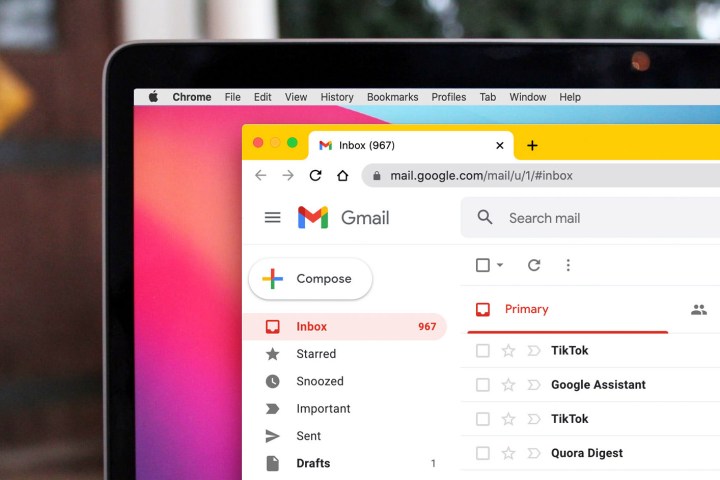
The first new feature, dubbed Memory Saver, is designed to reduce the amount of memory Chrome’s tabs use. It does this by freeing up memory from inactive tabs, and putting them to sleep so they can’t monopolize your system’s resources. When you need to access the tabs again, they will be reloaded and become active. The goal of Energy Saver, meanwhile, is fairly self-explanatory — helping your laptop battery last longer — but it does so in a somewhat interesting way. When your battery drops to 20%, Chrome will try to prolong your battery life by “limiting background activity and visual effects for websites with animations and videos.”
Presumably, this means Chrome will limit the kind of flashy effects that have made a comeback in web design in recent years. Google says that when these new features launch, users will still be able to customize them to their liking. You can disable either Memory Saver or Energy Saver (or both), and mark certain websites as exempt in Chrome’s settings. The changes could turn out to be important. While Chrome has managed to become the dominant Windows web browser and one of the best browsers for Mac, it has been plagued by poor memory management for years. If Memory Saver and Energy Saver are able to help ameliorate that — and make your battery last longer too — then Google might have gone some way to fixing Chrome’s biggest problem. Both Memory Saver and Energy Saver will be launched globally over the next few weeks. The features are coming to Chrome on Windows, macOS, and ChromeOS.
Editors' Recommendations
- 5 web browsers you should use instead of Google Chrome or Edge
- We may have just learned how Apple will compete with ChatGPT
- The most common Chromebook problems and how to fix them
- Google just settled a $5B privacy suit involving Chrome browser
- Watch out: Google Drive may have lost months of data

