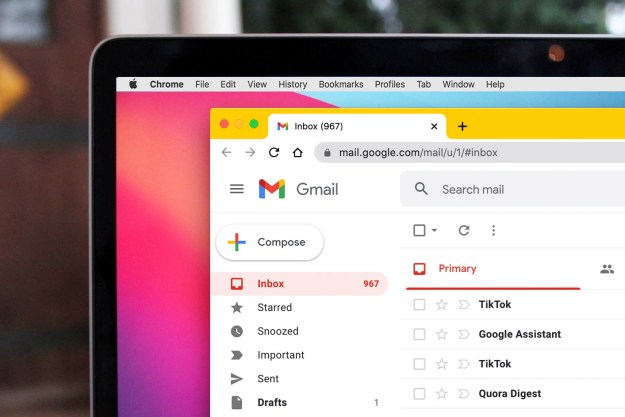GDPR cookie consent notices were meant to hand privacy control back to ordinary internet denizens. Instead, they’ve unleashed a tidal wave of deception, with unscrupulous website owners using any means necessary to trick you into letting them harvest your private data for resale and profit.
It wasn’t meant to be like this. But while things might have not gone so well for GDPR, there’s still a way to protect your privacy and banish those annoying pop-ups in one fell swoop. Instead of rage-clicking Accept just to get the damned pop-ups to go away, I’ve found a much better way: the Consent-O-Matic browser extension.
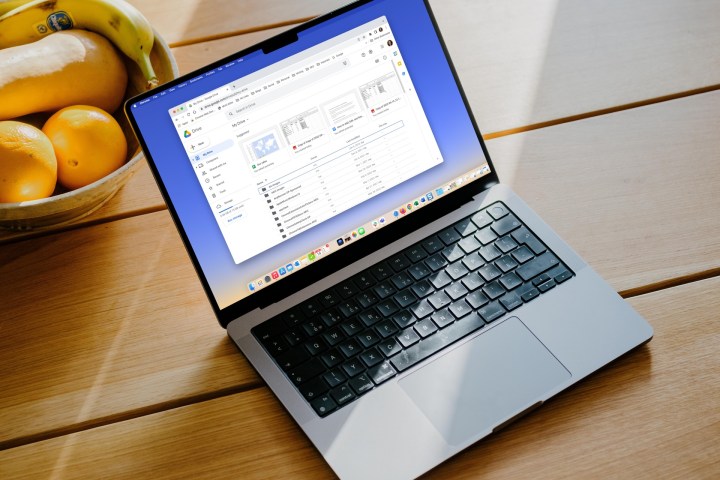
This handy little tool outwits even the most dastardly pop-ups and ensures you’re never tricked into wrongly accepting cookies again. It’s also completely free and open source, and works on all the best browsers, including Chrome, Safari and Firefox (although it’s not yet out for Chrome on mobile). It’s one of the most valuable tools around for banishing these bad actors.
You see, the truth is that cookie consent forms are designed to be both annoying and manipulative, and it’s all down to dark patterns. For instance, the Accept All button is often colored in such a way that your muscle memory makes you click it. Or the initial pop-up suggests that cookies are disabled, when in reality there’s another tab (carefully hidden from view) full of enabled cookies.
Other times, cookie pop-ups neglect to include a Reject All button and give you hundreds of individual toggles you have to disable. The intention is to get you to just give up and accept them all. These are deliberate tactics engineered to let the website owners sweep up — and then sell — your private data. It’s all contributed to making the web a frustrating place to spend your time.
Putting you back in control
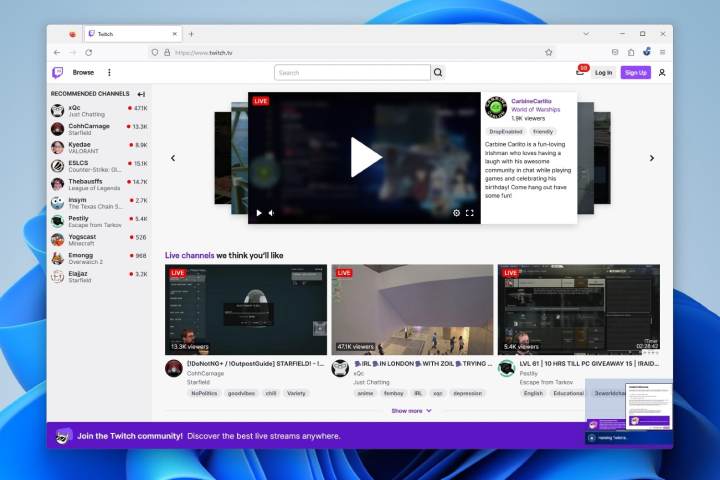
Despite all that, I’ve found that these tricks are no match for Consent-O-Matic. Some browser extensions simply hide cookie consent messages, which might leave cookies enabled by default. Consent-O-Matic, however, automatically goes through each pop-up — including every hidden option and annoying toggle — and clicks all the Reject buttons for you. It does this in a few quick seconds, then disappears.
That means your privacy is protected and your time is saved. You don’t run the risk of accidentally allowing some cookies, and you don’t have to bore yourself silly clicking through hundreds of switches. At a time when privacy is threatened by AI and unprincipled advertisers, it’s a welcome salve.
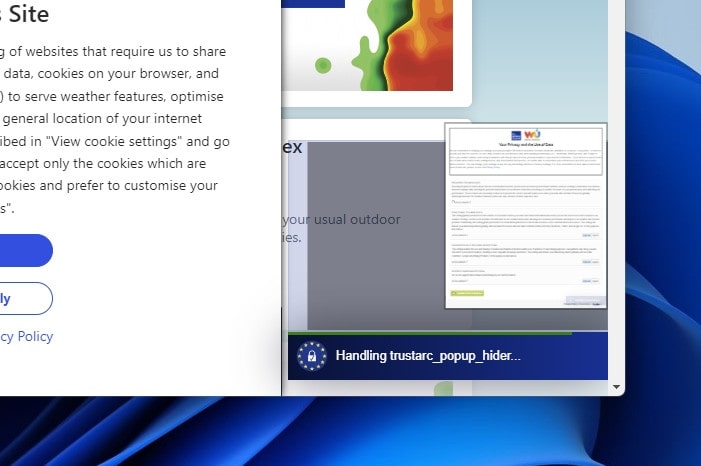
The extension’s developers note that Consent-O-Matic was made by studying 680 different types of pop-ups and sorting that knowledge into a handful of different cookie categories. You can manually enable or disable any of these categories, or just leave them all disabled by default.
So far, Consent-O-Matic says it has saved me 13,129 clicks by handling cookie consent forms for me. In other words, it’s kept my data safe and saved me a bunch of time. That’s made it a must-install extension for me. If you are as sick of deceptive GDPR pop-ups as I am, it’s absolutely worth a try.
Editors' Recommendations
- 5 web browsers you should use instead of Google Chrome or Edge
- Chrome is still a RAM killer, but this new feature would be a huge help
- I write about tech for a living — these are the browser extensions I install on every PC
- This Google Chrome feature may save you from malware
- DuckDuckGo’s Windows browser is here to protect your privacy