
There are probably hundreds of thousands of Google Chrome extensions out there, and with so many options to choose from, it can be hard to know whether the plugin you want to install is hiding malware nasties.
That could become a thing of the past, though, as Google is testing a feature that will warn you if an extension you installed has been removed from its Chrome Web Store.
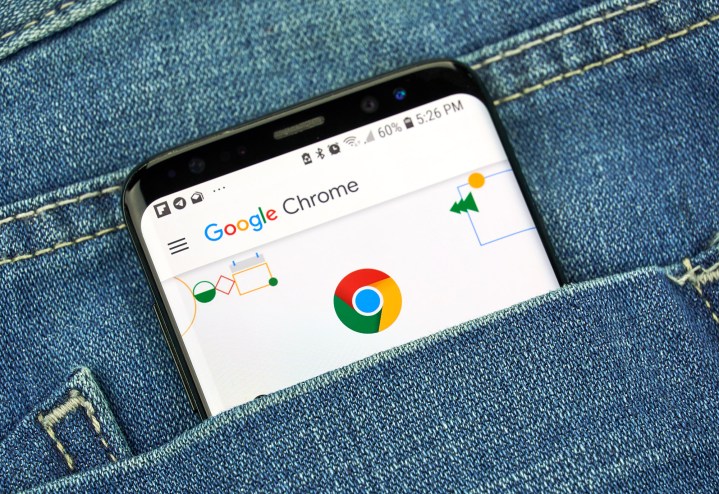
Yanking an extension from the store usually means Google has discovered it contains malware or is otherwise harmful, so getting a warning this way could prompt you to remove it from your computer before it’s too late.
The issue of browser extensions that pose a threat to users has become something of a problem for Google, with one estimate saying up to half of all Chrome extensions could be violating user privacy. Given its popularity and the large number of people who consider it to be one of the best browsers out there, Chrome is a large and tempting target for hackers.
Staying safe
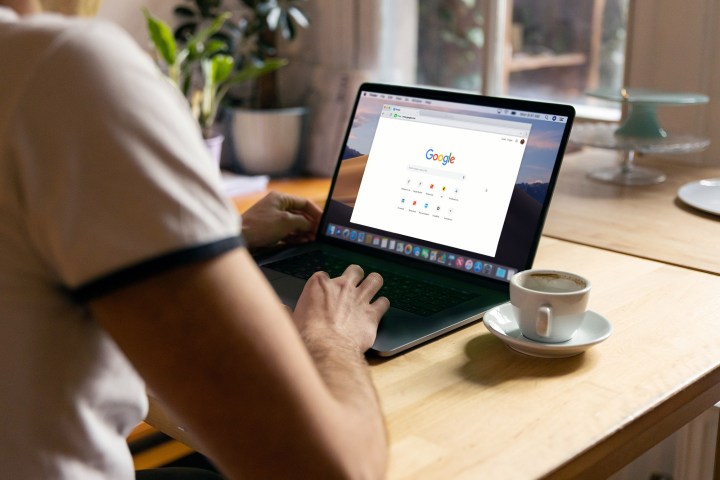
Malware extensions are often promoted through scam ads, bringing them to a large audience of potential victims. They can be (and often are) produced very quickly, and new ones pop up all the time. As fast as Google removes harmful extensions from its store, others appear in their place.
And while the new security feature would warn you about extensions that have been removed from the Chrome Web Store, it won’t actually remove them from your machine. That means users could simply ignore the warnings and leave the hazardous software in place.
Still, it’s better to have a warning than nothing at all. Google is apparently planning to roll out the new feature in Chrome 117, but it can be tested in Chrome 116 if you enable its Extensions Module in Safety Check feature. To do so, paste ‘chrome://flags/#safety-check-extensions’ into the Chrome address bar and press Enter. Enable the Extensions Module in Safety Check feature and restart your browser.
Tracking your extensions
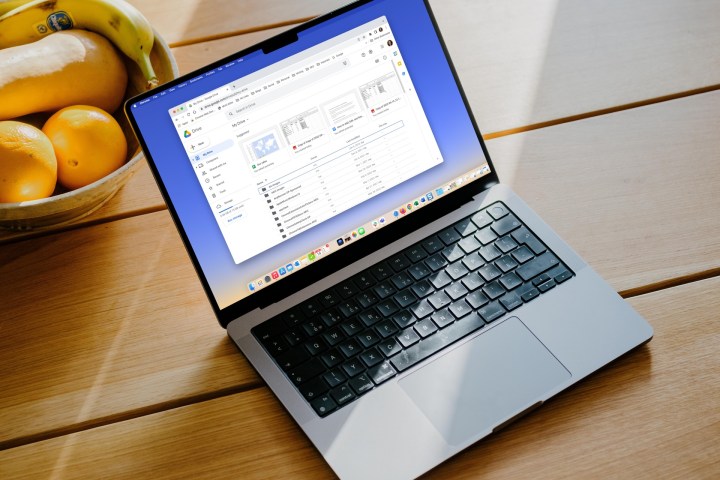
Once the new tool is enabled, it will appear in Chrome’s settings under the Privacy and Security section. Under a “Safety check” heading, Chrome will prompt you to review any extensions that have been removed from its store.
Clicking the prompt will take you to a page listing the extensions in question. Helpfully, it will also explain why each extension was removed, including whether they contain malware.
Aside from being potentially dangerous, extensions can be removed because their developer unpublished them or because they violated Google’s policies. Even if they are free from malware, you should still uninstall removed extensions because they could quickly become outdated and ripe for exploitation by hackers.
Because of that, it’s a good idea to keep an eye on this settings page and keep track of any extensions you have installed. You never know, it could spare you the headache of a virus infection or data loss.



