Fourteen years after it first launched, version 100 of Google Chrome is now out for download. It’s been quite the journey and there have been many features added along the way that have shaped the browser as we know it.
In 2008, many people were just getting their first smartphones, and web browsers were all-important. Microsoft’s now-deceased Internet Explorer (which then held the biggest market share) and Mozilla Firefox were the major players. Then, a search engine company named Google entered the space in 2008 and changed the game forever.
Even if you don’t use Chrome today, many of the most important features of the modern web browser started with Chrome. These are the ones that still have an impact on how web browsers function today.
Syncing features

If you have multiple PCs or Macs, then you know that syncing up your devices to match each other is a must. The web browser is the critical part of that, as it holds passwords, bookmarks, and websites that you frequently visit. Well, in taking a trip down memory lane, you won’t believe that Chrome first launched without some syncing features. Google steadily added these to the web browser over the years, helping it become the modern version that you use today.
Bookmark syncing across multiple devices was first added in version 4 of Google Chrome in 2010. Password syncing came in 2011 with Chrome version 10 in 2011, and history syncing first arrived in version 16 of Chrome.
As simple as those sync features are, they are the basis for what we have in 2022. Now, Google Chrome even has a reading list feature, letting you save your favorite websites to read later across different PCs, without the need to email yourself a link or add it to your bookmarks.
The unified Omnibox

Today, many web browsers let you run searches on the web from the bar where you enter your URL. We take it for granted now, but having a separate search and address bar was the standard before Google Chrome introduced it in version 6.0.
The Omnibox made have launched in 2010, but it’s evolved quite a bit since then. Chrome version 12 added the ability to launch Chrome apps by name. That was then followed up by spelling predictions and improvements in Chrome 27, and search suggestions based on history in Chrome 29.
Up until today, the Omnibox is the central way to use Chrome. You not only can combine your web searches and URLs together as one, but you also can use it to run quick calculations, define words, create a custom search engine for a website, create new documents in Google services, and so much more.
Extensions and the Chrome Web Store
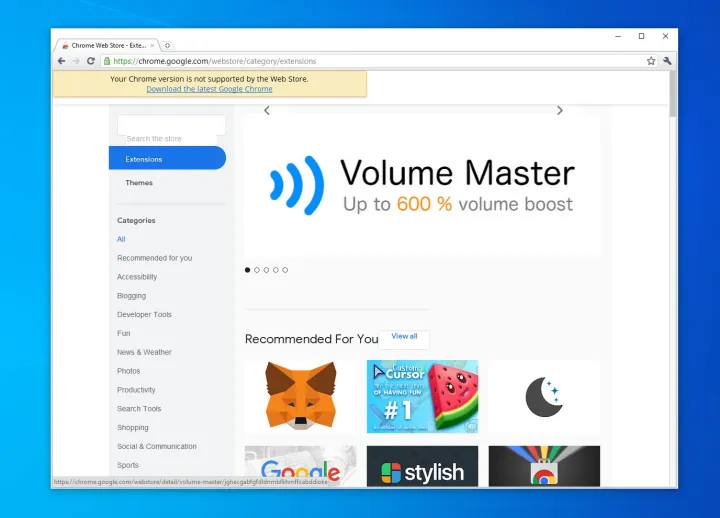
Nowadays, just about every browser has some form of extensions or apps that expand or modulate the functionality of the browser. But again, one of the things that always made Chrome unique was its “extra” features. These include the Chrome Web Store and support for extensions. Over the years, these have evolved to help shape Chrome into the popular browser that it’s become.
Google first added support for the Chrome Web Store with Chrome version 9. The idea at the time was to add features to Chrome and enhance the web. You could find Chrome apps that open as websites, games that open in Chrome, and so much more. Google stopped accepting Chrome Web apps in March 2020, but the Web Store is still the spot for finding extensions.

Speaking of extensions, Chrome first picked up support for extensions with the version 4.0 release. Extensions weren’t new at the time, as Firefox and Internet Explorer supported it in past releases, but the method that Google used was what made it unique. Chrome uses HTML, CSS, and JavaScript code for its extensions, which made it easy for developers to code add-in experiences for the browser. It’s why there are nearly 137,345 Chrome extensions today, according to backlinko.com.
As for the engine that powers all these experiences, it was always WebKit, a browser engine developed by Apple. Yet with Chrome version 28 in 2013, Google switched to the Blink engine. This engine sees contributions from major tech players like Microsoft, Opera, and Adobe. This move was controversial at the time, but it helped with faster development speeds and reduced code complexity.
The privacy features

Do you remember when Chrome first got privacy features? It’s something that’s always in the news these days, but Google has always made privacy a focus of Chrome. In 2012, Chrome version 23 introduced a Do Not Track feature, which we still have today.
That’s not to forget Incognito Mode, a part of Chrome since launch that lets you browse the web without cookies being saved. Other privacy features in Chrome added over the years include protections from deceptive websites, password creation, and Google Account safety checks.
Apple has taken up the mantle on privacy concerns lately with its latest versions of Safari, but Chrome always made privacy and security a selling point of its design.
The modern look

From the very beginning, Google Chrome prided itself on its lighter and less intrusive user interface. which had fewer buttons and tools to get in the way of the content. That aesthetic and design philosophy has influenced pretty much every web browser since.
But Chrome doesn’t look the same as when it first launched. Over the past couple of years, it’s gotten major redesigns. We can’t touch on all the redesigns, but the most prominent one came with Chrome version 69. This release set the stage for how Chrome looks and feels in 2022 as part of Google’s Material Design. It included a softer look with more rounded shapes and icons, and a fresher color palette.


