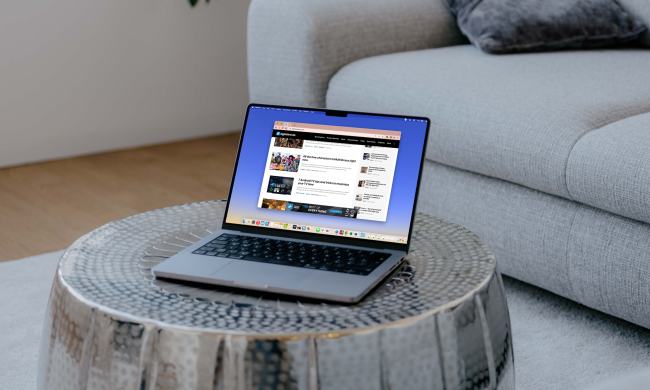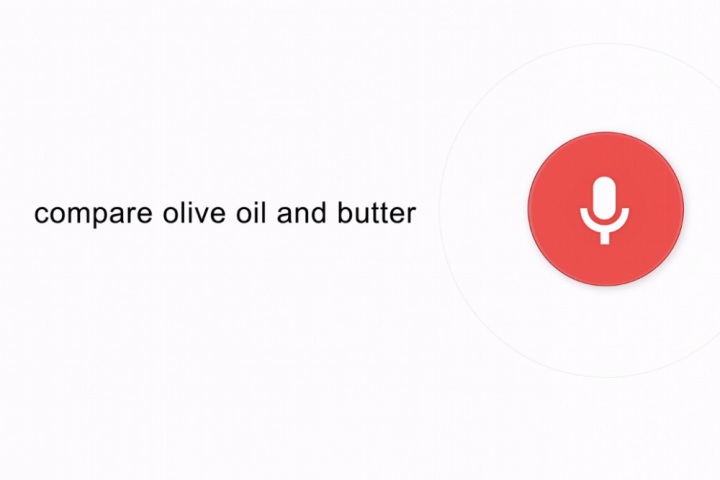
As we all know from experience, doing a Google search on your desktop or laptop isn’t always easy, especially when you’re cleaning out a fish tank, putting up shelves, or honing your juggling skills.
Thanks to a new extension launched by Google on Tuesday, however, such tricky situations can now be a thing of the past – so long as you’re a user of the Web giant’s Chrome browser, that is.
To get the ‘Google Voice Search Hotword’ extension, just head over to its page on the Chrome Web Store and click on the blue ‘free’ button. Another click on ‘add’ and you’re well on your way to truly hands-free operation of the world’s most-used search engine.
The final step entails giving permission for your computer’s mic to be used, and then you’re away. Just as with Google Now for mobile devices, all you need to say is “OK Google” before speaking your search query. No typing or mouse clicks needed.
Notes accompanying the new tool explain that it only sends your utterances to Google “when it hears the phrase ‘OK Google,’” presumably to reassure users that idle conversations with others in your home, or chats with yourself, aren’t sent down the tubes to its Mountain View base.
Oh, and if after a couple of tries the whole experience just doesn’t suit your sensibilities, you can delete the extension by clicking on ‘Chrome’ at the top left of your screen, then ‘extensions’ in the left column. After that it’s simply a case of clicking on the trash can beside the Google Voice Search Hotword listing.
The Internet company introduced voice search for computers running Chrome at its I/O event back in May, though up until now you’ve had to click on the mic icon inside the search box to activate the feature. From today, however, you can leave your hands to one side.