If you’re working on spreadsheets via Google Sheets where you’re finding it difficult to locate words, numbers, or formulas, then there’s an easy solution to find what you’re looking for. Let’s take a look at how to search in Google Sheets.
Using the Find and Replace tool
Step 1: Open your Google Sheets spreadsheet and then select the Edit tab adjacent to File.
Step 2: Click the Find and replace field.
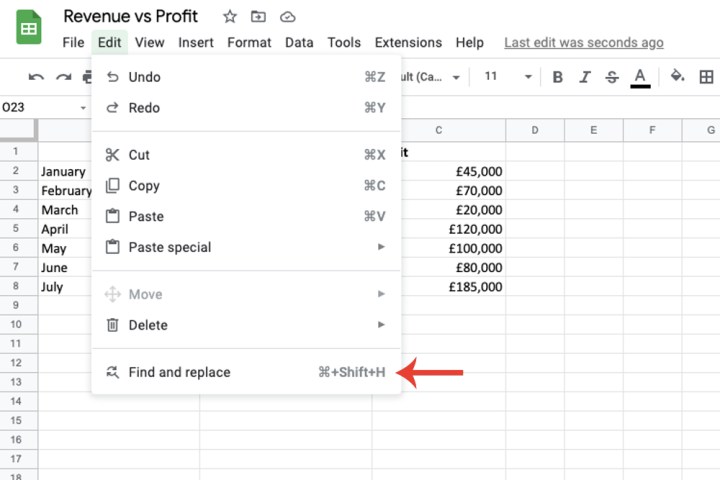
Step 3: Within the Find box, enter the number or word you want to search for.

Step 4: Within the Search drop-down box, you can initiate the search to be applied to all your sheets within that file via All sheets. You can also search within This sheet or a Specific range.

Step 5: Once you’ve selected an option from that drop-down menu, click the Find button.
Google will display the word or number you searched for by applying a blue border around the cell it’s inserted in.

How to search for formulas
If you’re searching for a formula instead of a word or number, Google provides an option to do so.
Step 1: Click Edit and then select Find and Replace.
Step 2: Tick the Also search within formulas box.

Step 3: In the Find box, enter the formula you want to search for. You can search for the entire formula or you can search for a certain formula by only typing the first part of that formula. For example, I included the result for =sum in the image below. Click the Find button.

What is the shortcut for search in Google Sheets?
Step 1: When you have your spreadsheet open, use the CTRL button and F keyboard combination to open a search box.

Step 2: If you want to open Find and replace instead, use the CTRL + Shift + H keyboard combination on Windows or Command (cmd) + Shift + H on a Mac.

For more on Google Sheets, head over to our guide on how to make a graph or chart, as well our tutorial on how to lock cells in Google Sheets.
Editors' Recommendations
- How to change margins in Google Docs
- How to delete your Gmail account (and what you need to know)
- How to draw on Google Docs to add doodles, sketches, and more
- How to delete or hide chats in Microsoft Teams
- How to delete a Discord server on desktop and mobile




