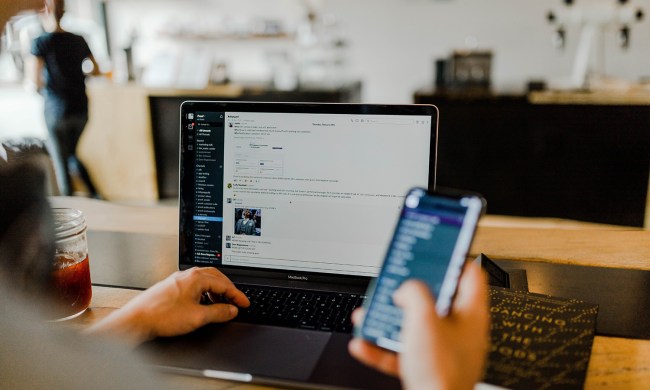Have you had enough of Discord for a while? We get it. It can be a little exhausting to say the least, especially if you’re running a jam-packed server, filled with multimedia and messages. Fortunately, if you’re in the mood to take a break, it’s not too hard to delete your Discord server.
Of course, we would never leave you in the weeds. So to that end, we’ve put together this step-by-step guide to help you pull down your Discord server in no time at all.
Using the server settings
Step 1: You’ll need to open the Discord server you created by selecting it within the app itself.
Step 2: Once it’s been opened, select the name of the server situated at the top of Discord, adjacent to the Home button.
Step 3: Select the Server settings field.
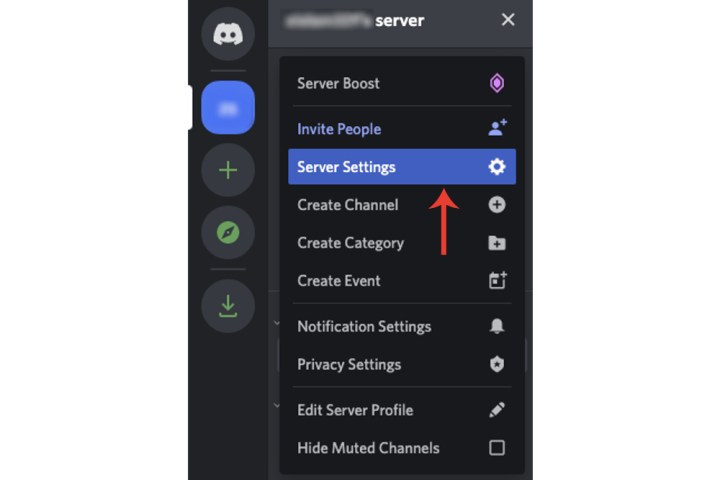
Step 4: Select Delete server adjacent to the bin icon.

Step 5: Discord will require you to enter the name of your server.
Step 6: Select the Delete server button.
Although you can recover a deleted account on Discord, the platform does not provide the same option for deleting a server. Once you proceed with deleting your server, it will be permanently removed from Discord’s systems. As such, make sure you save anything that may be valuable within your server before you delete it.
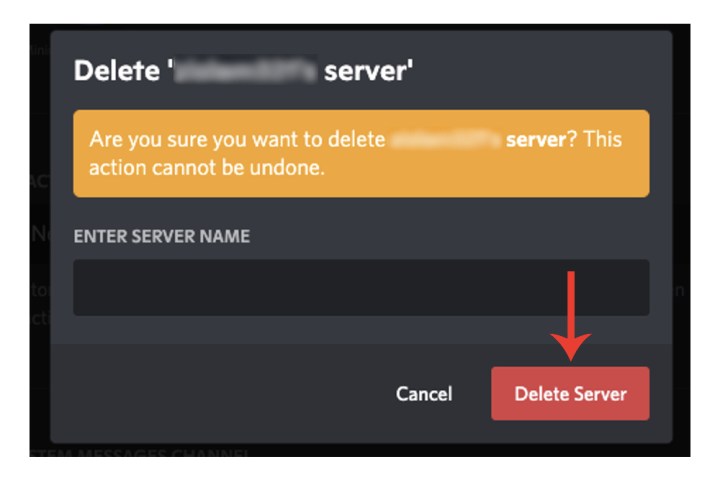
How do I delete a server on Discord on the iPhone?
Step 1: Open the Discord app on the iPhone, click the server you want to delete from the side, and then on the top right, select the Three dots adjacent to the server name.
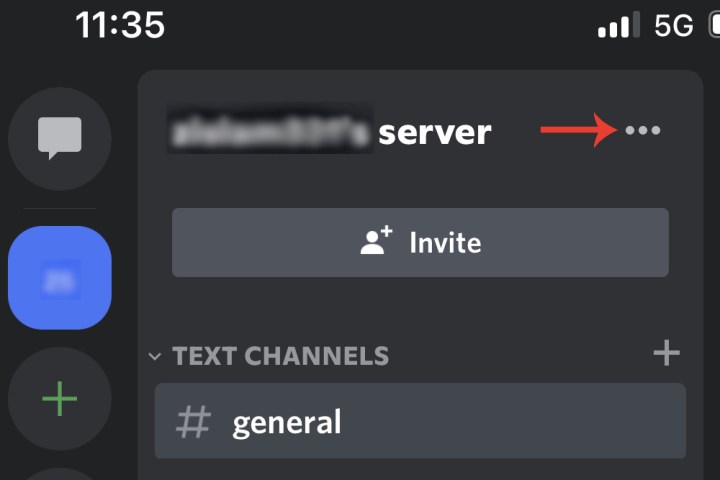
Step 2: Click Settings > Overview.
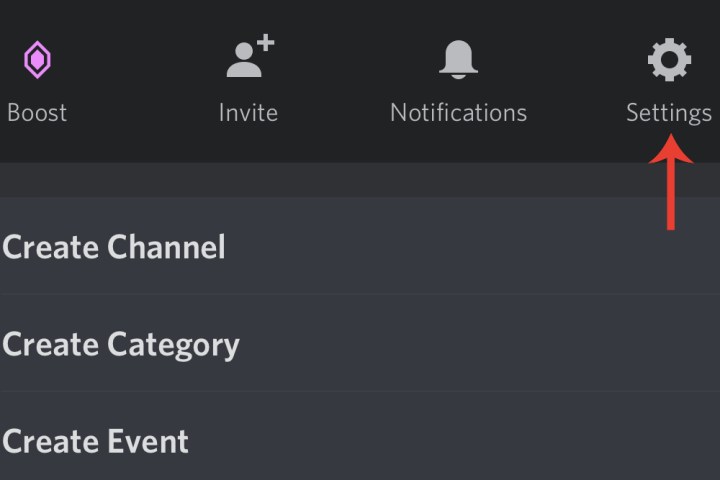
Step 3: Scroll down to the bottom and click Delete server. A message will ask you to confirm the deletion. Click Yes. You won’t have to type the server name.
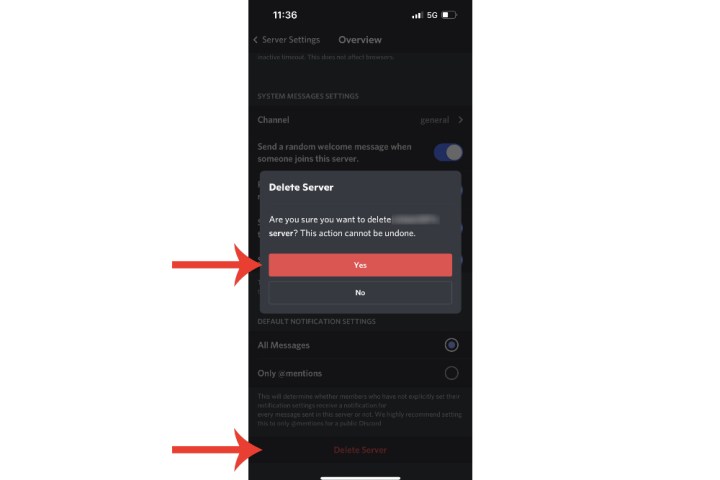
How do I delete a Discord server without admin access?
If you don’t have admin control of a server (which you would if you created it or ownership was transferred to you), then you won’t be able to delete it.
However, if you feel the server itself is illegal, dangerous, contains spam, etc., you could report it to Discord, which will launch its own investigation and may decide to delete it.
You can do so via Discord’s official submit a request page, where you’ll be able to provide evidence via screenshots. You can also include a link to specific messages that are relevant in your report.
If you decide to delete your Discord account completely, check out our guide on how to do so.