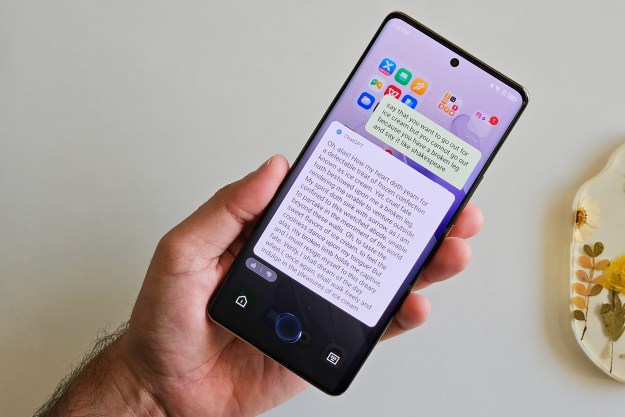Who doesn’t love tracking mail? With today’s immediate updates, we have the luxury of knowing when packages are going to arrive; usually. But some mail still arrives unexpectedly, other mail can be delayed without warning, and sometimes it’s difficult to find your order number and look up your package.
That’s why there are alternatives that let you see exactly what mail you are getting before the mail arrives, particularly from the often-opaque USPS. These automatic notifications are useful if you want to know exactly what to expect, or if you’re double-checking a delivery to make sure nothing was left behind or stolen. Here’s what you need to do to enable this USPS service.
Sign up for Informed Delivery by USPS
One of the best trackers for snail mail is now provided by the USPS, thanks to a handy little process they started a few years ago: Every piece of letter-sized mail heading to the carrier gets digitally scanned in their system. They make those scans available to recipients with a service called Informed Delivery, and anyone can sign up for it.

Step 1: Go to the USPS webpage for Informed Delivery and chose Sign Up for Free. USPS will then have you sign in with your address to make sure that you are eligible. Most people will be, but it’s still an important step to complete.

Step 2: If you are eligible, you’ll get a Success notification and you will need to sign up for the Terms and Conditions. Check the box and select Continue. You will now need to create a full account with a username, password, and security measures.

Step 3: When logged in, you’ll get your own home page that shows you what mail to expect today, what you got yesterday, and if anything is scheduled. Select the Mailpieces tab to view the scans for each letter that you are getting and the day you are getting it (barring any unforeseen disasters). You can also select Packages to view detailed package information, but these are not scanned.
Note that USPS has been struggling with overwhelmed systems, and sometimes Informed Delivery can go offline or miss data. If this happens, it’s best to just wait and try to log in again at a later time.
Sign up for UPS My Choice
UPS already provides a fair amount of info about its packages and when they are out for delivery. If you would prefer push notifications and more detailed information, there is an additional service that you can sign up for.

Step 1: Head to UPS’s page on package notifications, and select Sign up for UPS My Choice. Create an account with your personal information, agree to the terms, and select Next. Now enter your address and contact information, and select Next again.

Step 2: Make sure you are logged into UPS My Choice (you can find this under Tracking if you are not) and look under the To Me tab. This will show any incoming packages and where they are at. From Me will show any packages you have sent.

Step 3: Head to Membership Preferences. Since this can be hard to find on the website, we suggest just using this Preferences webpage link. Here you will see options to give driver instructions or alternative delivery addresses. You should also look under the section Alerts, where you can sign up to get texts or emails about all kinds of information, including day of delivery, pre-arrival, and more useful notifications. There are also UPS apps you can download.
Sign up for FedEx Delivery Manager
FedEx offers a service called Delivery Manager that also lets you customize your delivery services if FedEx tends to be your preferred carrier (and sometimes they use drones). Here’s how to sign up.

Step 1: Visit the Delivery Manager page and choose Sign Up for Free. Enter your address and contact info, then choose Continue. Finish by creating an account login and confirming the terms, then select Continue once more.

Step 2: Now choose to verify your account with text or email. This will also be the default method you will receive alerts, so it’s a good idea to choose the option you’d prefer to get notifications about packages. When verified, select My Profile to take a look at your settings. Under the Notifications header, you will see all the alerts you will now get for a package.

Step 3: Select the small Edit button next to Notifications. This will create a drop-down menu where you can customize just what alerts you get, and how you get them (email, text, or call). We suggest at least getting alerts for Day of Delivery and A Delivery Exception Has Occured (an exception is if something suddenly goes wrong with the delivery).
Final notes
Are you looking for a specific package or shipment? We highly recommend contacting the carrier, fulfillment center, or business you ordered from directly. They often have access to detailed information on deliveries and may be able to provide clearer information. If you are wondering about getting government aid via stimulus check, the IRS also has a separate Get My Payment webpage that you can sign into for the latest news.