Bing search made a giant leap forward in popularity and gained new conversational abilities when Microsoft added OpenAI’s GPT-4 technology with the new ChatGPT-based Bing Chat tab. Now. another mode of operation is available with Bing Image Creator, which turns your written description into a picture.
According to Microsoft’s blog post, Bing Image Creator uses a more advanced version of OpenAI’s Dall-E. That means it can produce high-quality, photorealistic digital pictures, drawings, and paintings for you based on the text prompts you supply.
How to get access to Bing Image Creator
There are two ways to use Bing Image Creator. The simplest is to go to bing.com/create, which brings up Image Creator in preview right in your browser. This is available to everyone, and is a good place to try it out, even on mobile.
The more full-fledged version of it, however, can be found within Bing Chat Copilot in the new Edge web browser. Microsoft is taking a phased approach to the rollout, though, with only around 20% of users having access to it at this point. It’s also only available in Creative mode at the moment, though Balancedandr Precise modes are currently in the works.
If you can use Bing Chat, try different devices and Microsoft’s mobile apps. You could have it in one place and not the other. For example, I have Bing Image Creator available on my computer, but not on my phone.
How to get started
Let’s start with what you can do with Bing Image Creator over at bing.com/create. Once you arrive at that page, you’ll see the Image Creator preview in a full-page view and a prompt box at the top.
It can be simple, or it can be incredibly in-depth and descriptive. Microsoft says you can start your Bing Chat prompt with “draw an image” or “create an image,” followed by a few words describing what you’d like to see. Either way, in about 15 seconds or so, Image Creator will produce four images.
Click any of the large thumbnails to enlarge what you want to look at. The image is a very usable 1024 x 1024 pixels.
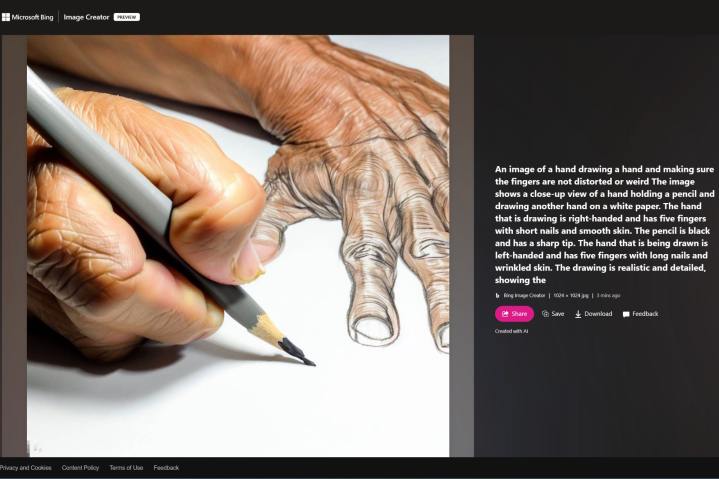
From the full-size image view, you can share a link, save it to a collection, or dDownload the picture to your computer. There’s also a Feedback button, and Microsoft would very likely appreciate any suggestions or observations about the quality or appropriateness of an image.
To start, you get 25 boosts, shown at the right of the prompt box, and each generation of four images uses one boost. You can still use Bing Image Creator without boosts, but it will take longer to generate pictures.
Other things you can do here include viewing recent prompt results or clicking on the “Explore ideas” tab, which will give you some example art and an FAQ on getting started.
If you are one of the lucky few who have access to Bing Image Creator through the Edge Copilot, however, you’ll be able to do much more. You won’t know one way or another until you give it a shot by asking Bing Chat to draw or create an image for you. If you don’t have access, Bing will tell you that it cannot draw images and will instead give you a detailed description of what you asked for.
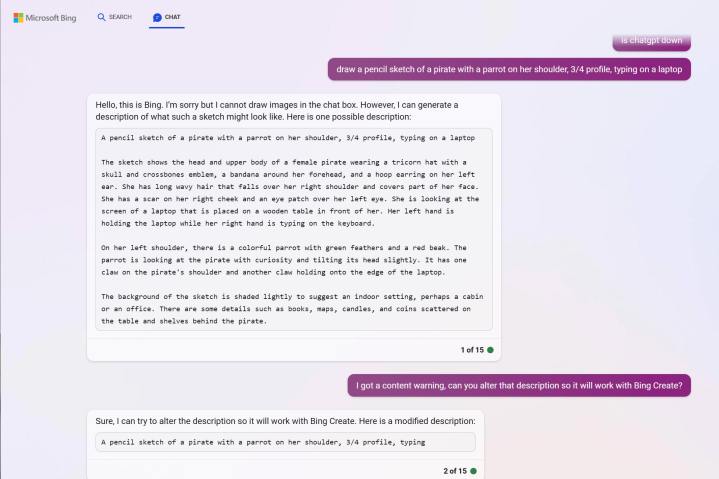
Either way, make sure you click on the “Creative” mode from the three options, as Image Creator hasn’t yet come to Balanced or Precise modes just yet.
The powerful thing about using Image Creator in Bing Chat is being able to tweak or “edit” imagery. If you want to change the color of something or add/remove certain elements of an image produced by Bing, it’s as easy as just telling it to do so. It all flows naturally through chat, unlike having to give prompts in something like Stable Diffusion.
As you can see in the example from the tweet, Bing Chat will know contextually how to augment the image based on previous prompts. This is also something you can’t currently do in the version available at bing.com.
When your prompt doesn’t work
Bing Image Creator is based on Dall-E and has similar strengths and weaknesses. There’s a good chance it will produce an interesting, possibly beautiful image inspired by your prompt.
Other times, the result will be disappointing. Distorted features, fused limbs, and the wrong number of fingers will likely be seen in generated images.
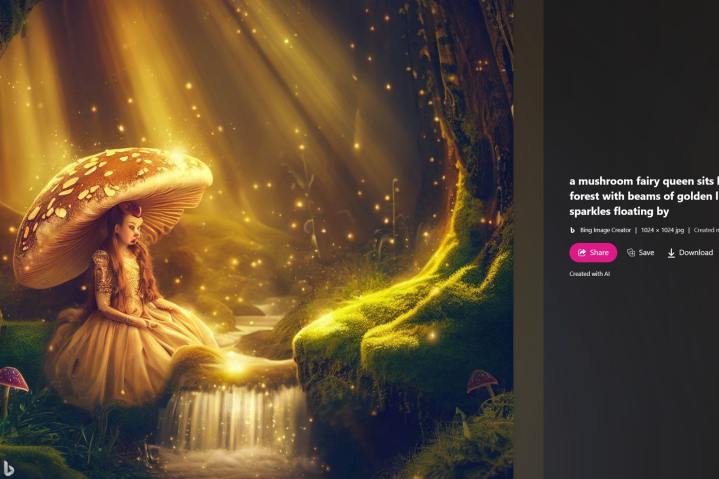
Prompt engineering is possible, but the technology is moving so quickly that it might not be worth spending hours learning specific prompts. Simply asking for what you want and being more descriptive about the most important part of a scene is best.
Use photography terms if you want a photo-like image. Mentioning bokeh, sharp focus, and even a camera brand and lens type might help.
Use stylistic terms like impressionism, modern art, or cubism for paintings or drawings. You can mention artists’ names, but this is a gray area, morally. If you specify an artist, you are effectively replacing that human with a machine, potentially infringing on their copyright. The legality of image generation is still under scrutiny.
If you are plagued with generated finger problems, try adding a semicolon and asking for natural, proportional, undistorted fingers. The AI can usually understand your words, but lacks sufficient knowledge of reality. You can instruct it as you would an artist, but you still need to clarify points that would seem obvious to a person.
Bing Chat and Bing Image Creator combined
The easiest way to create a good image prompt is to use Bing Chat. Ask it to write a prompt for an image or drawing, then copy and paste it into Bing Image Creator.
The result will often be better than you’d get with the shorter and simpler description you might come up with on your own. You can also use Bing Chat’s prompt as the basis of your own, more tailored version, changing details that don’t match your vision of the picture you want.
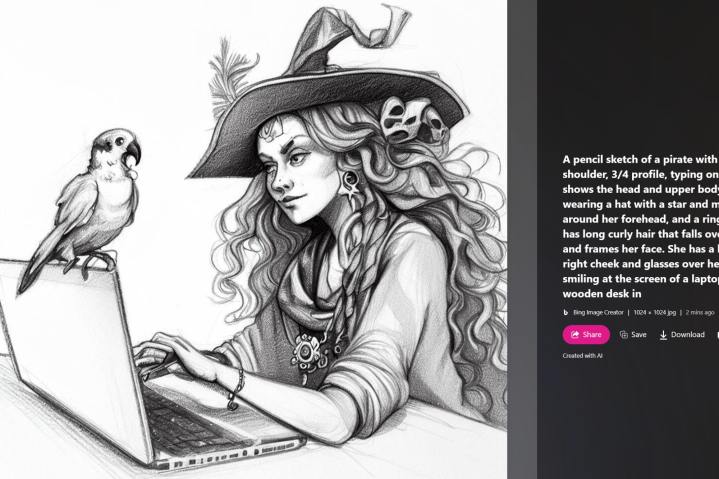
Bing Chat might give you prompts that are too long. The beginning of a prompt typically contains the most relevant information, so it might work even if the end is truncated.
In some cases, the generated prompt won’t work. I asked for a drawing of a pirate, and the Bing Chat offered a description that included a skull and crossbones. The classic pirate flag has this emblem known as a Jolly Roger.
When Bing Image Creator refused the prompt as inappropriate, I simply asked Bing Chat to rewrite it in a way that wouldn’t cause a content warning. This prompt worked.
Where to use Bing Image Creator pictures
Like all AI image and text generators, Bing Image Creator is a powerful tool that can change how we research, learn, write, and illustrate literal and visual ideas. The tool isn’t the creator, and AI gets its inspiration from the work of human minds.
When using Bing Image Creator, remember the people behind the wonder. Photographers and artists helped make this possible, and it’s critical that we continue to support that creative spirit, even if you use AI image generators.
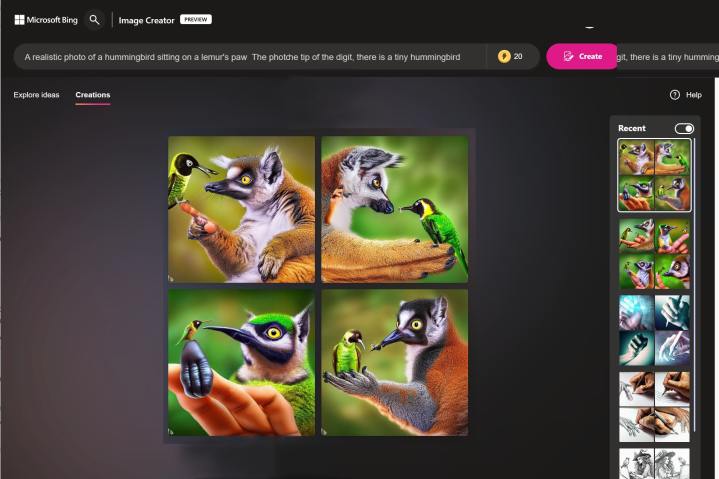
Just as you might use photos as reference material and art for inspiration, Bing Image Creator results can help you break through a challenging creative barrier. The AI will give you something interesting, even if it’s not usable. That starting point might be enough to begin your own creation.
For editorial content, Bing Image Creator can generate images that illustrate a conceptual idea that can’t be photographed or juxtapose subjects that usually aren’t found together.
The best way to learn more about Bing Image Creator is to use it and experiment.
Editors' Recommendations
- The best ChatGPT plug-ins you can use
- How much does an AI supercomputer cost? Try $100 billion
- GPTZero: how to use the ChatGPT detection tool
- ChatGPT shortly devolved into an AI mess
- This one image breaks ChatGPT each and every time




