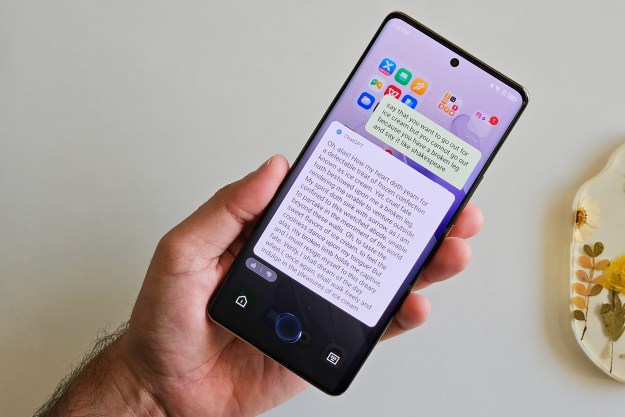Did you sit up straighter after reading this sentence? I know I did after I wrote it. As a work-from-home writer and frequent PC gamer, I’m constantly battling against poor posture and the ailments that come with it. Back pain for me, is never far away, so I’ve tried lots of different ways to improve it. And they have, but my latest attempt has been more successful than most, purely because of the sheer annoyance of it.
I’ve been using an app to remind me to stand up straighter. I hate it, but it is working.
Don’t I do enough already?

Beyond just spending 80% of my day sitting or standing in front of a computer, I have a canted pelvis and astigmatism in one eye, so leaning forward and tilting myself at wonky angles is a constant temptation. I have a sit/stand desk, though, that I use as often as my occasional knee pain will allow, an ergonomic chair for when I can’t, and a footrest, all to promote good posture.
Despite these efforts, and a focus on back strengthening exercises and regular stretching, I still find myself all too often slouching on an elbow, slumped down in a chair, or leaning on an armrest. It’s not good. A few days of that and that nerve pinch in my shoulder blade will re-appear and I panic myself into improving until it goes away again.
But it always comes back, because I inevitably forget and lazily slump and slouch again.
So, I’m trying something more drastic. Something that will browbeat me into standing up straight once and for all. I’ve installed an automatic posture bot.
SitApp

It’s called SitApp, and it’s freely available for Windows and Mac if you want to give it a try. Once installed, you calibrate it using your webcam so it can detect good posture, and then poor posture poses (You can input as many of those as you like). When running, it’ll detect whenever you’re slouching or committing one of your custom posture sins and remind you to change that by popping up in the corner.
The droid will, at least. That’s what SitApp calls its annoying posture reminder pop-up. The little Portal-core-esque thing pops out of the corner of your screen to remind you to return to a correct and healthy posture. It’s pretty responsive and reacts quickly when you do get back to position, although you may need to run the calibration tool a few times depending on how sensitive or accurate you want it to be to certain positions (if you find it too sensitive, try just using one poor posture example).
If you don’t respond quickly enough, your screen will start to redden as the little droid shows its displeasure with your posture. This can be a little annoying and distracting when you first start using it, but if you have it calibrated right, that’s just a good indication of how often you unknowingly surrender your healthy seated or standing position.
You can earn posture badges for hitting certain milestones for additional incentive — although these too are quite annoying to start with, since they pause the posture monitoring to reward you — and a timer lets you know how long you’ve been going for.
It automatically pauses when you aren’t there, too. That doesn’t really matter, because who’s it going to get to stand up straighter if you’ve wandered off? But it’s cool to see it recognizes that at least, and it helps with the tracked stats.
It’s annoying, but it really works
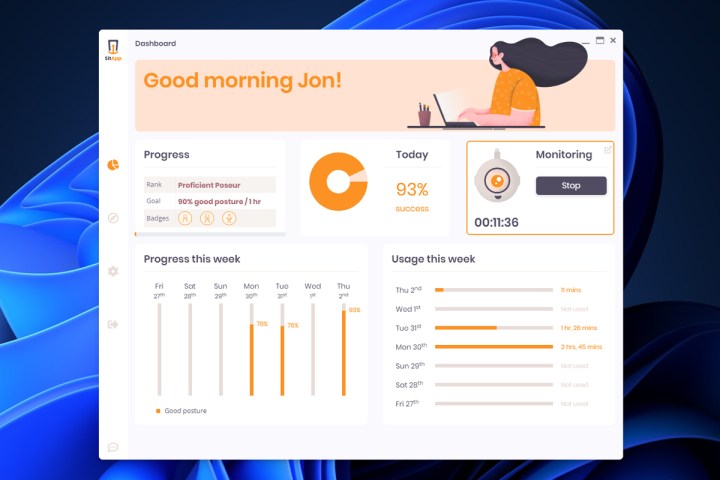
The light data tracking and reporting for your posture is a neat touch, as you’ll be able to see any improvements in your seated or standing position over time. The only thing is, the droid is so annoying when you’re not sitting or standing up properly, that I don’t spend any real time in a “bad posture.” If I get tired and can’t keep standing up straight anymore, I just end up turning it off.
That’s OK, though. Like any new exercise or physical task you set yourself, it’s important to give yourself the time to get used to it. I have a tendency to obsess over the new, so I’m tempted to keep at it all day. But it’s proving much better to give myself the time for my back to strengthen and not burn out on the sheer annoyance of that little droid.
Don’t fear the data collection, either. SitApp makes it very clear in its setup and in the posture tracking calibration, that it doesn’t record any information from your webcam, and nothing is transmitted over the internet at all. The privacy policy seems solid, although I’m no legal expert. I had ChatGPT check the terms and conditions for me, and I’m assured it’s all above board.
So here we are. I’m standing up a bit straighter and having less back pain because of it. I still haven’t quite nailed the calibration — the droid often pops out when I turn to look at my second monitor — but it’s getting there and it is making a difference.
For a free app that only politely asks you to buy the developer a coffee in return? That’s a pretty good trade.
Editors' Recommendations
- Why I started using a keyboard tray, and why you should too
- I play PC games standing up, and you should too