It’s so easy to generate a mountain of digital files nowadays. We take more photos than ever, shoot hours of video, and love to share. Cloud storage provides convenient access wherever we may be, like a digital filing cabinet. It’s also great for collaborating on projects and providing a simple way of sharing files with selected family, friends, or business contacts. But it can also cost a pretty penny.
- Organize your files into groups, and use different services
- Most commonly used: Dropbox
- The best option for photo backup: Google Drive
- Best option for Windows users: OneDrive
- If you use Amazon, try: Amazon Drive
- For multi-device file access: Box
- For small iPhone/iPad backups: Apple iCloud
- Keep private files private: SpiderOak
- A little more free encrypted storage: Tresorit
- Lots of free storage and encryption: Mega
- Auto Uploads and unlimited devices per account: IDrive
Below are our favorite cloud storage apps for iOS and Android and some tips on how to avoid paying for cloud storage at all.
Organize your files into groups, and use different services
Most cloud storage services offer you a limited amount of free space, hoping that you’ll upgrade when you run out and sign up for a subscription package. If you’re willing to do a little organizing, then there’s really no need to pay anything at all. Start by breaking your files down into groups. Split your photos and videos, organize by date, or pick a single service for your media. Also, keep your documents grouped, separate all your work-related files, and so on. Once you have your groups, take a look at how much space you need and create separate free cloud storage accounts for each category.
We’ve rounded up the best free cloud storage apps. All of these options can also be accessed from your desktop or laptop through an app or your web browser.
Note: These figures are correct at publishing, but the cloud storage space is competitive and limits and offers frequently change.
Most commonly used: Dropbox

Dropbox is easy to use, very reliable, and one of the oldest players in cloud storage. There are few restrictions on what you can upload, and you can share folders with other Dropbox users or send links to allow people to access your files with 2GB of free storage. You can also create public folders if you wish. You can access previous versions of files for up to 30 days and access both a desktop client and the option to log in anywhere through your browser. You can get up to 1TB of storage with Dropbox Pro, which costs $10 per month.
The best option for photo backup: Google Drive

The 15GB you get from Google spans Gmail, Google + Photos, and Google Drive. However, there are lots of exceptions that don’t count toward your limit. For example, photos smaller than 2,048 x 2,048 pixels and videos shorter than 15 minutes uploaded through your Google Photos app don’t count. You’ll also find that Google documents you create within Drive don’t count. You can access Google Drive through a client, mobile app, or your web browser. Deleted files go into your trash or bin, and they stay there until you either permanently delete them or restore them.
Best option for Windows users: OneDrive

Microsoft’s OneDrive used to be called SkyDrive, and it comes pre-installed on Windows 10. You can access your files through a client or your web browser. You can also create public folders, and deleted files go into the recycle bin for 30 days so that you can restore them during that period. Plans range from 5GB of storage for free to 5TB of storage for $100 per year. If you subscribe, you can use all the Microsoft Office apps with real-time notifications on edits for collaborations. It’s easy to configure the mobile app to back up things like photos automatically.
If you use Amazon, try: Amazon Drive

If you’re an Amazon Prime subscriber, you get 5GB for free with Amazon Drive and free unlimited storage for photos. You can share files easily via URL. Deleted files go into your deleted items list and can be restored unless they are deleted permanently. Amazon also offers an Unlimited Storage plan with a free three-month trial, after which you’ll be asked to pay $60 per year.
For multi-device file access: Box

You can easily share files with links or create collaborative folders with Box, allowing for shared workspaces with tasks and comments and 10GB of free storage. Files have a version history, so you can revert quickly if required. Deleted files go into the trash and can be restored for up to 30 days.
For small iPhone/iPad backups: Apple iCloud

You may as well use this if you own an eligible Apple device, but it has a lot of limitations. It’s unsuitable for sharing or collaboration, so use it to backup personal files. If you have an iPhone or iPad, it can automatically back up photos for the last 30 days via your Photo Stream. All iOS users have 5GB of free storage with the option to purchase more from Apple. If you don’t see the iCloud Drive icon on your home screen, open the App Store, and search for iCloud Drive.
Keep private files private: SpiderOak

This is a good option for personal files that you want to keep private. Your data is fully encrypted and can only be unlocked with your password, which SpiderOak doesn’t store. The zero-knowledge privacy policy ensures that even staff physically accessing the storage servers can’t see your files. There are no file size limits, and you can recover deleted files. There is a 21-day trial that gives you 250GB of storage. After the free trial, you have options from $6 per month for 150GB to $29 per month for 5TB.
A little more free encrypted storage: Tresorit
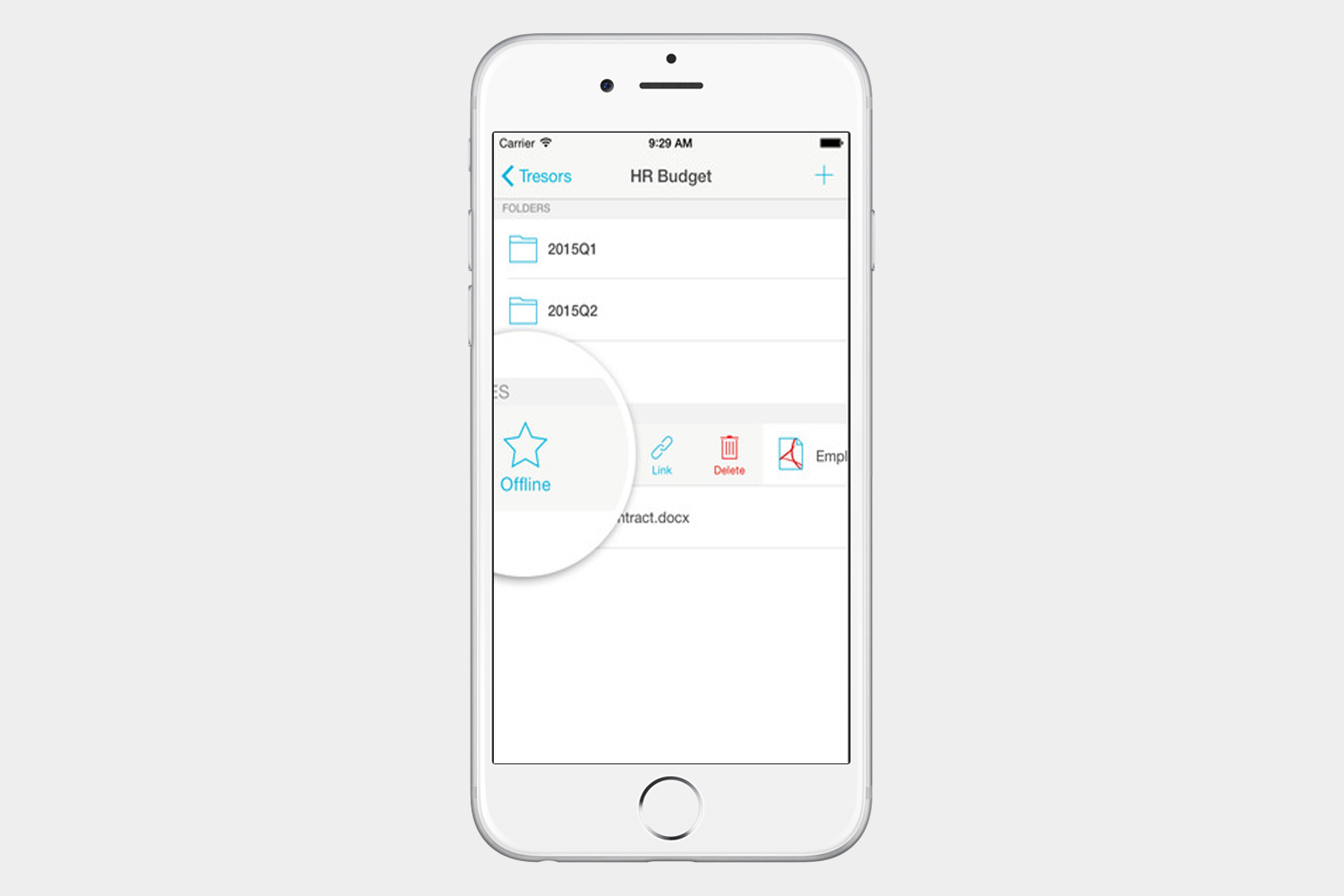
This service also boasts client-side encryption, secure data transfer, and a zero-knowledge policy on passwords. Sensitive photos or videos and private documents will be safe and sound. It also has secure sharing with folders, files up to 250MB, encrypted links, and 7 days of activity history. There’s a free 14-day trial period with 3GB of storage. After that, individual users can opt for a Premium package that offers 500GB of encrypted storage $10.50 per month when billed annually or a Solo package that offers 2.5TB of encrypted storage $24 per month annually.
Lots of free storage and encryption: Mega
Mega is a secure cloud storage option with private encryption keys that gives you a healthy 50GB of free storage. It allows you to share with contacts and even see their updates in real time. Be careful if you lose your password, though, because not even Mega will be able to reset it, and you will lose access to your files. If you need more storage, plans start with Pro Lite, which gives you 200GB of storage for $5 per month and go up to Pro III subscription, which gives you 4TB of storage and 8TB of bandwidth for $30 per month.
Auto Uploads and unlimited devices per account: IDrive
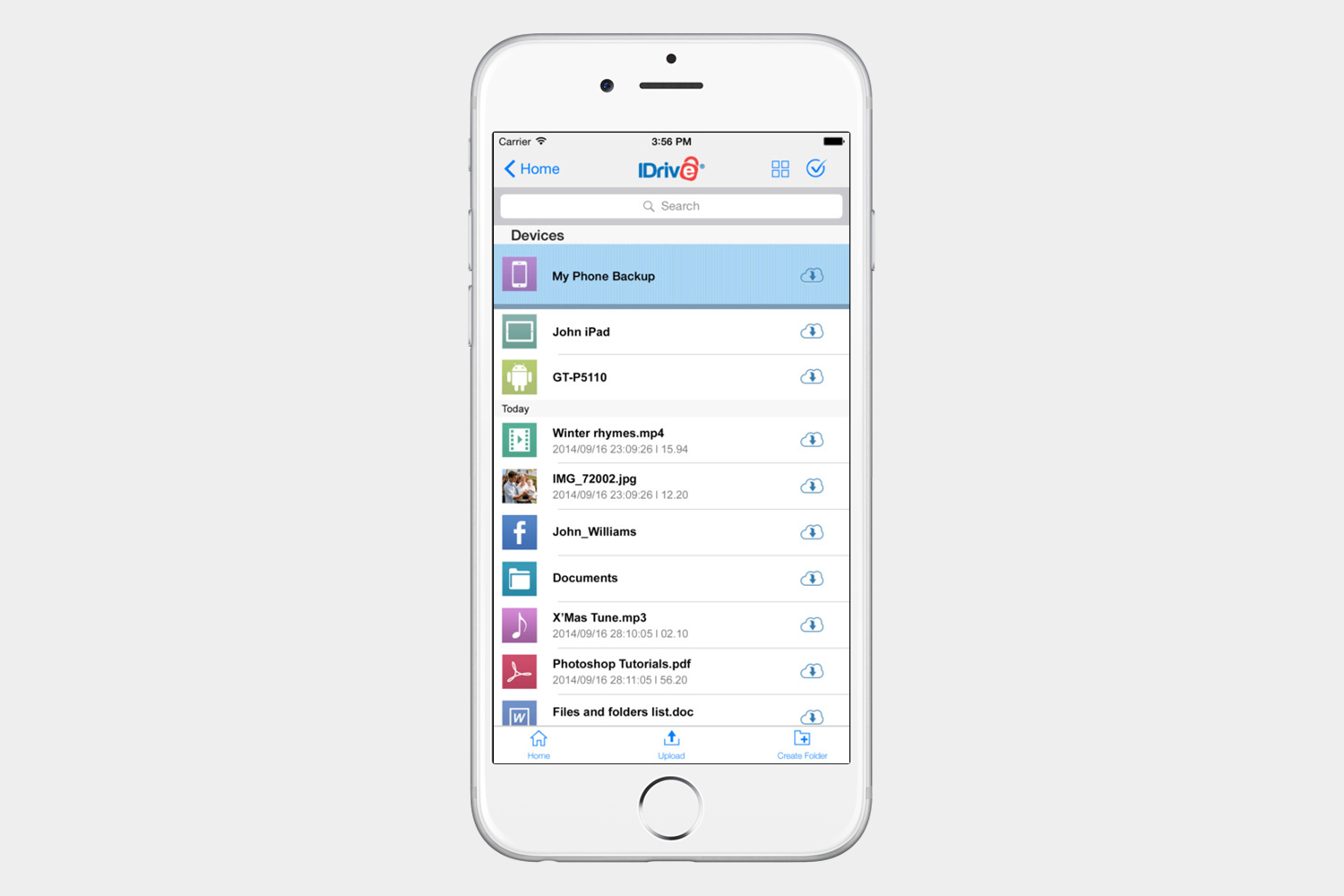
IDrive is certainly a one-stop solution for all your backup needs. It has desktop, web, and mobile apps. It will backup and restore your contacts, photos, calendars, and even your health data. It even supports Facebook and Instagram backup. You can share files and folders, and you can also choose to have automatic backups turned on. Like any good secured service, the encryption key is private so that only you have access to your data. The free plan gives you 5GB of storage, while the IDrive personal plan gives you 1TB priced at $52.12 for the first year.



