
Now Mozilla has added three more experiments for lab rats to play with, and we got an early peak at them.
Page Shot
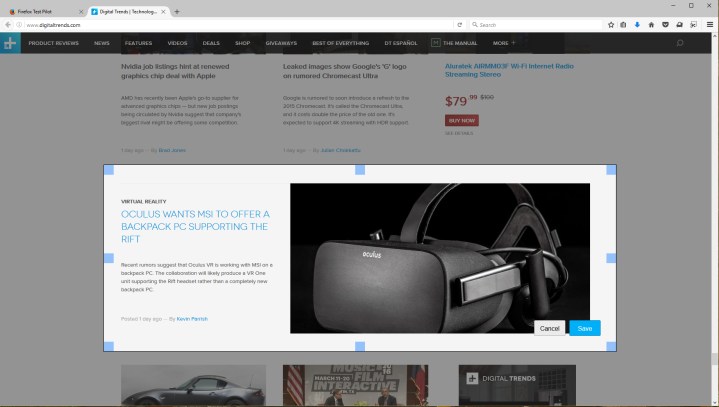
First up is Page Shot, a Firefox tool for taking screenshots within the browser. A scissors button will appear next to the Test Pilot spaceship icon, and when clicked, the main browser window dims and a “My Shots” button appears in the upper right-hand corner. Users then simply click on the darkened page to take a screenshot of a large region, or click and drag the mouse cursor to select a custom window.
The region-based function doesn’t seem like it should work, but it does. Click on a general area, and the feature will automatically create a box around a large space on the page. Click near a specific paragraph, and the feature will only box in those words. The box can actually be altered using a mouse, thus users could essentially pick anywhere on the page and shrink or expand the box accordingly to cover what they want to save. Within the box is a Save button (along with Cancel) that brings up a separate tab for sharing the image, downloading it to the hard drive, or sending it to the trash.
The click-and-drag option is rather straightforward. Create a custom selection box anywhere within the browser. Again, the image can be shared (Facebook, Twitter, Pinterest, and email), or stored locally on the hard drive. If users don’t manually save the image, Firefox will hold onto it for 14 days by default, or up to one month, depending on the user’s preference. Saved images can be accessed by hitting the “My Shots” button after clicking on the scissors button, or by going to the Downloads folder in File Explorer.
Min Vid
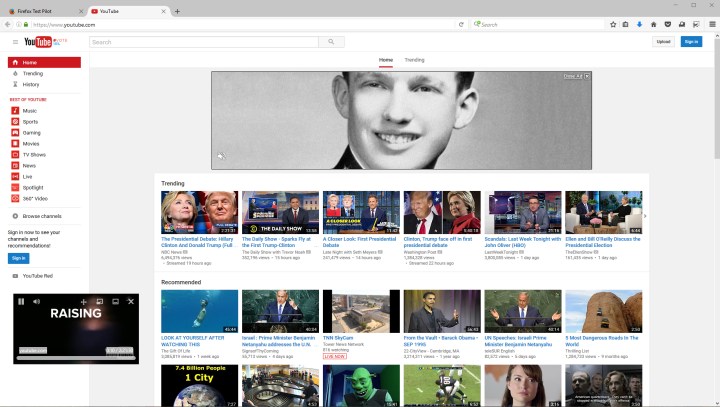
Next up we have Min Vid, a feature that mimics a picture-in-picture mode by playing a video in the foreground while users continue to browse the Web. This doesn’t install a button on the browser’s toolbar, appears when moving the mouse over a video, such as a replay of Monday night’s Presidential Debate residing on YouTube.
After moving the cursor over a video, a picture-in-picture button appears in the top-left corner. This will load a small window in the bottom-left of the screen, allowing viewers to move on from the source page and visit other websites while the video continues to play. Move the mouse over this little window to reveal a Play button, a volume slider, a Move button to reposition the window anywhere on the desktop, a Minimize button, a Close button, and a “Send To” button that takes the viewer back to the source page.
What’s really neat about this feature is that Firefox users visiting the likes of YouTube can head to the main page, move the cursor over one of the video thumbnails, and click the picture-in-picture icon to load up the associated video without having to launch the video’s source page. It’s an awesome way to preview before you dive into the whole thing.
Tracking Protection
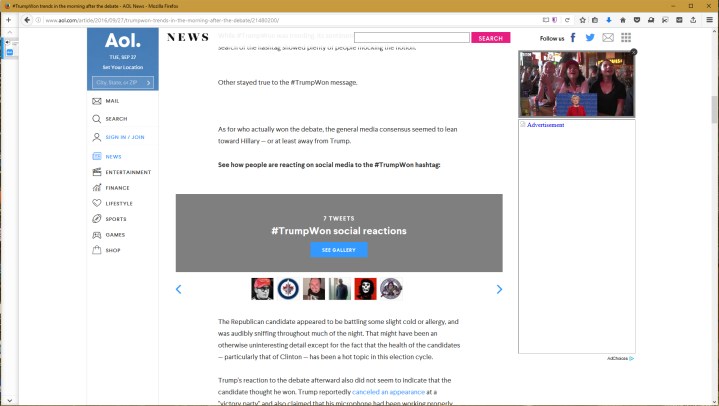
Finally, we have the new Tracking Protection feature. Because it’s experimental, it won’t work with all sites. In fact, Mozilla provides means for users to tell the company whether a specific page works well or breaks with Tracking Protection switched on.
The service appears as a shield icon on the right side of the Awesome Bar, provided in purple when toggled on, and crossed out when turned off.
Tracking Protection essentially removes ads from the page. The feature originally appeared in Firefox 42 for desktop, and Firefox for Android, but only in the Private Browsing mode. Now, it’s available for use in regular tabs.
The feature blocks web page content that is loaded up from other domains that track users across multiple sites. Sometimes this can be problematic, given a page layout may require an advertisement’s presence on-screen to keep the overall structure intact.
“Firefox will ship with a list of sites which have been identified as engaging in cross-site tracking of users. When tracking protection is enabled, Firefox will block content from sites in the list,” Mozilla states. “Sites that track users are most commonly third-party advertising and analytics sites.”
On the bright side, Firefox test subjects will have less to load, and won’t see advertisements tailored to their browsing habits that are spread out across the internet.
And More…
There are four additional Firefox features to test if you’re in the experimental mood. The No More 404s feature is powered by the Wayback Machine, and will pull up a saved version of a website if the current one is unavailable. Tab Center shoves all the browser tabs to the side, and Universal Search will start throwing in suggestions when users type into the Awesome Bar.
As for the Activity Stream experiment, Firefox will store all top sites, bookmarks, and the user’s recent history in each new tab. Even more, these pages will provide this information in a timeline so that users can visually check out where they recently trolled on the internet. If users need to cover their tracks, they can simply click on the Activity Stream button in the toolbar and manually delete each unwanted item from the history.
All seven experiments are available now for Firefox users participating in the Test Pilot program. Unwanted experiments can be disabled by clicking on the Test Pilot button, clicking on the experiment, and then clicking the “Disable” button on the resulting page.


