When shopping for a gaming monitor, you’ll undoubtedly come across a few displays advertising Nvidia’s G-Sync technology. In addition to a hefty price hike, these monitors usually come with gaming-focused features like a fast response time and high refresh rate. To help you know where your money is going, we put together a guide to answer the question: What is G-Sync?
In short, G-Sync is a hardware-based adaptive refresh technology that helps prevent screen tearing and stuttering. With a G-Sync monitor, you’ll notice smoother motion while gaming, even at high refresh rates.
What is G-Sync?

G-Sync is Nvidia’s hardware-based monitor syncing technology. G-Sync solves screen tearing mainly, synchronizing your monitor’s refresh rate with the frames your GPU is pushing out each second.
Your GPU renders a number of frames each second, and put together, those frames give the impression of smooth motion. Similarly, your monitor refreshes a certain number of times each second, clearing the previous image for the new frames your GPU is rendering. To keep things moving smoothly, your GPU stores upcoming frames in a buffer. The problem is that the buffer and your monitor’s refresh rate may get out of sync, causing a nasty line of two frames stitched together.
V-Sync emerged as a solution. This software-based feature essentially forces your GPU to hold frames in its buffer until your monitor is ready to refresh. That solves the screen tearing problem, but it introduces another: Input lag. V-Sync forces your GPU to hold frames it has already rendered, which causes a slight delay between what’s happening in the game and what you see on screen.
Nvidia’s first alternative to V-Sync was Adaptive VSync. Like the older technology, Nvidia’s driver-based solution locked the frame rate to the display’s refresh rate to prevent screen tearing. However, when the GPU struggled, Adaptive VSync unlocked the frame rate until the GPU’s performance improved. Once stable, Adaptive VSync locked the frame rate until the GPU’s performance dropped again.
Nvidia introduced a hardware-based solution in 2013 called G-Sync. It’s based on VESA’s Adaptive-Sync technology, which enables variable refresh rates on the display side. Instead of forcing your GPU to hold frames, G-Sync forces your monitor to adapt its refresh rate depending on the frames your GPU is rendering. That deals with input lag and screen tearing.
However, Nvidia uses a proprietary board that replaces the typical scaler board, which controls everything within the display like decoding image input, controlling the backlight, and so on. A G-Sync board contains 768MB of DDR3 memory to store the previous frame so that it can be compared to the next incoming frame. It does this to decrease input lag.
On the PC end, Nvidia’s driver can fully control the display’s proprietary board. It manipulates the vertical blanking interval, or VBI, which represents the interval between the time when a monitor finishes drawing the current frame and the beginning of the next frame.
With G-Sync active, the monitor becomes a slave to your PC. As the GPU rotates the rendered frame into the primary buffer, the display clears the old image and gets ready to receive the next frame. As the frame rate speeds up and slows down, the display renders each frame accordingly as instructed by your PC. Since the G-Sync board supports variable refresh rates, images are often redrawn at widely varying intervals.
G-Sync system requirements

For years, there’s always been one big caveat with G-Sync monitors: You need an Nvidia graphics card. Although you still need an Nvidia GPU to fully take advantage of G-Sync — like the recent RTX 3080 — more recent G-Sync displays support HDMI variable refresh rate under the “G-Sync Compatible” banner (more on that in the next section). That means you can use variable refresh rate with an AMD card, though not Nvidia’s full G-Sync module. Outside of a display with a G-Sync banner, here’s what you need:
Desktops
- GPU – GeForce GTX 650 Ti BOOST or newer
- Driver – R340.52 or higher
- GPU – GeForce GTX 980M, GTX 970M, or GTX 965M GPU or newer
- Driver – R340.52 or higher
- GPU – GeForce GTX 980M, GTX 970M, or GTX 965M or newer
- Driver – R352.06 or higher
G-Sync vs. G-Sync Compatible vs. G-Sync Ultimate
Because G-Sync is a hardware solution, certified monitors must include Nvidia’s proprietary board. Fortunately, most major monitor manufacturers like Asus, Philips, BenQ, AOC, Samsung, and LG offer G-Sync displays.
Nvidia currently lists three monitor classes: G-Sync Ultimate, G-Sync, and G-Sync Compatible. Here’s a breakdown of each:
G-Sync Compatible
- 24 to 88 inches
- Validated no artifacts
G-Sync
- 24 to 38 inches
- Validated no artifacts
- Certified +300 tests
G-Sync Ultimate
- 27 to 65 inches
- Validated no artifacts
- Certified +300 tests
- Best quality HDR
- 1000 nits brightness
For G-Sync Ultimate displays, you’ll need a hefty GeForce GPU to handle HDR visuals at 4K. They’re certainly not cheap, but they provide the best experience.
As for G-Sync Compatible, it’s a newer category. These displays do not include Nvidia’s proprietary G-Sync board, but they do support variable refresh rates. These panels typically fall under AMD’s FreeSync umbrella, which is a competing technology for Radeon-branded GPUs that doesn’t rely on a proprietary scaler board. Nvidia tests these displays to guarantee “no artifacts” when connected to GeForce-branded GPUs. Consider these displays as affordable alternatives to G-Sync and G-Sync Ultimate displays.
Overall, resolutions range from Full HD to
G-Sync TVs
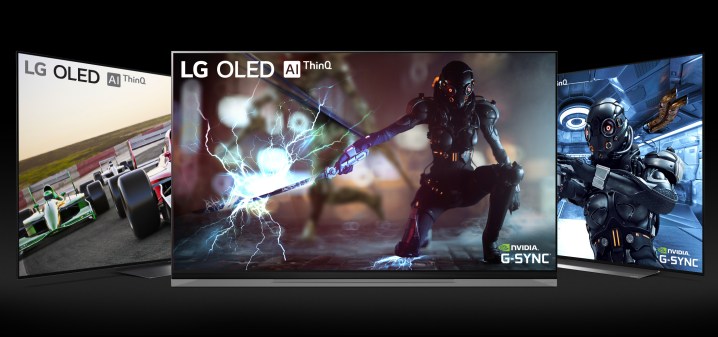
Since G-Sync launched in 2013, it has always been specifically for
- LG BX 2020 (50-, 65-, and 77-inch)
- LG CX 2020 (50-, 65-, and 77-inch)
- LG GX 2020 (50-, 65-, and 77-inch)
- LG B9 2019 (50- and 65-inch)
- LG C9 2019 (50-, 65-, and 77-inch)
- LG E9 2019 (50- and 65-inch)
FreeSync: the G-Sync alternative

As we pointed out earlier, AMD’s FreeSync derives from VESA’s Adaptive-Sync technology. One of the main differences is that it doesn’t use proprietary hardware. Rather, FreeSync-certified displays use off-the-shelf scaler boards, which lessens the cost. The only AMD hardware you need for FreeSync is a Radeon-branded GPU. AMD introduced AdaptiveSync support in 2015.
FreeSync has more freedom in supported monitor options, and you don’t need extra hardware. So, FreeSync is a budget-friendly alternative to G-Synch compatible hardware. Asus’ MG279Q is around $100 less than the aforementioned ROG Swift monitor.
No matter which you choose, each technology has advantages. There are also numerous graphics cards and
Some downsides
One downside is the price. Whether you’re looking at a laptop or desktop, G-Sync requires both a capable monitor and
In addition, users point to a lack of compatibility with Nvidia’s Optimus technology. Optimus, implemented in many



