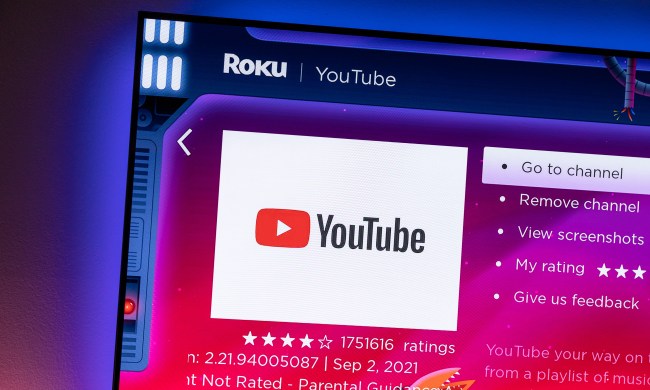At present, downloading a YouTube video on desktop means heading to one of many websites offerings such a service. The design of most of these sites, with their flashing ads and intrusive pop-ups and numerous links to who knows where, can leave you feeling a bit queasy at the best of times. It’d be so much easier if YouTube offered the same service without all of the potential pitfalls.
Well, the good news is that the Google-owned video streaming giant is now doing just that. But take note: At the moment it’s only available to YouTube Premium subscribers (who can already download videos using YouTube’s mobile app) and runs until October 19, but cross your fingers and the company might soon make it a permanent feature and roll it out to one and all.
Spotted by Android Police, YouTube’s download feature for desktop can be taken for a spin by visiting the company’s webpage that lets you try new features that are undergoing testing.
Scroll down the page until you reach the section titled, “Download videos from your browser,” and then click on the “try it out” button. You can only use one of Google’s experimental features at a time, so if you’re using another one, it’ll be disabled until you decide to reactivate it.
After you’ve selected the download feature, a new button will appear between the “share” and “save” buttons beneath a YouTube video. You’ll also see the option when you click on the three dots that appear with video thumbnails when browsing YouTube.
The only drawback is the maximum resolution for the downloads, which is currently set at 1080p. On YouTube’s settings page, you can lower the resolution if you wish, and also delete all of your video downloads with a single click.
For more YouTube-related content, check out our list of the best free movies available on the streaming service right now, and see how many of YouTube’s 10 most popular videos you recognize.