Harvestella is a quirky new life sim from Square Enix. Besides chatting up the locals and running a farm, you’ll also be tasked with delving through dungeons to unravel a mystery that’s threatening the world. Juggling all those responsibilities isn’t easy — and newcomers might find themselves overwhelmed after just a few hours with the game.
If you’re looking for a few pointers to help you manage your time, here are some beginner tips and tricks for Harvestella.
Further reading
- The best RPGs for the Nintendo Switch
- The best PC games for 2022
- The best Nintendo Switch games for 2022
Plan out your day

Harvestella breaks up the action using a day/night cycle. Just about every action you do will whittle away the clock, and it’s in your best interest to plan out your schedule before leaving the farm. You’ll eventually figure out a rhythm that helps keep you on task, but beginners should find this template to be a good starting point:
- Check mail
- Water crops
- Manage your inventory
- Determine which quest you’ll be working on
- Head back home
- Craft new items
- Sell items in your Shipping Box
Of course, this routine will change depending on where you’re at in the story — but these are all tasks that should be at the front of your mind during the beginning hours of Harvestella.
Activate fast travel points
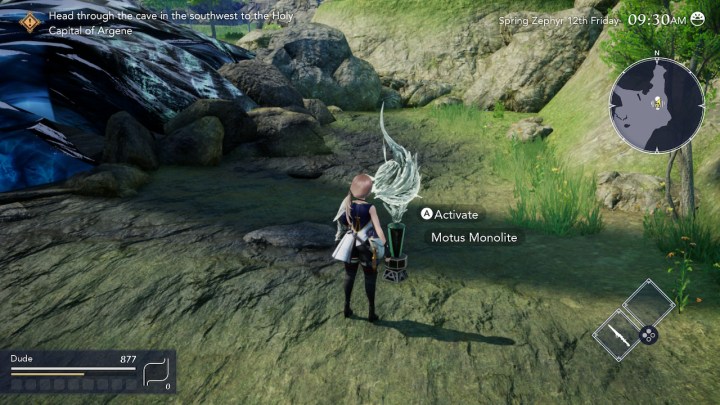
Surprisingly, not all fast travel points (called Motus Monolites) are activated automatically. Instead, you’ll need to manually approach and interact with them — and forgetting to do this could cost you a significant chunk of time. Backtracking in dungeons is fairly common, but Motus Monolites effectively act as checkpoints, letting you bypass previous sections and quickly jump to the good stuff. So if you see those weird orbs sticking out of the ground, sprint over as fast as you can and activate them.
Repair bridges and ladders
Much like Motus Monolites, bridges and ladders serve as checkpoints in Harvestella’s dungeons. Ladders can be repaired without any resources (although they eat up some time), while bridges require a Repair Kit. Once fixed, you can use them to quickly navigate a map without having to rely on a Motus Monolite.
Remember to farm

With so much going on at the start of the game, it can be easy to forget that you’ve got a farm to run. Planting, watering, and upgrading your homestead often takes a backseat to adventuring in Harvestella, but you’re putting yourself at a disadvantage if you don’t start farming early. Not only is selling crops a great source of income but many of your plants can also be used in delicious recipes to help you out on the battlefield.
Crafting is key
Early in the game, you’ll unlock the ability to craft new items. One of the first important items you’ll craft is a Return Bell, which teleports you directly back to your farm. This can be a huge lifesaver, as it can be used to quickly get home if you find yourself in a sticky situation or if the day is about to end. You’ll eventually gain access to even more exciting gear, so be sure to stock up on resources as early as possible and keep an eye on what items are available to build. In case you missed the tutorial, crafting is done inside your house at Bird’s Eye Brae.
Seasons run for 30 days
At the end of each 30-day season, you’ll be met with a single day of Quietus. This day will result in the loss of all your crops — so plan your harvest accordingly. There’s nothing worse than filling your entire field with plants, only for Quietus to kill them before they’re fully grown.
Test out every available job

Jobs grant you unique skills that can be used to slay monsters more efficiently. Most enemies come with their own set of weaknesses and resistances, and learning how to take advantage of these is the key to victory. The Chloro Gel, for example, is weak against Fire and Slash attributes, while it’s resistant to Wind attacks. By switching to a Job that offers Fire and Slash attacks, you’ll carve through them in no time. Weaknesses can be found in the Encyclopedia tab in the Pause menu. To use an unlocked Job, simply assign it to your character on the Party tab in the Pause menu.
Don’t button mash in combat

All of your Job Skills have a cooldown timer associated with them. Because of this, button mashing is often a bad move when in combat. Instead, only use Job Skills that correspond to your target’s weakness and leave the other Job Skills untouched. Also, keep in mind that once you switch away from a Job, there will be a brief delay before you can switch back to it — making rapid Job switching a bad tactic.
Chat with the locals
Farming and dungeon crawling will take up most of your time in Harvestella, but don’t forget that there’s a social sim element of the game to enjoy. Heading into town and chatting with the locals can often lead to lucrative side quests and some great dialogue options — so don’t be afraid to “waste” a day meandering around and getting to know your neighbors.
Pack plenty of consumables
As a new player, you’ll often find yourself running out of health or stamina before the end of each day. If that’s the case, make sure you’re loading up on consumables. Some of these can simply be found in the wild, while others must be cooked up at your home. Be sure to bring a wide variety of items, as you’ll want to be able to restore your health or stamina as needed. You’ll also want to keep an eye on your hunger gauge, as you’ll naturally restore stamina if your character isn’t hungry.
Take breaks
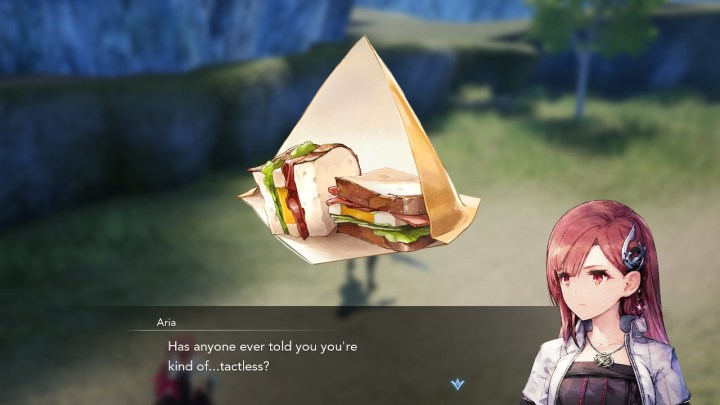
Yes — you should take breaks from playing Harvestella, but this tip is specifically about taking breaks at Motus Monolites. This option is unlocked after a few hours of plugging through the main quest, and it lets you plop down with your party at a Motus Monolite to have a quick snack. Doing so will unlock intriguing dialogue options and grant bonus effects for your meals, such as better stamina or health regen. This is especially useful before a boss fight, as they tend to pose a bigger threat than your usual mobs.



