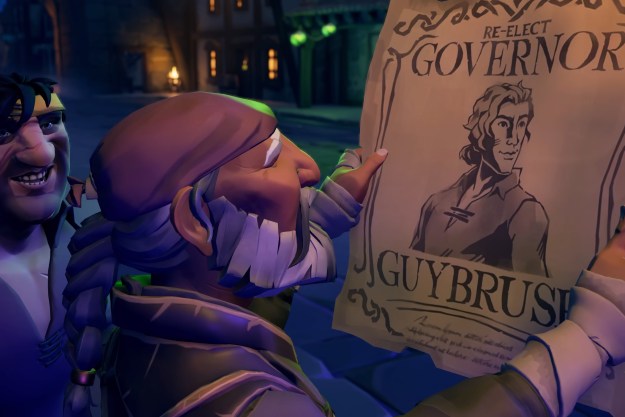There are many things to be aware of when streaming on Twitch. After you get your channel set up, along with an established streaming schedule, artwork, and marketing, you'll want to look into getting one or more moderators for the chat. Whether you're just starting out or are an established streamer, having a "mod" to take care of the chat will keep your viewers safe and ensure that the overall vibe is positive.
While streaming is generally a positive activity, the community (and streamer) can be severely affected by hateful commenters. You've likely seen or heard of Twitch chats going awry, and it's the streamer's job to have someone in place that will keep things peaceful, or at least try to.
But how do you make someone a mod? In this guide, we'll show you all you'll need to know about granting moderator privileges, how it works, what a mod can do, and other tips to make things easier on you and your community.

How to make someone a moderator
Twitch has made it relatively simple to make someone a mod. There are a couple of ways to do so. The easiest method can be done by clicking on someone's username from within the chat. The steps are as follows:
Step 1: Have the user join your stream.
Step 2: Click their Username in the chat.
Step 3: Click the Icon of a Person with a Plus Sign that says "Mod [username]." This will grant them moderator privileges.
Step 4: The other method to make someone a mod is by using the mod command. To do so, type "/mod [username]" in the chat. For example, if you want user johnsmith to be a mod, you'd type "/mod johnsmith." After you type in the command, a message will appear that reads "[your username] granted moderator privileges to johnsmith."
Step 5: A mod can be spotted in the chat by a green sword icon next to their name. They can use commands (listed below) to keep the chat friendly and safe. You can (and should) have multiple mods depending on your channel size.

Mod commands
Using "/mod" isn't the only command you can type in. There are lots of different commands that are extremely useful that you should be aware of, whether you're a streamer or a moderator. These are quick commands that can be typed into the chat to perform useful functions that affect the stream.
Below is a list of commands and their functions. Remember to type them into the chat to use them and to do so responsibly:
- /block [username] — Block a user from interacting with you on Twitch
- /unblock [username] — Remove a user from your block list
- /ban [username] — Permanently ban a user from Chat
- /unban [username] — Remove a timeout or a permanent ban on a user
- /clear — Clear chat history for all viewers
- /emoteonly — Restrict Chat to emote-only messages
- /emoteonlyoff — Turn off emote-only mode
- /followers [duration] — Restrict Chat to followers based on their follow duration
- /followersoff — Turn off followers-only mode
- /host [channel] — Host another stream on your channel
- /unhost — Stop hosting a channel
- /marker [description] — Add a stream marker at the current timestamp
- /mod [username] — Grant moderator status to a user
- /unmod [username] — Revoke moderator status from a user
- /raid [channel] — Send viewers to another channel when your stream ends
- /unraid — Cancel an ongoing Raid
- /slow [duration] — Limit how frequently users can send messages in Chat
- /slowoff — Turn off slow mode
- /subscribers — Restrict Chat to subscribers-only mode
- /timeout [username][duration] — Temporarily ban a user from Chat
- /untimeout [username] — Remove timeout on a user
- /uniquechat — Prevent users from sending duplicate messages in Chat
- /uniquechatoff — Turn off unique-chat mode
- /user [username] — Display profile information about a user on this channel
- /vip [username] — Grant VIP status to a user
- /unvip [username] — Revoke VIP status from a user
- /mods — Display a list of moderators for this channel
These commands can be used by mods to affect the chat, a specific user, or all viewers. If a moderator is abusing these commands, the streamer has the ability to revoke the moderator's privileges.
How to un-mod someone
As noted in the command list above, you can remove someone's moderator role by typing "/unmod [username]" in the chat. This will revoke that user's moderator privileges. Once you type in the command, a message will appear that reads "You have removed [username] as moderator of this room." Use this if a mod has broken a rule, or if they are abusing their privileges in the chat. Make sure you use the /mods command to see a list of all moderators in the channel, which could come in handy if you need to un-mod multiple users.
General advice
Choosing a moderator should not be done lightly. Since mods have an enormous amount of power in the chat, you'll want to make sure you pick someone who is trustworthy. A good mod should have some experience with Twitch and should know what to look out for in terms of abusive comments or spam. Twitch also recommends you communicate the guidelines for what is acceptable to the mod as clearly as possible. This way, the mod knows exactly what to look for when taking care of the chat.
Twitch notes that you should have multiple moderators, depending on the size of your channel. Below is a list of the recommended number of mods, depending on channel size:
- Small channels (less than 1 text line per second on average) — one to two mods
- Medium channels (less than 5 text lines per second on average) — one mod for every 200 viewers
- Large channels — one mod for every 600 viewers and automated moderation
What is acceptable in your chat is up to you, but typically, streamers frown upon links, large walls of copied and pasted text, excessive use of emoticons and symbols, and offensive/hateful language that disrupts the stream. Large channels run the risk of seeing more unacceptable behavior in the chat, so it's important for them to have the recommended number of mods to ensure the chat is as safe as possible for the streamer and audience.
Editors' Recommendations
- The best Among Us mods
- GTA 5 cheats: codes and phone numbers PS4, PS5, Xbox, and PC
- How to change bot difficulty in Counter-Strike 2
- How to unlock all weapons in Hades 2
- How to mine Silver in Hades 2