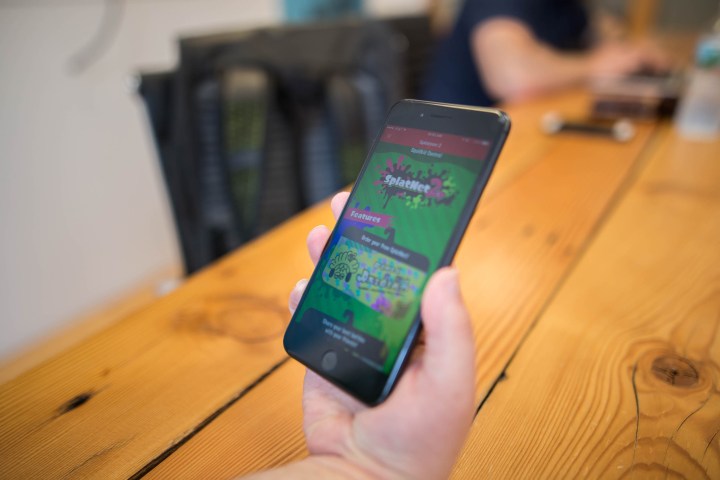
At the moment, the Nintendo Switch Online app works exclusively with Splatoon 2. If you don’t own it, the app is useless. It will allow you to log in using your Nintendo account, and you can receive chat invitations, but there is no way to accept them without a Switch and a copy of the game. Splatoon 2 is out July 21, and if you do have the game, the app gives you important game information. Here’s how to find you way around the Nintendo Switch Online app.
Check scheduled game stages
Once you’ve signed into the Nintendo Switch Online app, click on the Splatoon 2 tile at the bottom of the screen to launch “SplatNet,” the game’s mobile companion. At the bottom of the screen, you’ll see a menu with four icons. Click the one on the left — three diamonds in a line — to view the scheduled multiplayer stages in the game. Scroll down and you can view the planned maps for a full 24 hours. If you scroll back up to the top, there are also options to view the ranked battle and league battle schedules, as well. Click on any of the stages and you can view your win percentage across all three ranked modes.
Get new gear
The second icon in the SplatNet menu, the squid, will take you to a summary page that offers up a little information on your play performance and gear, but if you click the bag in the top right corner, you’ll be taken to the Gear Shop. Here, you can grab exclusive gear, which will be sent to your Splatoon 2 game. The items available through the app are only available for a limited time and you can only order one at a time, but they offer stat bonuses that are better than most of the gear you’ll find in the game thus far. To purchase and equip the new gear, talk to the character “Murch” in the game. He’s seated just to the right of the multiplayer lobby.
View your statistics
To view detailed statistics on how you’re performing in Splatoon 2, you’ll use the two rightmost icons on the SplatNet menu. The scroll icon will take you to “My Stats,” which gives you information on individual weapons, your performance in league battles and the campaign, and even how many times you’ve disconnected from the game. The two-arrow icon will take you to “Battle Stats.” This page gives you a rundown of your performance in up to 50 previous matches, including the total points you’ve earned, how many times you eliminated enemies, and even the gear you and other players had equipped.
Chat with friends who play Splatoon 2
To voice chat with other players using Nintendo Switch Online, everyone must have the app installed and a copy of Splatoon 2. Once you’re in the game, enter the multiplayer lobby and scroll down until you find the “Online Lounge” option. Select this, and choose to create a room and have a notification sent to your iOS or Android device. Then, in the app, you’ll see an option to invite friends from your Switch friend list, as well as your Facebook account, Twitter, and other messaging services. Once they’ve received a notification, they must enter your Online Lounge from the multiplayer lobby in order to chat. Answering a phone call or using another app while in the Online Lounge will end the call, so don’t go checking your Twitter account while you’re chatting.
Editors' Recommendations
- Squad Busters mashes up Clash of Clans, Brawl Stars, and more mobile hits
- The Nintendo Switch just got 2 surprise games — and they’re both worth grabbing
- Everything you need to know about the massive Apple App Store outage
- Epic still plans to bring its Games Store to iOS and Android this year
- The best iPhone and Android apps for Black History Month 2024


