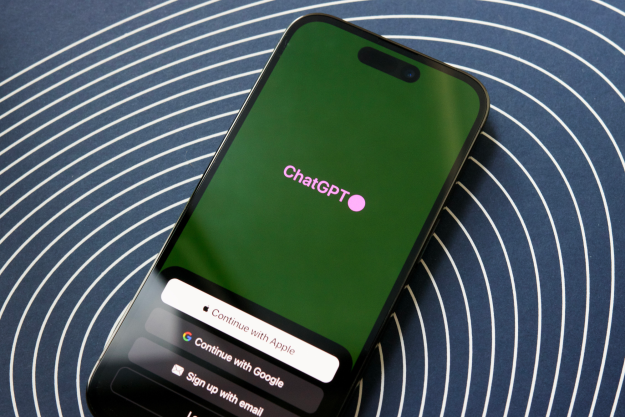Transistor and Bastion developer Supergiant Games announced the release today on its website. “After the success of our first foray onto the App Store with Bastion, we’re happy to bring Transistor to iOS devices, and appreciate having heard a great deal of interest in it from many of you over the months,” Supergiant creative director Greg Kasavin writes.
Due to the quality of the 2D art used in the game, nothing appears to have been lost in the translation to smaller screens, though that doesn’t mean that nothing has changed. The gameplay remains similar, though all-new touch controls have been implemented to make the game more easily playable on a screen. If you prefer the old console-style controls, a virtual gamepad option is also available.
The iOS port of Transistor is a universal app, so players can start the game on their iPad at home and pick up where they left off on their iPhone on their morning commute. The game features full GameCenter support, including achievements.
At a minimum, you’ll need an iPhone 5, iPad 4, or iPad mini 2 to run Transistor. You’ll also want to make sure you have the space available, as it’s a 1.8GB download. As with the recent port of Bastion to the PlayStation 4, Supergiant opted not to handle the port entirely itself. This time the studio partnered up with Confetti Games.
Transistor is available right now in the App Store for $9.99. There is no word on whether an Android version of the game is planned, but considering that after all this time we still have yet to see an Android port of Bastion, it doesn’t seem all that likely.
Editors' Recommendations
- The best iPhone emulators
- Your iPhone just got a new iOS update, and you should download it right now
- I need this iOS concept feature on my iPhone right now
- These developers are doing something amazing with iPhone and iPad apps
- Resident Evil 4, Death Stranding barely miss a step on iPhone and iPad