When you finally get time to rest, there's nothing worse than problems with Netflix to get your blood boiling when you should be relaxing. There's just so many things that could go wrong, from your hardware and internet to Netflix's servers and everything in between. Where do you even start getting the service to work?
If this headscratcher is stressing you out when you should be relaxing, here are some great ways to get started addressing your problem. We can't guarantee a fix, but if you follow this article, you'll stand a great chance at fixing some of the most common issues we see with Netflix and get Netflix working again.
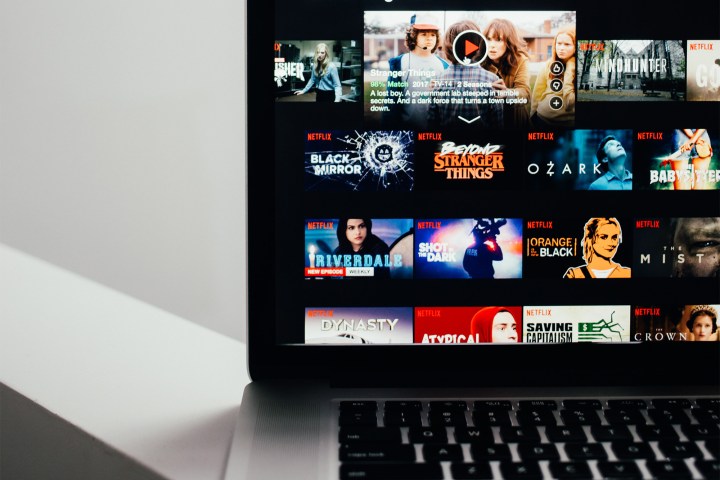
Netflix may be down
Like all of the best streaming services, Netflix could be having an issue of its own; the problem might be out of your control. To check if Netflix is currently up and running, you can visit its official status page. Alternatively, you can head to a popular website such as DownDetector.com to check for any potential outages. If you’re a social media hound, a quick search for the hashtag #netflixdown on Twitter could convey helpful results.

Quick fixes for Netflix problems
Netflix is up and running, but you still can’t get connected — what’s up with that? If the problem is on your end, here are a few quick fixes you can attempt. Start with our first recommendation, then move on to the next if your issue isn’t resolved. Hopefully, we can get you back to the next episode of Ozark with only a few attempts.
Step 1: Close the Netflix app on your smartphone or tablet. If you’re on the web, close your web browser and try again.
Step 2: Restart your device; whether you’re on a desktop computer, laptop, tablet, or smartphone, follow the age-old advice — turn it off and on again. Surprisingly, restarting your devices (and, then internet connection as well) is a common way to fix subtitle playback errors on Netflix.
Step 3: Check your internet connection; Look at your router and make sure all of the appropriate lights are on and not flashing. If your internet service provider is not suffering from an outage in your area, the solution could be as simple as resetting your router.
Step 4: Update the application. If you’re using Android or iOS, head to the Play Store or App Store to see if a new update has been issued.
Step 5: Lastly, try uninstalling the app and reinstalling it.

More advanced fixes
If Netflix isn’t down and the above quick fixes didn’t work, you may have to spend a bit more time delving into the issue. The most probable cause is your home internet, and especially so in the case of constant buffering on Netflix, so begin by running a speed test using a website such as Speedtest.net. Netflix lists the following recommended speeds for different streaming quality levels:
- 3.0 Mb per second - Recommended for SD quality
- 5.0 Mb per second - Recommended for HD quality
- 25 Mb per second - Recommended for Ultra HD quality
For more details on testing your device’s connection speed, we recommend visiting Netflix’s official website. If all else fails, you can reach out to the support team at Netflix, where they will be able to work with you on your issue. If Netflix can’t solve the issue, you can also reach out to your ISP’s support services for problems that may be affecting your internet connection.
Now you're all back up and running, we’ve rounded up the best movies on Netflix and best shows on Netflix that you can stream right now, if you need some inspiration.
Editors' Recommendations
- ESPN+ Free Trial: Can you sign up for free in 2024?
- The most common Fire TV Stick issues and how to fix them
- How to program an RCA universal remote
- How to convert your VHS tapes to DVD, Blu-ray, or digital
- How to turn off subtitles on Amazon Prime Video



