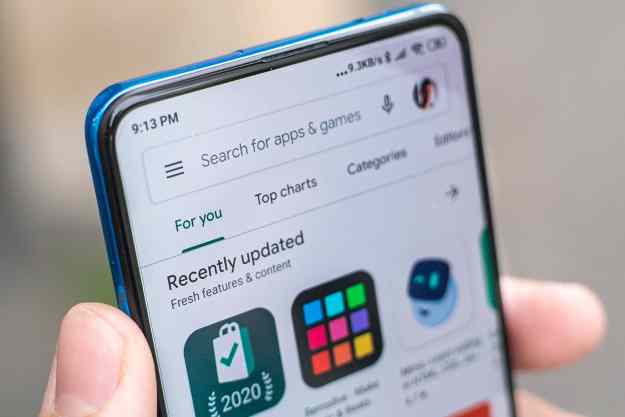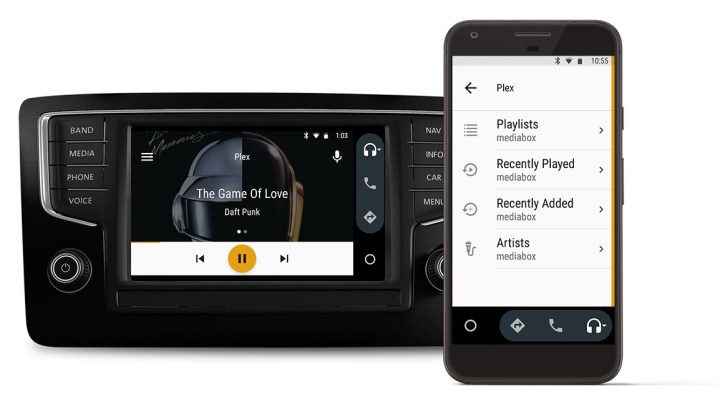
Plex for Android Auto requires Plex for Android v6.6 or newer, and it will have to be unlocked, or “activated” as Plex calls it. Plex Pass users are already in the clear, but if that’s not you, you can always unlock Plex for
Once that’s taken care of, the only must-do step before you can start using the Android Auto interface, is to select the Plex Media Server you’ll be using for music playback — something which can’t be done in Auto mode. Oh, and before you ask, yes, this means that there is no support for photo or video content while using Plex for
Within the Android Auto app, you’ll now find the option to choose Plex from the list of supported audio services under the headphones icon. Options for selecting music are, by design, more limited than in the full Plex app, but there’s still enough to make it valuable:
- Playlists: all playlists existing on the selected Plex Media Server
- Recently Played: Recent Artists that were played from the server
- Recently Added: Recently added albums on the server
- Artist: List of artists from all available music libraries on that server
We’re a bit perplexed by a “four taps” rule, whereby you’re limited to four consecutive taps before you’re shown the “paused for safety” message, especially since Google removed this interaction limit on its own Google Play service, but at least if you’re running at least Android Version 5.0 “Lollipop,” you’ll have access to voice commands for controlling your Plex audio. There are commands to start different types of music as well as orders you can bark out to control the playback itself.
Unfortunately for iPhone owners, there’s still no word on when (if ever) Plex will get the CarPlay treatment.
Editors' Recommendations
- How to add Bluetooth to an older car
- Have the Android 14 beta on your Pixel? You need to download this update now
- GM plans to phase out Apple CarPlay for EVs, go all-in on Android integration
- Android Auto just got a much-requested new feature
- This $3 USB adapter fixed all of my Apple CarPlay connection problems