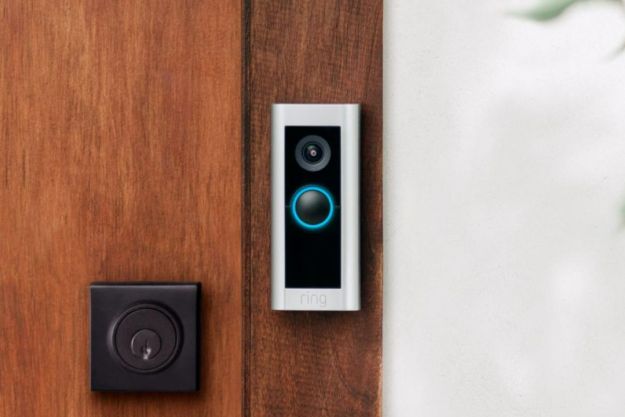Amazon Alexa is supported by a wide range of products, including a huge roster of Echo devices with built-in support – such as the Echo Show 8 and Echo Dot. Hundreds of other smart home products like smart thermostats and security cameras work with the voice assistant, and Alexa has quickly become one of the best voice assistants on the market.
Along with support for today's most popular gadgets, Amazon Alexa is highly customizable. Not only can you dish out commands and have
Need to change Amazon Alexa's voice? Here's what you need to know.
How to change Alexa’s accent or language
Step 1: Open the Alexa app.
Step 2: Select the Devices tile at the bottom of the screen.
Step 3: Pick the device you want to modify.
Step 4: Select Device Settings, then choose the Alexa's Voice option.
Step 5: From here, you'll be able to pick a new Alexa voice. Note that not all voices are fully supported by all devices or regions. You'll typically get a short list of languages with full support, followed by a long list of languages with partial support.
Step 6: Confirm your changes.

How to change Alexa’s voice with an Echo device
In addition to language and dialect switch-ups, Alexa users can now choose between female- and male-speaking voices. The new masculine assistant was introduced in mid-2021, along with a new wake word — Ziggy. While you can change between female and male assistants using the
Step 1: Change your voice
Get within earshot of the Echo speaker or display you want to change the spoken voice of and say, “Alexa, change your voice.” For homes running more than one Echo device on the same network,
Step 2: Confirm your changes
Once you’ve clarified the Echo device, Alexa will respond (from the indicated device) in her/his new voice. If the device was originally set to the default female voice, it will now be male, and vice versa.
How to enable Alexa Skills for celebrity voices
Developers are free to create their own Alexa Skills for Amazon devices, giving you access to new features. One of the coolest ways to use
However, you can still get Alexa to sound like Pikachu or replicate animal voices. Here's how it works.
Step 1: Open the Alexa app.
Step 2: Select the More option at the bottom of the screen.
Step 3: Select Skills and Games.
Step 4: In the top search bar, search for "Pikachu" or "Animal Voices".
Step 5: Open the top result, then click the Launch button.
Step 6: Keep in mind that this won't exactly replace your Alexa voice with animal or Pikachu sounds, but instead works as a sort of soundboard. Still, it's a cool feature — though not quite as compelling as the old
It’s handy to understand how to make changes to the tone and language even though Alexa’s abilities extend much further than her voice range. You can have some fun by using celebrity voices or enabling a new dialect so Alexa can understand your voice. Either way, there’s an easy way to achieve your voice-control goals through the app or via a conversation with your go-to voice assistant.
Editors' Recommendations
- The most common Echo Show problems and how to fix them
- How to use all Amazon Alexa alarm clock features
- How to remove an account from Google Smart Lock
- How to use the Google Home app on a computer
- Red, green, flashing: What do my Shark vacuum’s lights mean?