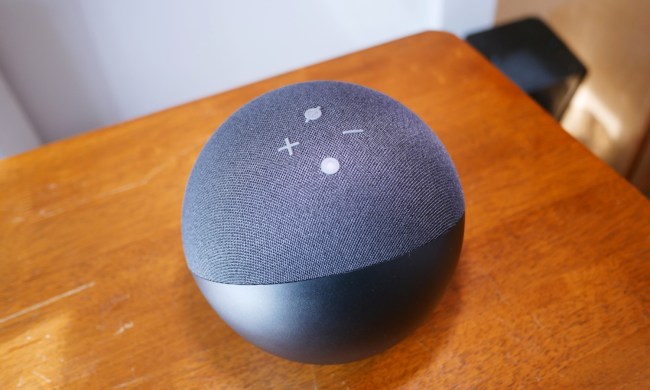Amazon Alexa is a powerful voice assistant. Along with dishing out commands to your smart home devices or updating you on the latest news, Alexa can function as a pretty robust alarm clock. From setting reminders for later in the day to waking you up with music, there’s a lot of functionality packed into the assistant.
Before you can start using all these Alexa alarm clock features, you’ll need to know how to activate them. And unless you know exactly how to trigger the actions, it can be tricky to figure out how it all works. Here’s a comprehensive look at how to use all Amazon Alexa alarm clock features, including setting a one-time alarm, setting alarms on connected devices, and triggering a recurring alarm that activates with music.
A comprehensive list of all Alexa alarm clock voice commands
We’ll examine the best commands in detail later on, but here’s a look at every Alexa voice command that triggers an alarm (remember to say “Hey,
- Set an alarm for [time].
- Set an alarm for [time] every day.
- Set an alarm for [time] with lights.
- Set an alarm for [time] every [day of the week].
- Set an alarm for [time] to [music genre or song].
- Set a daily alarm for [time] with my [group name] lights.
- “Set an alarm for [time] to [music genre or song] every day.
- Set a light alarm for [time] with my [smart home lighting device name] every day.
Set a one-time alarm
This is one of the simplest Alexa commands, and you can set an alarm whenever you want, for any specific time. Just say, “
Remember to be specific about whether you want the alarm for a.m. or p.m., or Alexa will choose the closest time by default.
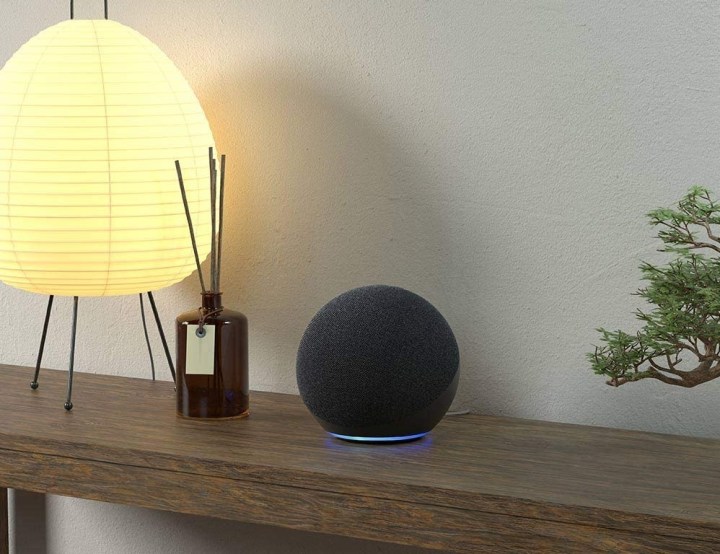
If you aren’t as concerned about setting an alarm for a specific time on the clock but want one for a certain duration, you can instead say, “Alexa, set a timer for [number] [minutes/hours/etc.].”
Set an alarm connected to smart device activities
If you have smart devices connected to Alexa, you can also say, “
This works with a variety of devices that Alexa can recognize around the house. You can also set up more complex, recurring smart alarms, but this may be easier to do with a routine, which we will go over below.
Set an alarm to specific music
For an alarm that plays music, you’ll want to say, “Alexa, set an alarm for [time] to [music, genre, or song].”
You can say a wide variety of songs, artists, etc., as long as Alexa is able to recognize them.
Currently, it’s easier to program a music alarm with your voice than with the Alexa app, so we suggest going this route if a music alarm is important to you. By default, your
Set daily recurring alarms
Setting a single alarm or timer is useful in many circumstances. But if you want to use Alexa as your daily alarm clock for waking up or similar situations, you’ll need to create a recurring alarm instead. This is one task that’s a bit easier to do with the
Step 1: Open your Alexa app. On the home screen, select the More button down on the bottom-right.
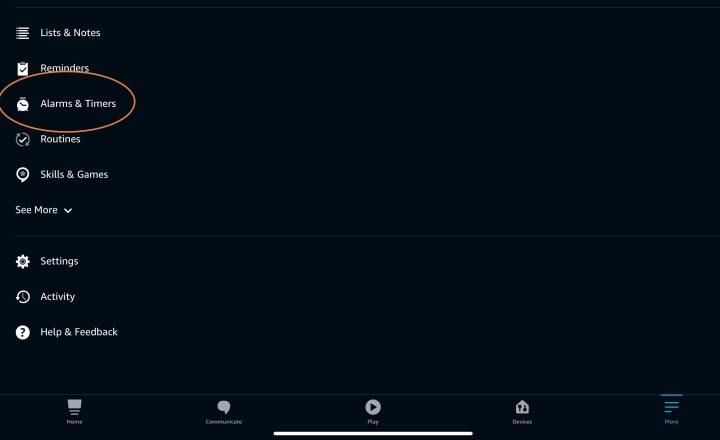
Step 2: Select Alarms & Timers from the menu. Now select Add Alarm.

Step 3: You can now select a specific time for your alarm, then choose a device (such as your Echo) for the alarm to sound on.
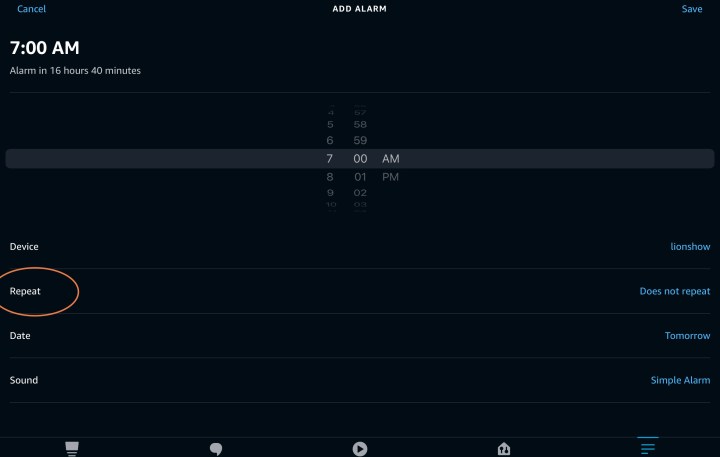
Pay close attention to the Repeat section, which you will need to select to find new options for recurring alarms. You can choose to set the alarm for every day, just for weekdays, for select days (such as days you have morning classes), and so on.
Step 4: You can also choose from a variety of sounds based on the device that you are using. Once you have found a sound you like, select Save on the top-right, and your new recurring alarm will be created.
Set a morning news alarm (or other smart alarm)
Would you prefer to wake up to the morning news or a similar report? You can do this with Alexa, but you will have to create a routine instead of an alarm. Here’s exactly how to do it.
Step 1: Open the Alexa app, select the More button in the bottom-right, and then select Routines from the new menu that opens.
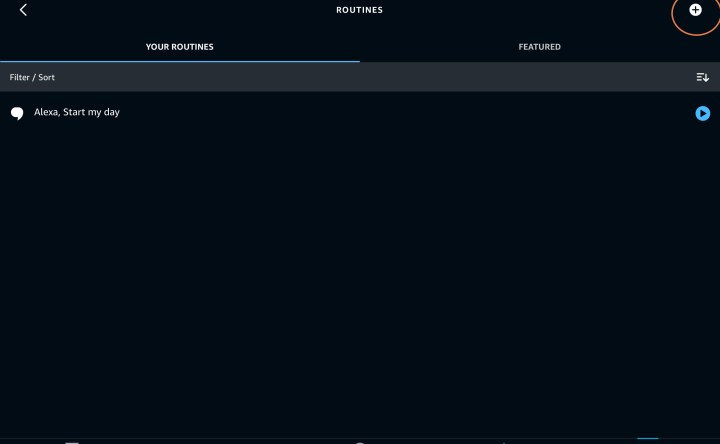
Step 2: In Routines, select the Plus Sign in the upper-right to start creating a new routine. To begin, select When This Happens. In the next menu, select Schedule (we know it makes more sense to select Alarms, but it doesn’t work that way).
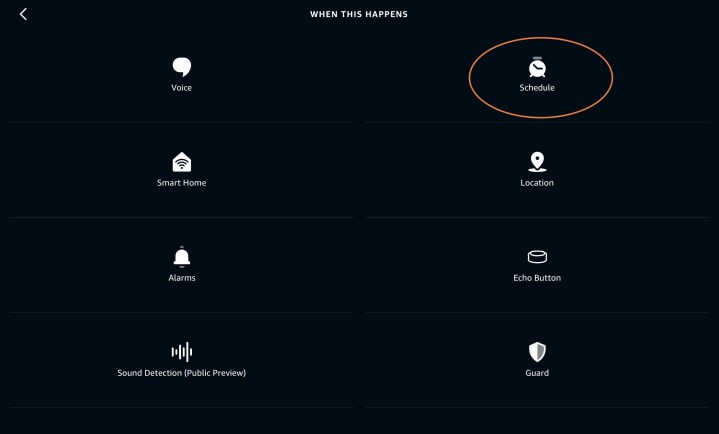
Step 3: In Schedule, choose At Time to set a specific time. You can also choose Sunrise if you always wake up with the sun, but for most people, choosing a specific time is best.
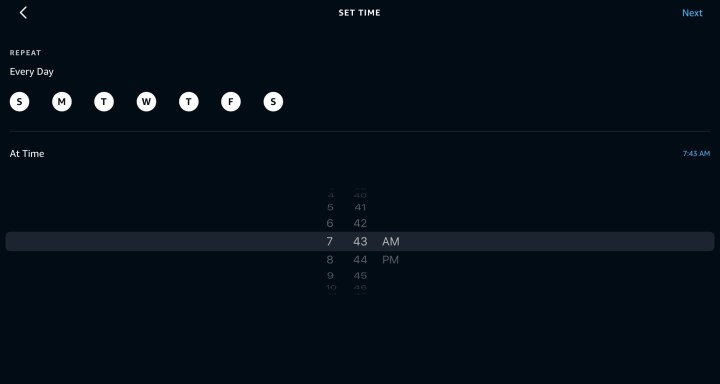
Step 4: Now, you can pick what days the week the action is the schedule (all days are highlighted at first) and what specific time you want the alarm to go off. When finished, select Next.
Step 5: Now review your alarm and select Add Action to tell Alexa what to do. You’ll note a lot of different actions here. We encourage you to look through, as you can add any of these actions as your alarm, including smart devices around the home (like turning lights on) or weather, calendar, and traffic reports — you can even set up a music alarm here, too, if you prefer. But if you’re only interested in getting the news report, scroll down and select News.
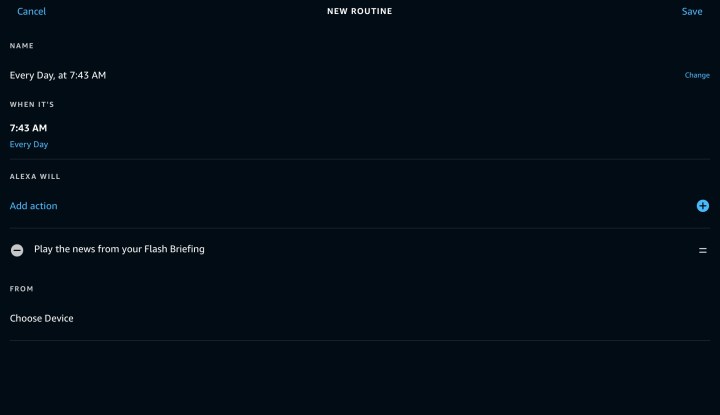
Step 6: If you’ve already set up a Flash Briefing with Alexa, that Briefing will now play as your alarm. If not, you can set up a Flash Briefing to include reports from your favorite news sources, which
Has thinking about smart alarms make you want a better alarm clock? Check out our guide to some of the most unique — and intelligent — smart alarms available!