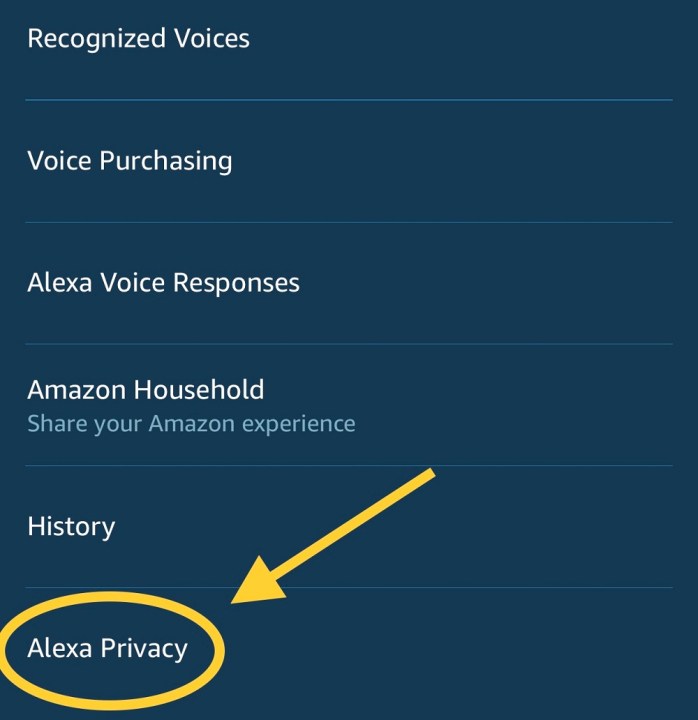Smartphones, smart displays, video doorbells, robot vacuums -- the list of devices that sync with Amazon Alexa is shocking. Hundreds, if not thousands, of gadgets are now compatible with Amazon's voice assistant, and there's a strong possibility it knows more about you than you suspect. That makes it crucial to secure your Alexa device, ensuring your personal data doesn't fall into the wrong hands or if you're concerned the device is listening to your conversations.
- Delete your Alexa voice recordings every day
- Delete your Alexa voice recordings history
- Turn off your microphone and camera when you’re not using the device
- Be mindful of where you place your Alexa devices
- Change your wake word
- Use a strong Amazon password and two-factor authentication
- Increase your network security
- Manage smart-device connections
- Set up a pin for voice purchases
- Read privacy policies and adjust your privacy settings
- Manage third-party skills carefully
- Don’t create and share skills that contain your personal information
- Alexa Guard is great, but it's not designed for your privacy
Successful Alexa breaches aren't common, but that doesn’t mean you should get lazy with your digital footprint. From deleting voice recordings to turning off your camera and microphone, here are a few ways you can improve your
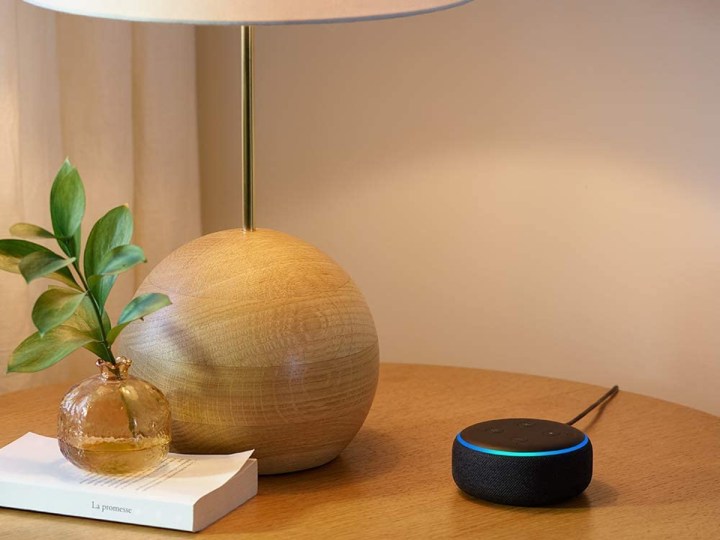
Delete your Alexa voice recordings every day
On the same day Amazon unveiled the Echo Show 5, it also announced a new privacy feature that allows customers to delete all of their recordings from their Alexa device for a specific day.
Step 1: If you simply say, “Alexa, delete what I said today,” your Alexa-enabled device will delete your daily voice recordings.
Step 2: Perform this action at night before you go to bed to keep your Alexa recordings cleared out.
Delete your Alexa voice recordings history
Even if you go through and delete your recordings each night, you may still have an archive of past recordings (prior to when you started deleting them daily).
Step 1: Go into the Alexa app and select Settings >
Step 2: Go through and manually delete all of your past recordings.

Turn off your microphone and camera when you’re not using the device
Some users worry about a random creep hacking into their Echo and listening in on them, or even worse, they worry someone may be watching them through an Echo device that has a camera. You can minimize this risk by turning off your microphone if you don’t plan on using your Echo.
Step 1: Press the microphone on/off button located on top of the device, and Alexa will stop listening.
Step 2: Turn off the camera on all Alexa devices by either using your voice (say, “
In newer Echo models with screens, like the Echo Show 5, Amazon went an extra step and included a physical camera shutter that you can put over the camera lens. This was done to help assuage fears that digital privacy methods could be overwritten — and also because more new Echo devices were designed for more private areas, like the bedroom.

Be mindful of where you place your Alexa devices
Avoid placing your Echo near a window or in a location that's easily accessible from outside your home. In addition to reducing the risk of someone accessing your Echo from outside, this also reduces the risk of people outside of your home listening to your calls and other Alexa interactions.

Change your wake word
Change your wake word to a word you seldom (if ever) use in conversation. Also, make sure your wake word doesn't sound too similar to other words you frequently use in conversation. This way, if you have a friend named Alexis, Alexa doesn’t start recording your conversations when you say your friend's name.
Step 1: To change your wake word, you can simply say, “Alexa, change the wake word.”
Step 2: You can also open the Alexa app.
Step 3: Go to Devices > select your device > select Wake Word > select a new wake word from the list.
Step 4: Select OK.
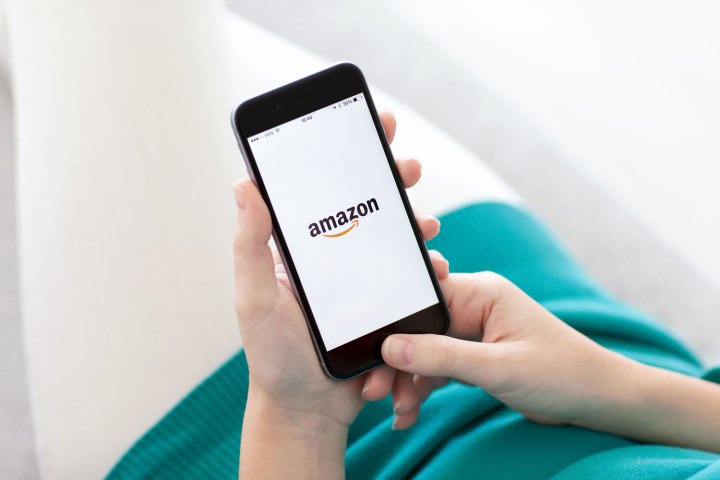
Use a strong Amazon password and two-factor authentication
Sometimes, people forget that their Alexa devices are secured and protected by their Amazon password. If someone has your Amazon password, they have access to your
Digital Trends' own Trevor Mogg recently reported on a study by the U.K.’s National Cyber Security Center (NCSC) that looked at public databases of breached accounts and found that 23.2 million accounts globally used the password “123456.”
If you're using a weak password, or if you're using the same password for multiple accounts, you may want to think about increasing your password security by updating and using different passwords.

Increase your network security
A secure home network is key to securing your Alexa devices and smart-home devices as well. This means having a strong network password. You can read more about how to secure your Wi-Fi network here.
Step 1: Avoid using default passwords.
Step 2: Avoid giving your password to friends and neighbors (use a "guest" network instead).
Step 3: Use two-factor authentication when possible.

Manage smart-device connections
Alexa can connect to smart devices all over your house — in fact, she's one of the best voice assistants for giving commands to smart devices. But all that smart-home compatibility also comes with some security concerns.
Fortunately, just like with Alexa voice commands, there is a way to delete this history of your smart-device connections.
Step 1: Log on to your Amazon account.
Step 2: Go to Manage Your Content and Devices.
Step 3: Select Manage Smart Home Devices History. Here you will see an option to delete your devices' history with just one button.

Set up a pin for voice purchases
One concern a lot of people had with Alexa devices was that kids would accidentally purchase thousands of dollars worth of merchandise, and that we’d all go broke and have piles of Amazon boxes in our living rooms. While you must have voice purchases "enabled" and you must have a one-click payment method set up to make those voice purchases, it’s still a good idea to take extra precaution and add a purchase code. This requires the purchaser to say a four-digit confirmation code before making any voice purchase.
Step 1: Open the Alexa app.
Step 2: Go to Settings > Alexa Account > Voice Purchases.
Step 3: When you enable voice purchases, it will give you the option to set up your purchase code.
Read privacy policies and adjust your privacy settings
Amazon publishes info on its security practices, terms of use, and privacy policies. Review this information so you thoroughly understand Alexa privacy and security, and what type of concerns you should have.
Step 1: Open the Alexa app.
Step 2: Go to Settings > Alexa Account >
Step 3: Adjust your privacy settings.
For instance, you can review your smart-alert history, manage which info is sent to Amazon about your smart-home devices, and manage your skills permissions (which is kind of like managing app permissions on your phone). Specific Alexa devices have additional privacy settings. For instance, the Echo Look lets you choose whether you want your photos to be submitted for style suggestions.

Manage third-party skills carefully
In terms of privacy, third-party Alexa skills are in a fascinating position. As you may already know, Amazon won't share any personally identifiable information for any skill without directly acquiring your permission first. On the other hand, many skills automatically require the transfer of some information. For example, if you start a quiz skill,
You have to enable a skill for Alexa to share specific contact information, like your email.
Step 1: Open the Alexa app.
Step 2: Review your skills to secure and adjust your permission settings.

Don’t create and share skills that contain your personal information
Many Alexa users can build customized skills and then distribute and publish them using
If you want to develop a skill, we recommend outlining it first and thinking it all the way through to ensure that you won’t share too much of your private information. Evaluate the skill before you make it public and share it with people. Steer clear of comments in babysitter skills like, “Susie just turned 1 on May 5, so she’s not sleeping through the night yet,” and instead say, “The baby isn’t sleeping through the night yet.” In quizzes, avoid including questions like, “When is Aunt Jen’s birthday?” or “What is Uncle Bill’s middle name?” Try your best to keep all your questions and answers vague and general, so you don't spread or track other people's information.
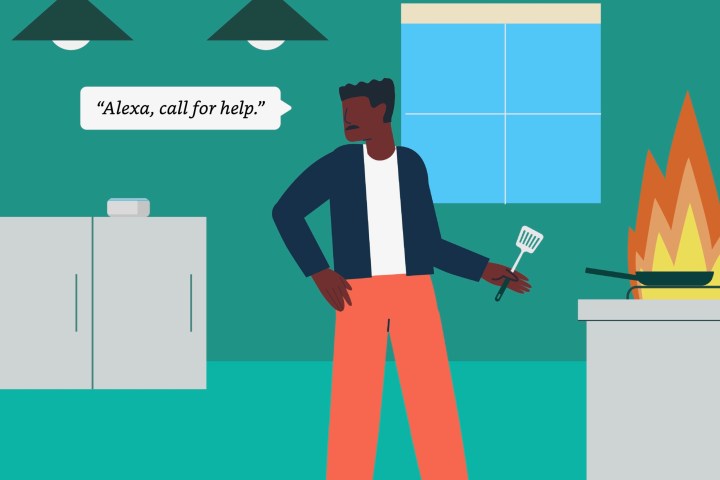
Alexa Guard is great, but it's not designed for your privacy
Amazon offers a useful feature known as Alexa Guard with some of its products. But instead of guarding your personal information, it's designed to guard your home. When select devices are set to "Away Mode," they'll send alerts to your smartphone if a smoke alarm, carbon monoxide alarm, or breaking glass is detected. That makes it great as a second layer of home security -- but don't be fooled into thinking it’s a digital security device. Be sure to read up on Alexa Guard before enabling the feature and understand the benefits and drawbacks of using such a system.
Editors' Recommendations
- How to install a Ring Video Doorbell at your home or office
- How to fix a Shark robot vacuum that’s not charging
- How to set a timer on Amazon Smart Plugs
- How to use Amazon Echo as a doorbell chime
- How to Drop In on an Echo, Echo Show, or Echo Dot