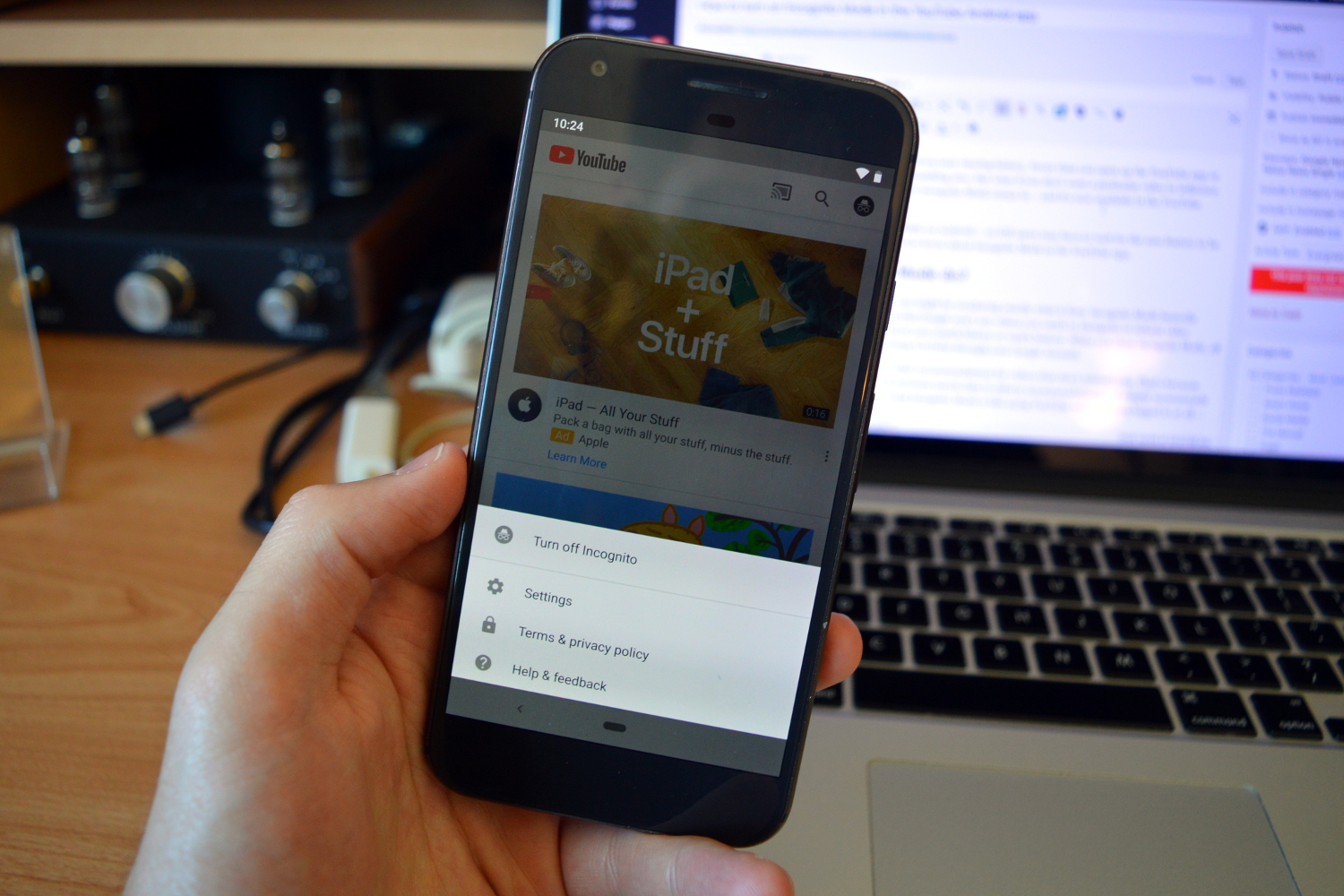
The more YouTube videos you watch, the more the service understands the type of content you like. Sometimes, you don’t want a particular video to influence your recommendations, which is why YouTube has added an Incognito Mode in the YouTube app for Android.
Here’s what YouTube’s Incognito Mode is, and how to use it.
What does Incognito Mode do?
Like Incognito Mode in the Google Chrome browser, Incognito Mode in the YouTube app lets you to browse in private. Google won’t use videos you watch in Incognito Mode to inform video recommendations, nor will videos watched show up in your search history or watch history. When you close Incognito Mode, all your activity is cleared, and you can return to browsing YouTube through your Google account.
When you open Incognito Mode, you may see recommendations for videos that don’t interest you. That’s because when you’re in Incognito Mode, Google doesn’t use previous search data to inform recommendations — it’s showing videos that are trending that day. In other words, using Incognito Mode is like using YouTube without being logged in at all.
This feature isn’t just handy when you don’t want a particular subject topic crowding your video recommendations, but also when you hand the phone to a child to let them watch YouTube videos on your phone. That way, you won’t have cartoons popping up on your feed.
How to turn on YouTube’s Incognito Mode
Activating and de-activating YouTube’s Incognito Mode is very easy.
- Make sure you have the latest version of the YouTube app by opening the Google Play Store, tapping the hamburger menu icon on the top left, tapping My apps & games, and then tapping either Update All or Update next to the YouTube app.
- Open the YouTube app.
- Tap on your account profile picture on the top right of the screen.
- Tap Turn on Incognito.
You should now be able to browse in Incognito Mode. When you’re done browsing and want to return to your account, tap on your account profile picture again and tap Turn off Incognito.
The feature is currently unavailable on iOS, but it may likely come soon.
Editors' Recommendations
- YouTube TV just got even better on iPhones and iPads
- The best Android phones in 2024: the 14 best ones you can buy
- Google is launching a powerful new AI app for your Android phone
- How to use Android Recovery Mode to fix your phone or tablet
- What is Airplane Mode? What it does and when to use it





