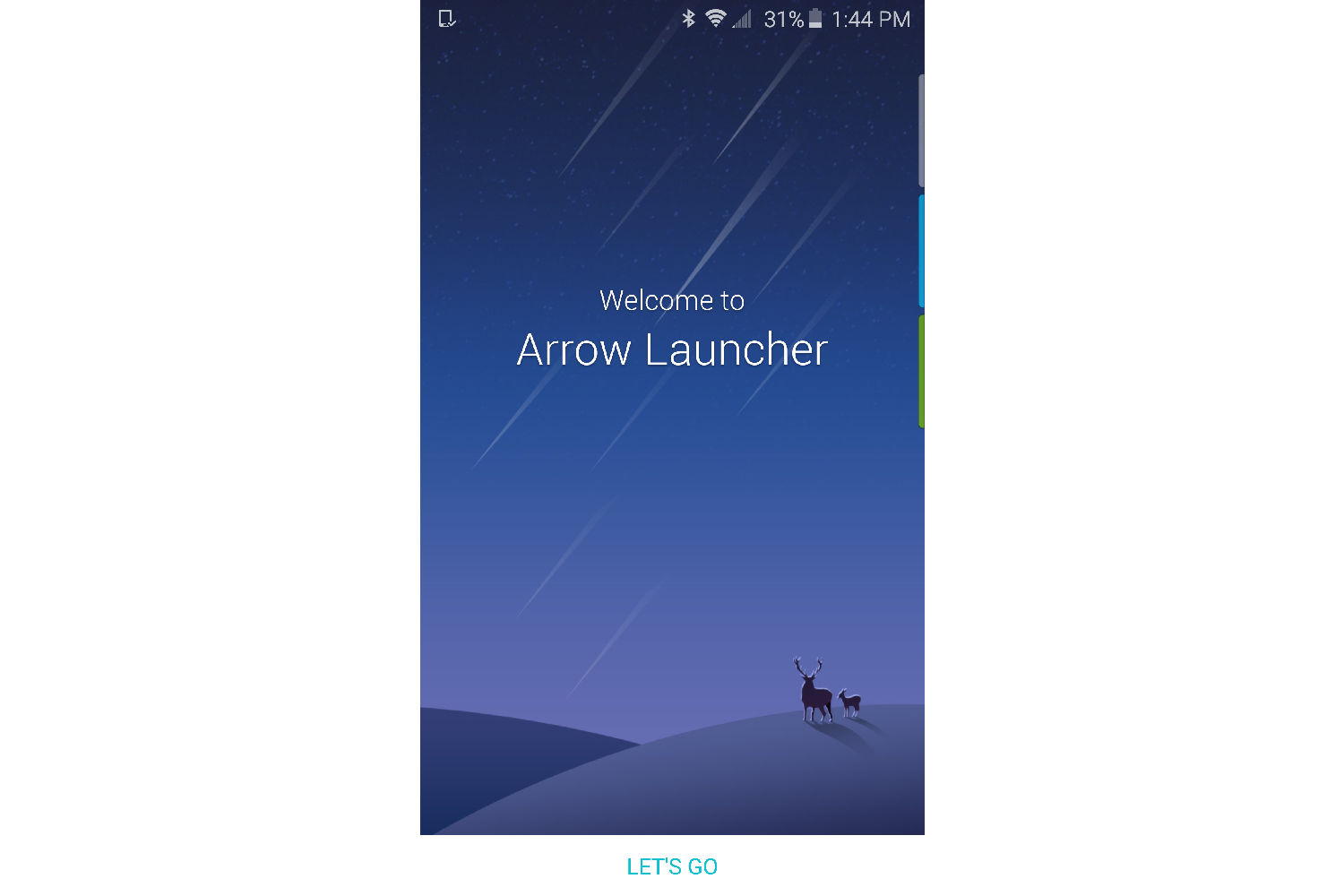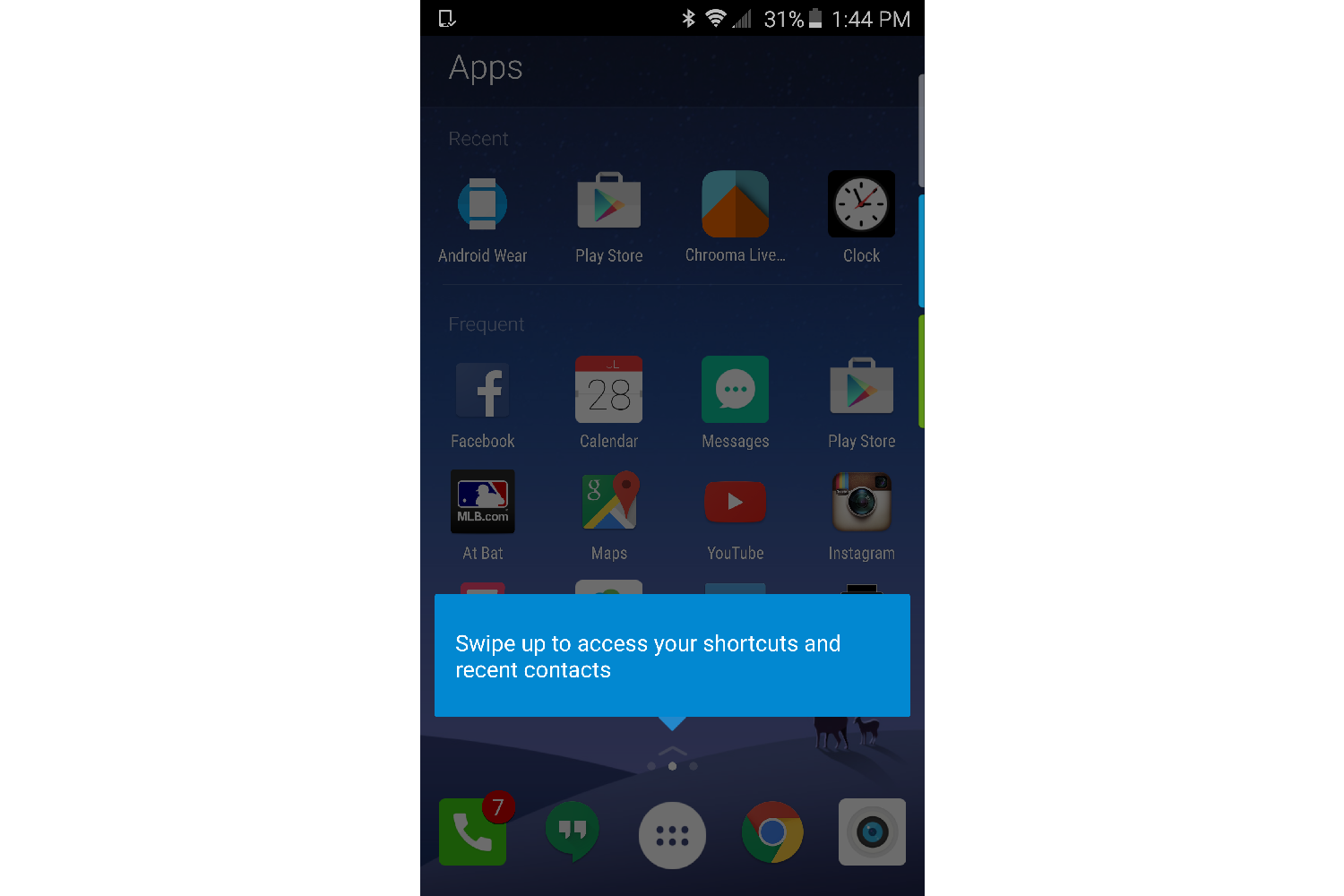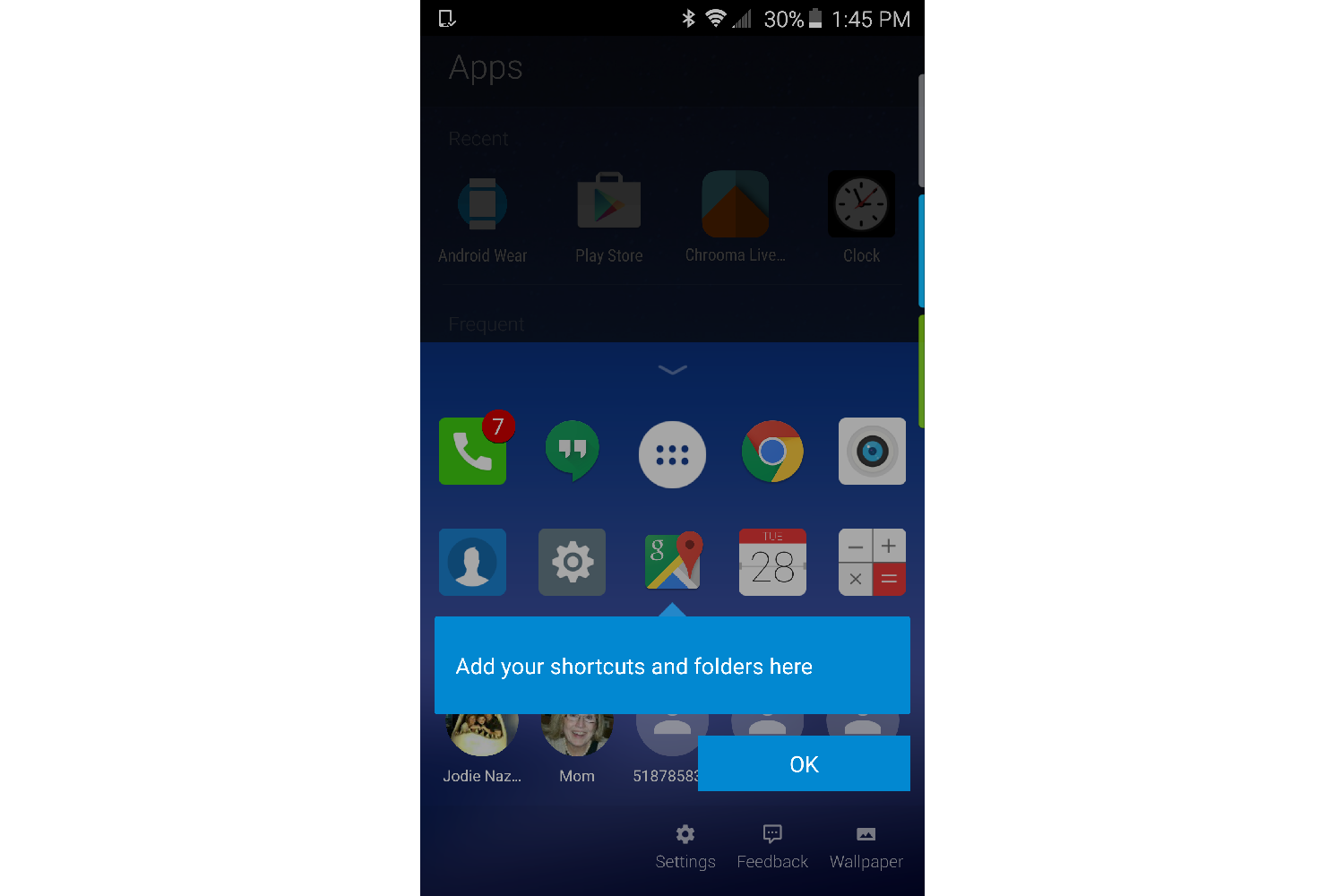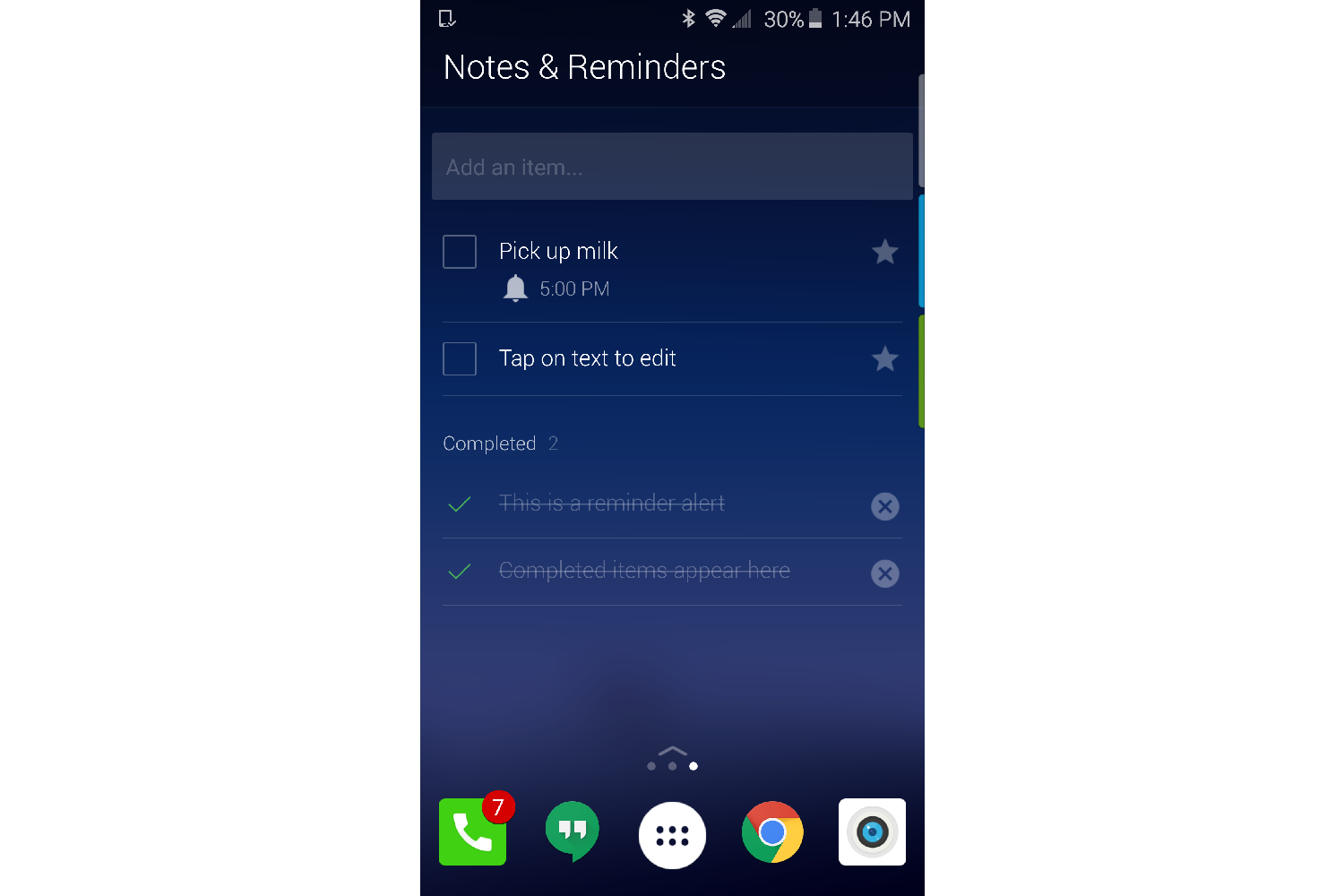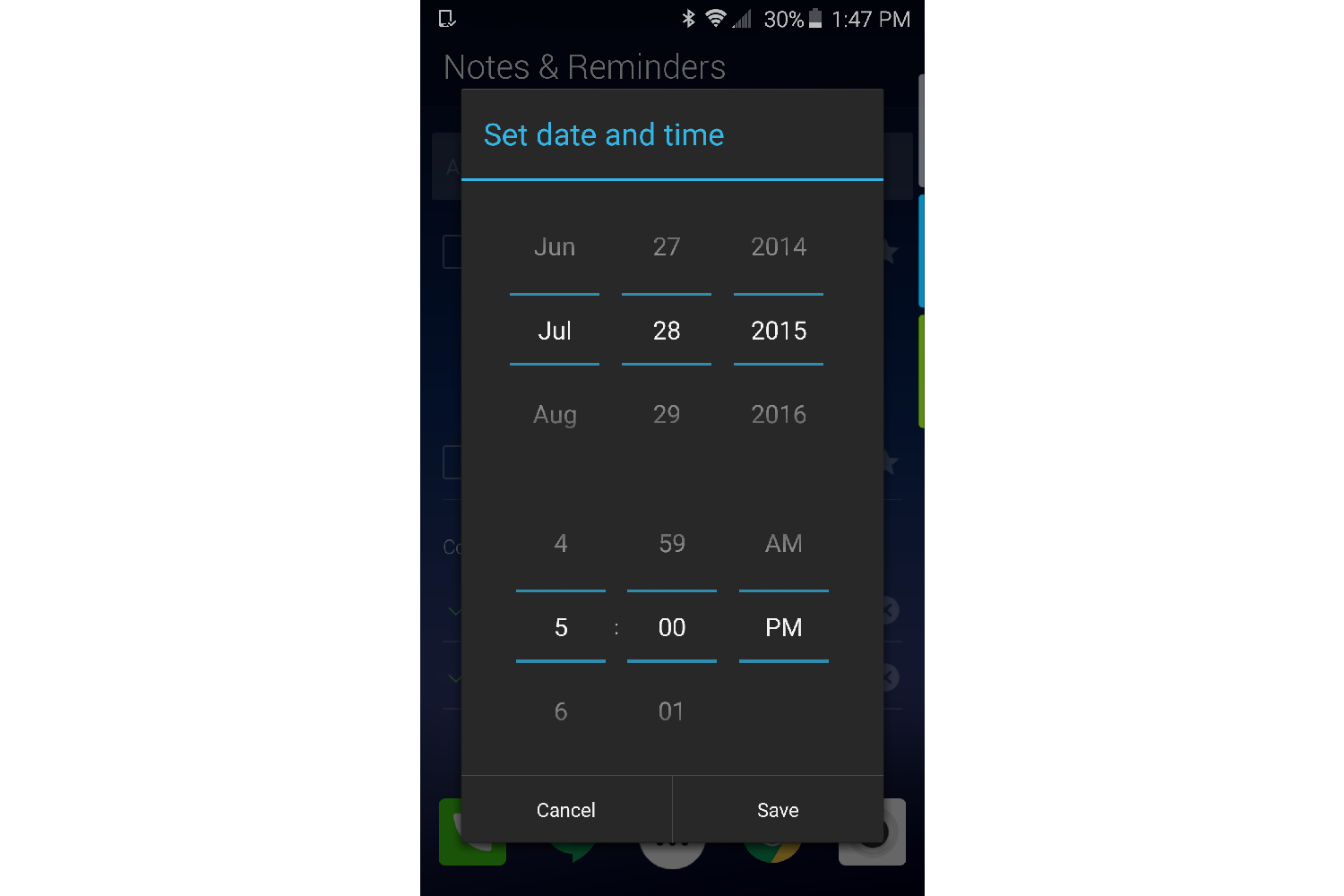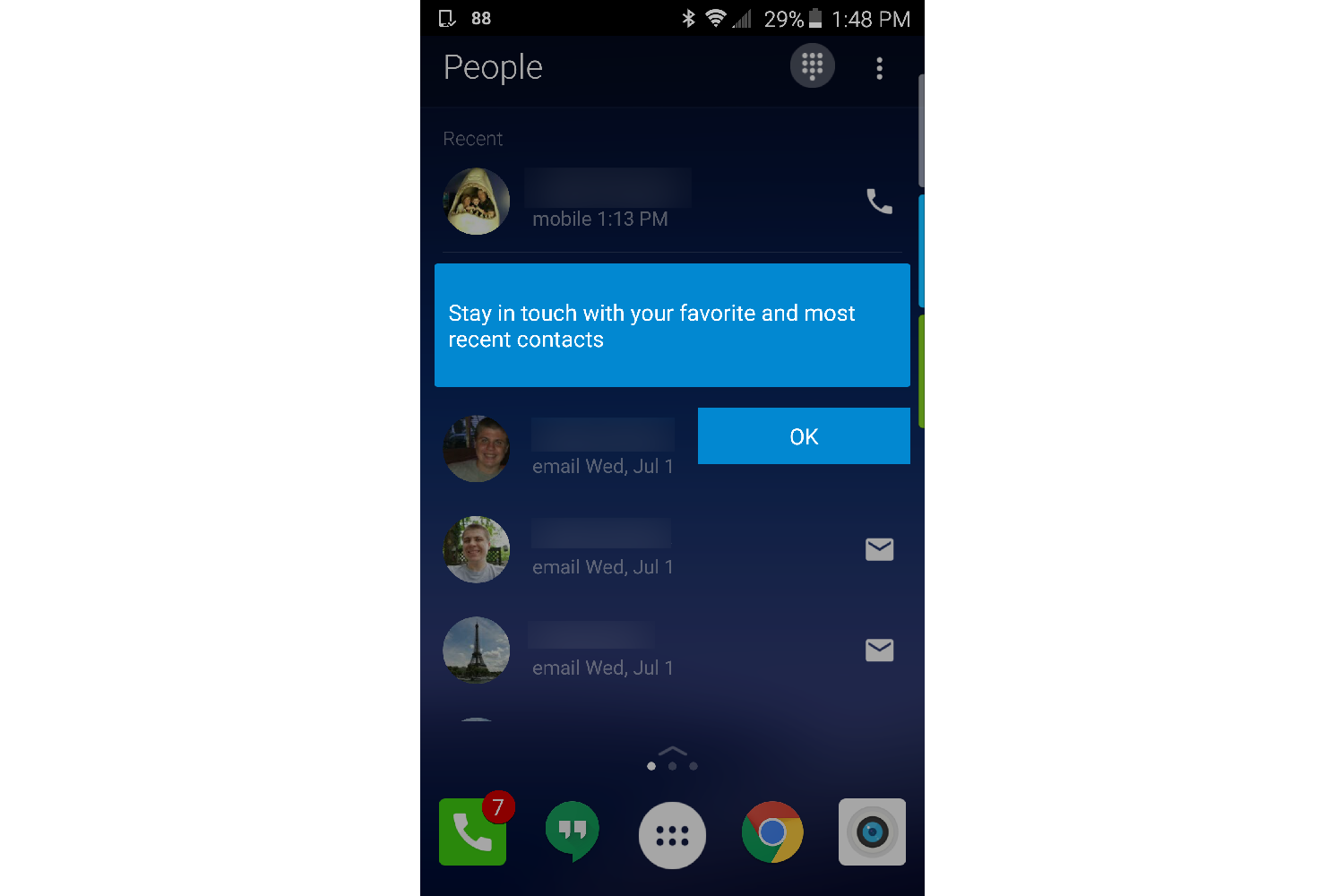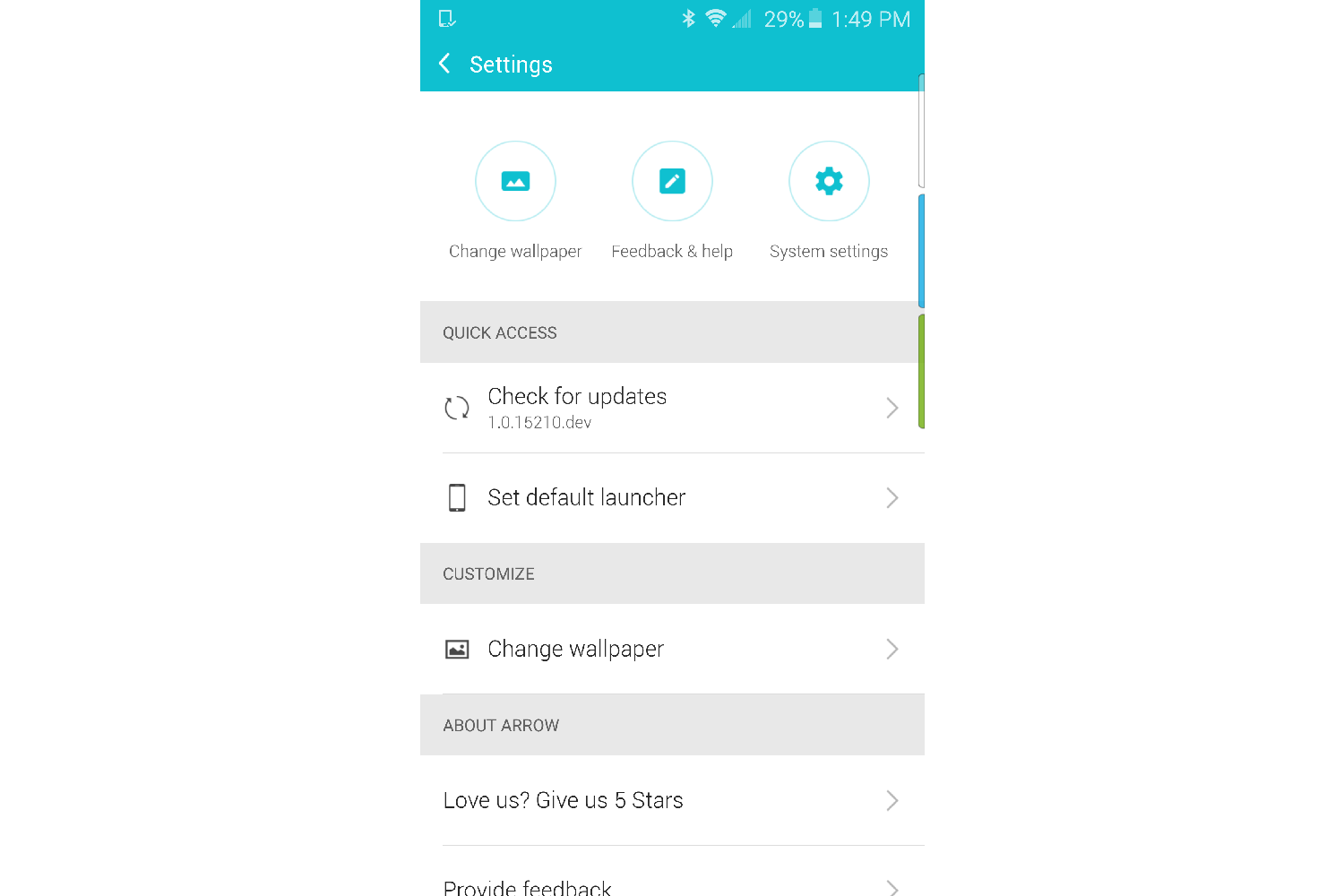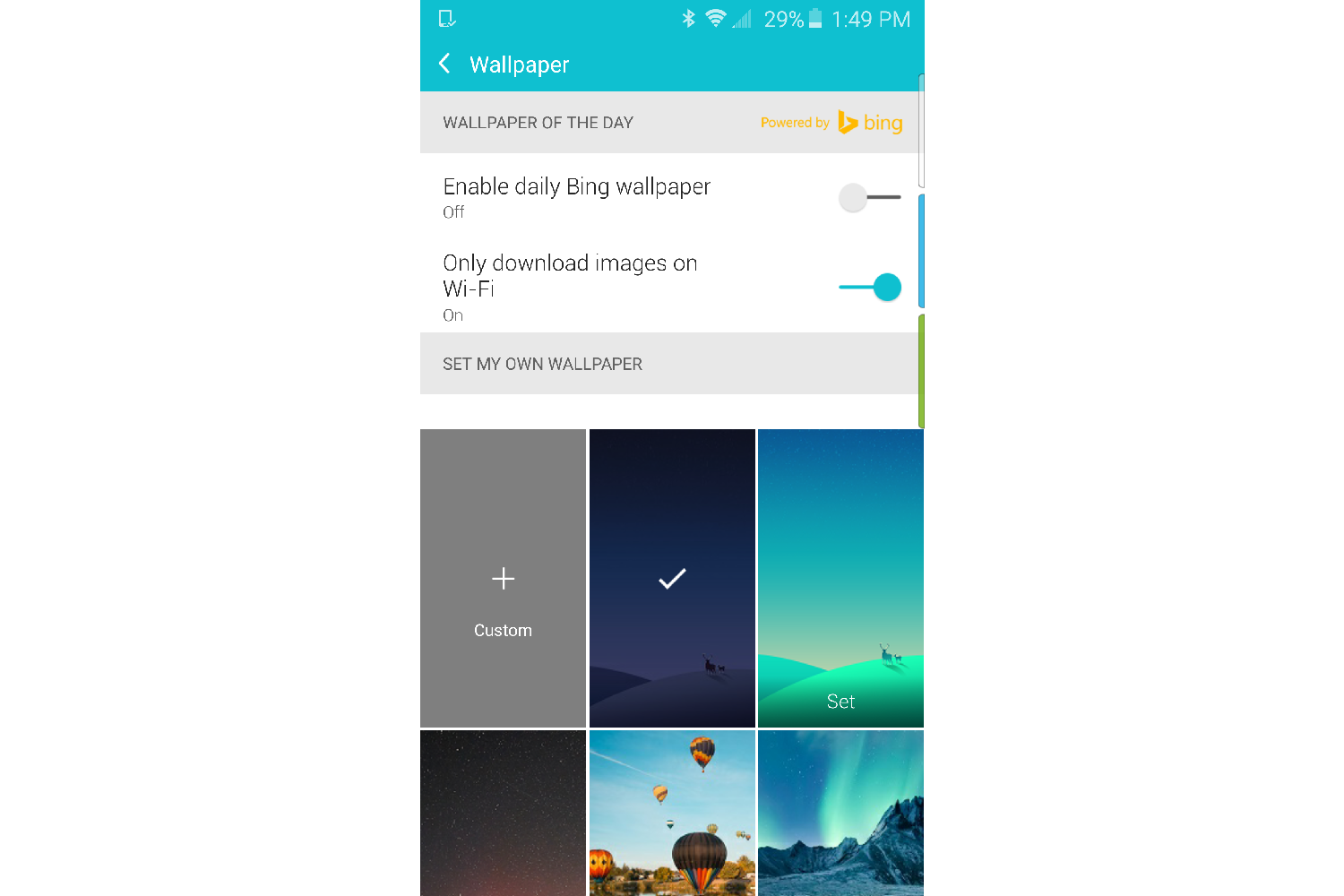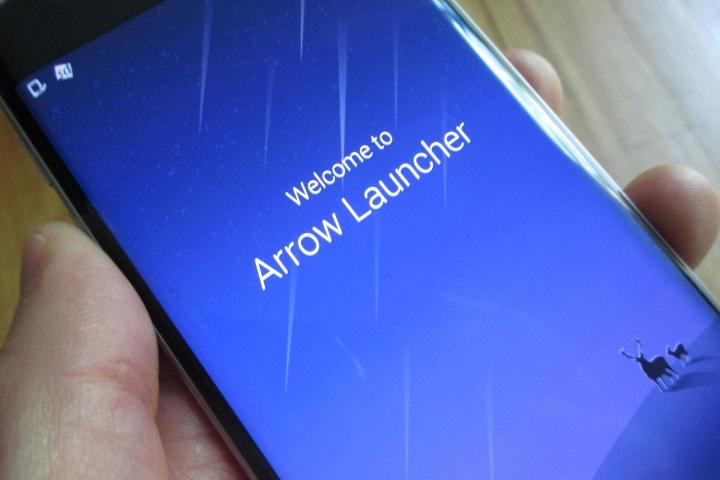
The launcher includes three home pages that are each assigned to a specific category. The first page is the People page, and it shows you the most-used contacts along with phone numbers and email accounts. Tapping on the dialer icon at the top right will open the Dialer app, and the three dot menu will display all of your contacts.
Arrow isn’t the most robust Android launcher available, but Microsoft takes a clean and simple approach.
The second page, which is the main home page, is reserved for Apps. It’s also broken down into two sections: Recent and Frequent. Recent is for the apps you installed most “recently,” and Frequent is for the apps you use the most.
The third, and final page is for Notes & Reminders, which will show your scheduled tasks and reminders. You have to manually enter them, though, because Arrow is not tied to Google Now or any other third-party app.
The bottom of each page does offer the familiar App Drawer icon along with four spots for apps or folders that you can customize (quick launch tray). Tapping the App Drawer shows all of your installed apps in alphabetical order, and swiping up just above the App Drawer offers a mini window. This mini window displays the quick launch tray, as well as four other spots for apps or folders that you can customize for quick access. It also displays the four most recent contacts, and it provides access to the app’s settings and wallpapers.
Tapping on Settings doesn’t reveal much other than the software version number and the option to set Arrow as the default launcher, but it does give you access to the main Settings of the phone.
The Wallpapers feature offers a selection of a few custom wallpapers, or you can set one of your own. You can even set it to download a new wallpaper from Bing daily.
Arrow isn’t the most robust Android launcher available, but Microsoft takes a clean and simple approach. If you would like to give this one a try, you will need to request an invite through the Google+ Community, since it’s in closed beta. If accepted, you will be able to download the app directly from Google Play.
You can also download the apk file here and try it now. Unfortunately you won’t receive updates since it’s not tied to Google Play, but it will give you an idea if Arrow is something you’re interested in, as you await official access. In order to install it, you need to go into the phone’s Settings and check unknown sources, which is usually in the security section of the main Settings for most Android phones.
Editors' Recommendations
- Microsoft’s Surface Duo gets a Windows-style refresh with Android 12L
- Microsoft Teams walkie-talkie comes to Android and iOS
- Your Android 10 smartphone may not be able to call 911 if you use Microsoft Teams
- How to order the Microsoft Surface Duo 2
- Windows 11’s much-anticipated Android Apps integration finally arrives in beta