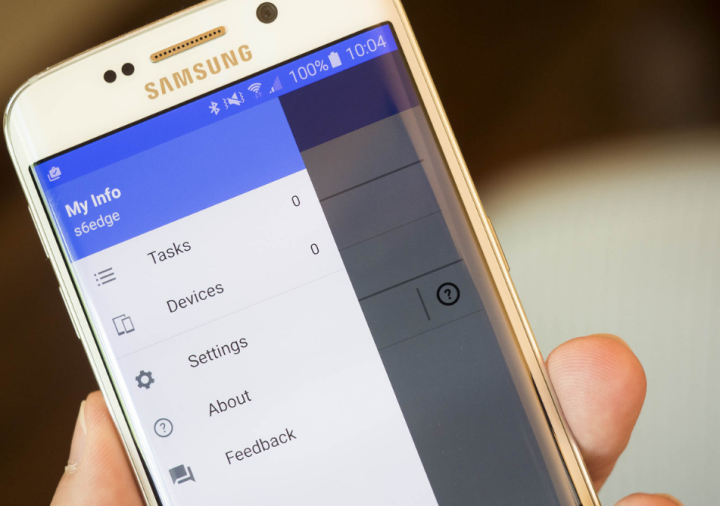
The new feature will allow Galaxy device owners to unlock Windows machines using their smartphone’s fingerprint sensor, or by entering a “pattern.” It’s a feature Samsung introduced last year, but exclusively for the Galaxy TabPro S — non-Samsung computers couldn’t take advantage.
The change of heart is reportedly due to consumer demand. According to SamMobile, Flow used Windows 10’s Windows Hello Companion Device Framework, a development hook that allows third-party devices to verify Windows users, authenticate payments, and even log into websites. The new Flow app will expand on that implementation.
Flow is good for more than just security. Once activated through Android’s share menu (or a dedicated Flow button, in some apps), it provides a list of target devices to which you’re free to beam content. If you select a video, picture, or document, it’ll pop up on the tablet, phone, or Windows computer in question. Even more impressively, video calls placed on one device can be seamlessly resumed on another.
Flow can also serve as a bookmarking tool — you can save an app’s state and pick it back up later, sort of like a pause button on a game console. It synchronizes phone call and text message notifications. It links paired desktop and tablet devices to mobile hot spots automatically. And Samsung says additional features are on the way. Eventually, Flow will be able to synchronize applications and mirror apps.
Samsung’s not the only one trying to reduce the friction between smartphones, tablets, and workstation PCs. Microsoft’s Cortana app for Android devices synchronizes notifications about calls, incoming messages, low battery, and app notifications between multiple devices. On a Windows machine, missed calls and message notifications are actionable — you can respond with canned replies like “I’ll get back to you soon.” And you can reply to some messages directly from your PC.
The Flow app with expanded Windows device support expected be released after the next major Windows 10 update, which is the Windows 10 Creators Update, in early April. Perhaps not coincidentally, that’s the month Samsung is expected to release the Galaxy S8, its next flagship smartphone.
Editors' Recommendations
- Google Messages vs. Samsung Messages: Which app should you use?
- Have a Samsung phone? This is the one app you have to download
- Want to turn your iPhone into a Galaxy S23? This app is for you
- Updated Steam mobile app lets you download games from your phone
- Samsung saved your phone from a nasty security problem


