
After a checkup at the doctor’s several months ago, I was told to monitor my blood pressure regularly to ensure it didn’t go up. I used the Withings BPM Connect to do so, which proved to be very successful. But since wearing the Samsung Galaxy Watch 6 Classic, I’ve been testing out its blood pressure monitoring tool.
It won’t replace a traditional blood pressure cuff, but it will absolutely complement it, and I’ve been truly impressed by its simplicity.
How to get started

First, let’s discuss what equipment and apps you need if you’re going to use the blood pressure feature, as it’s not just a case of tapping a button at first. If you want to use the Galaxy Watch’s blood pressure (and electrocardiogram) feature, there are a few things to be aware of before getting started. The feature is only available in certain regions (the U.K. is included, but not the U.S.), and it requires a few things:
- A compatible Samsung smartwatch (the Galaxy Watch 4 series, Galaxy Watch 5 series, and Galaxy Watch 6 series all have the feature)
- A Samsung smartphone
- A selection of apps and a traditional blood pressure cuff
The Samsung Galaxy Wear app, along with the Samsung Health app, are also essential, and you need these to connect the smartwatch to your phone anyway. When you open the blood pressure app on the smartwatch, it prompts you to download the Samsung Health Monitor app from the Galaxy Store on your phone. It’s here where a non-Samsung phone will get stuck as it’s impossible to download, and while there are ways around it, the solutions aren’t official.
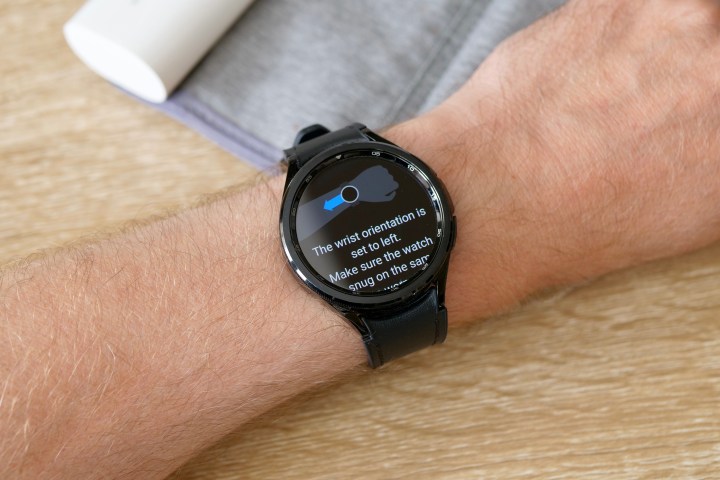
Finally, your phone must be connected to a mobile network, and not just a Wi-Fi network, to set the feature up. It appears the Samsung Health Monitor app uses this to confirm you are located in a region where the blood pressure and ECG feature are approved for use. Sound complicated? It’s not if you have a current Samsung phone with your regular SIM card inside. so don’t worry.
Using the blood pressure feature
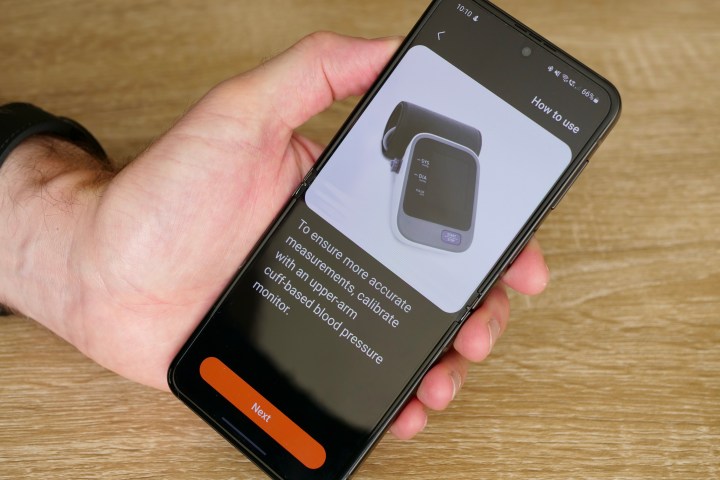
I’ve been using the blood pressure feature on the Galaxy Watch 6 Classic, and while it should be the same experience across any Samsung smartwatch, there may be differences if it’s not running Wear OS 4 and One UI Watch 5. The first thing to know is the Galaxy Watch 6 Classic’s blood pressure measurement feature requires calibration using a regular blood pressure cuff worn on your arm before it will work.
You’re guided through the process in the app, and it’s all very clear. You take three measurements using the cuff while the smartwatch automatically takes a measurement at the same time, and you enter the cuff’s results into the Health Monitor app on your phone. Once the calibration process is complete, which takes less than 10 minutes, you can check your blood pressure using the smartwatch on its own.
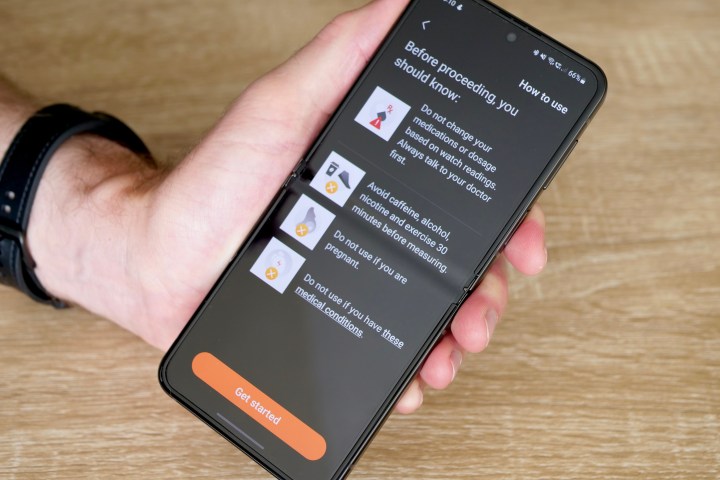
Once you’re all ready to go, it takes less than 30 seconds to perform the test, which is accessed through a Tile on the smartwatch — and it’s far easier than doing so with a cuff. For a start, the watch is already on your body, it doesn’t make any noise, and only requires a tap of a button to start. Compared to a cuff measurement, it’s simple, convenient, and unobtrusive. This is the most impressive part. Blood pressure measurements aren’t invasive, but they are inconvenient. The Galaxy Watch 6’s blood pressure feature is as simple as taking your heart rate with the smartwatch.
However, the instructions are a little confusing and reveal you should still be taking the process seriously. If you only pay attention to what is displayed on the watch, you’d think there was no need to do anything except sit there and be quiet, but dig into the Health Monitor app, and you’ll find extensive guidelines about taking your blood pressure, which match the usual advice given by a health care professional using a cuff. The Galaxy Watch 6’s blood pressure measurement may take a shorter time than a cuff, but it’s not really a shortcut.
OK … but what about the results?

After calibrating the smartwatch with my own cuff, the results it returned were broadly similar to measurements taken with the cuff. It was never identical, but never so far apart that it gave me cause for concern. It looked normal (for me, personally), and I could see how this would provide peace of mind for someone who needed to monitor their blood pressure far more regularly than I do.
However, I quickly learned that calibration is not a one-time thing. Under the detailed instructions in the app, it’s recommended you calibrate the blood pressure feature every 28 days. This is possibly the longest you should leave it, as even after a couple of weeks, I could see a wider difference in the results compared to the cuff than before. If you’re planning on using the blood pressure monitoring feature seriously, don’t just calibrate it once and forget it.

Samsung also makes it very clear that you shouldn’t change medication or take action based solely on the results you get from the blood pressure monitoring feature, so treating it as an informed opinion rather than an absolute fact would be wise. Diligence is also required to read the instructions, as they aren’t pushed to the forefront. They make it clear that the act of using the feature should be treated in the same way as taking a measurement using a cuff.
Data from your blood pressure test ia shown on the watch immediately afterward and also cataloged in the Samsung Health Monitor app. The app lets you add a note to each reading, and it provides historical information on all your tests that can be exported as a PDF file, ready to share with your doctor.
A very impressive addition to the Galaxy Watch
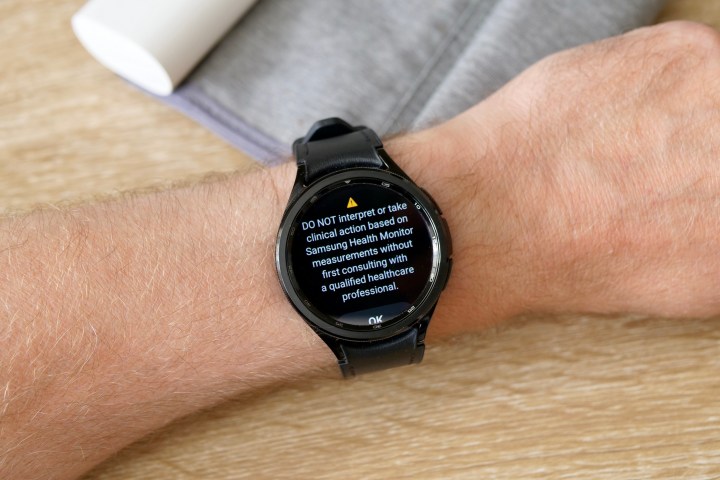
Wondering if you need to regularly take your blood pressure? The Blood Pressure U.K. charity states if your blood pressure is in the normal range and you’re over 40 years old, a check every five years is advisable unless you notice other changes. If a test shows high or low blood pressure, you should see your health care professional and take their advice.
I had slightly elevated blood pressure when it was checked, and it was suggested I take a blood pressure measurement every week and track the results over time. Since then, this recommendation has changed to a semiregular check, but not something I have to do every week. This means if I wanted to use the Galaxy Watch 6 Classic, it should be calibrated each time I went to use it, and in that case, I may as well just use the cuff on its own.
Everyone’s requirements are different, and you’ll probably already know if the Galaxy Watch 6’s blood pressure feature will be beneficial to you. The good news is the feature is quick and easy to set up and, provided you follow the usual guidance around taking your blood pressure and ensure the watch is properly calibrated, it seems to return accurate information about your condition.
It’s a fascinating advancement for wearable technology, and while it won’t be a reason for everyone to buy the smartwatch on its own, some people will get considerable benefit from it. Plus, it’s yet another well-designed and simple-to-use health feature in Samsung’s impressive suite of similar tools on the Galaxy Watch 6 and Galaxy Watch 6 Classic.
Editors' Recommendations
- 5 smartwatches you should buy instead of the Google Pixel Watch 2
- Why I ditched my iPhone 15 Pro for the Samsung Galaxy S24 Ultra
- I’m going to CES for the first time in 7 years. Here’s the tech I’m taking with me
- The most innovative smartwatches and wearables of 2023
- I used Samsung’s next big smartphone update. Here’s why I love it




