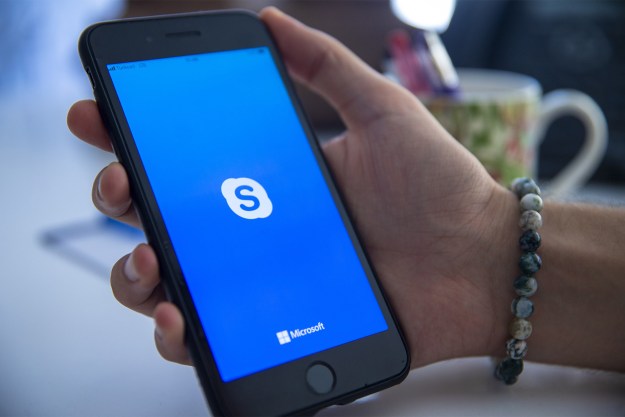The number of home teleworkers has increased by 103 percent since 2005, according to Global Workplace Analytics. One-to-one video calls and video conferencing are increasing as well. So the number of people confronted by the appearance barrier is growing.
What’s the cost? Well, if you don’t like how you look on video, you can lose focus on the discussion and miss out on a chance to fully engage with other employees or clients. However, odds are that making some simple adjustments to your video call work space can make a world of difference.
First off, position the camera at your eye level. Too often people use laptop webcams that are placed so other people on the teleconference get a view directly up their nostrils. Not a good look. You don’t want the camera too high, either, or they’ll see the top front of your head and any hair thinning will be highlighted. So do what you have to do and position the camera at eye level.
If you make a lot of video calls you might even want a separate USB camera on a short tripod behind your screen. But even if you have to put your laptop on a shoe box during the call, get the camera level with your eyes.
With the camera at the right height, look at it. Don’t look at the other faces. If you see them looking at you, that means they’re looking at their cameras correctly, but if you look them in the eyes, it will appear to them that you’re looking down. It takes practice to look at the camera, so practice. It might not hurt to record some video calls with a friend just to see how successful you are at engaging with the camera.
Adjust the lighting. The worst thing you can do is sit in front of a bright window or with bright backlights. Other people on the video call will see a black silhouette. The next worse lighting setup is a bright light aimed right in front of you. You’ll look washed out and shiny (even with well-applied makeup). High-resolution cameras aren’t really your friend, so don’t give them too much light.
The best position? Place a light at about a 45-degree angle to one side. You don’t need to go all studio and have a light on each side and a top light directly overhead. If you want to soften the light a bit, use a thin white t-shirt over the light to diffuse it a bit — as long as it’s not touching the light, of course.
Clear the background. The best background is nothing. You know that a background with hanging laundry or a messy room is a bad idea. But don’t fall into the common trap of sitting in front of a wall of degrees and awards or, frankly even worse, family and vacation photos. A plain colored wall is the best background so people looking at you on their screens will be focusing on what you’re saying, not wondering what beach you were on or what mountain you were climbing in those cool photos on the wall.
Editors' Recommendations
- The most common Skype problems and how to fix them
- How to use iOS 17 FaceTime gestures (and what they look like)
- How to make the Super Bowl look amazing on your TV
- How to pick the best TV for sports: what to look for and things to avoid
- This is how your iPhone 14 will make those lifesaving SOS satellite calls