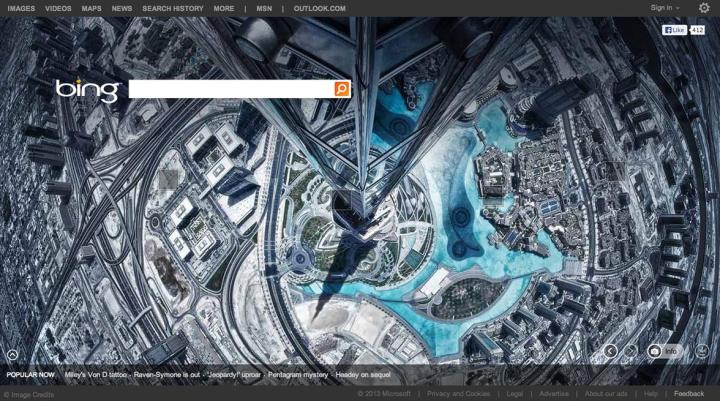
Users of search engine Bing will be familiar with its use of screen-filling – and in most cases striking – images on its homepage, a feature it’s been running since the service launched four years ago.
While it usually pulls the pictures from photo agencies such as Getty Images, it has just struck a deal with 500px to bring some of the photo site’s best images to its search page.
Anyone who’s spent more than a minute or two perusing 500px’s ‘popular’ section will know the site is choc full of stunning images, many of which will look right at home on Bing’s main page.
For 500px photographers, it’s an opt-in feature – simply add your pictures to the new Bing Homepage section in your Organizer and keep your fingers crossed. A team of editors from both sites will review submissions and pick out the best.
24 hours
If your image is chosen, it’ll appear on Bing’s homepage for 24 hours. The photographer will be informed several weeks in advance, giving them an opportunity to make sure their profile is, as 500px puts it, “ready for its close-up”.
Although photographers won’t receive any payment for the use of their photo, a bio and image details will be included, as well as a link back to the shooter’s 500px page. Bing is regularly listed among the top 20 most visited sites on the Web globally, and is one of the top 10 most visited sites in the US, so photos on the search engine’s homepage will be seen by millions of Web surfers, with a proportion of these no doubt clicking on the link to the photographer’s site. The photographer does, of course, retain all rights to their image.
Introducing the new feature in a blog post, 500px’s Diana Tula wrote, “Bing and 500px have both become synonymous with beautiful imagery. It was only a matter of time before 500px photos would power the Bing homepage photo of the day.”
The news of the partnership comes a couple of weeks after 500px rolled out a revamped site design, bringing with it a number of new features.
[Image: Alisdair Miller]


