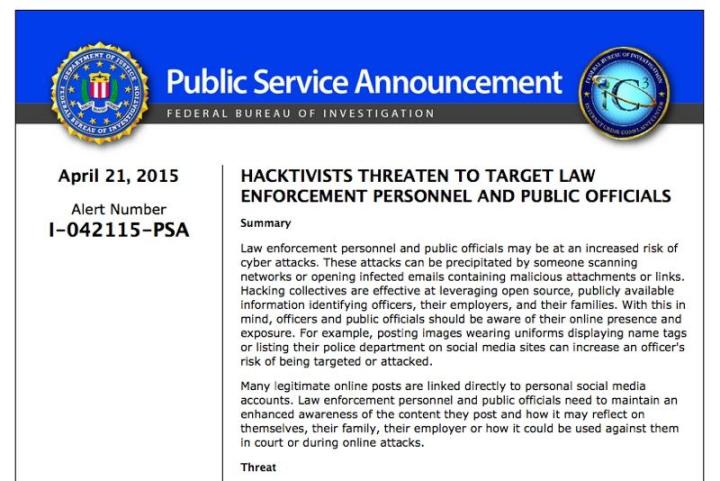
The bulletin specifically warns that police should be on guard when using social media because of hackers’ skills in launching cyber attacks. In particular, the F.B.I. warns of something called “doxing,” which is researching and then posting a person’s available, private information without his or her permission.
Typically, when the F.B.I. refers to “hacktivists,” it usually means members of the cyber-terror group known as Anonymous.
Warnings to police include not posting pictures to social media sites that include their badge numbers or name tags, and not posting their police department numbers. The bulletin is interesting because it also warns family members of police, suggesting that hacktivists will go to any length to retaliate.
Doxing is a broad term that involves many, different activities. For example, a doxing attack could include obtaining a police officer’s home address, email address, phone numbe,r and personal passwords. This doxed information is then displayed on information-sharing websites, with suggestions rationalizing why the specific police officer should be targeted.
The F.B.I. is also providing tips on how police members can protect themselves on social media.
They include:
- Activating every privacy setting on their accounts
- Not posting personally identifiable images
- Reducing the frequency of posts and updates
- Being careful when commenting
- Constantly changing passwords
- Using passwords that are at least 15 characters long
Editors' Recommendations
- Social media scammers stole a huge amount of money in 2021
- Social media platforms are finally acting like the mini-governments they are
- It’s time for social media platforms to grow up
- Can social media predict mass shootings before they happen?


