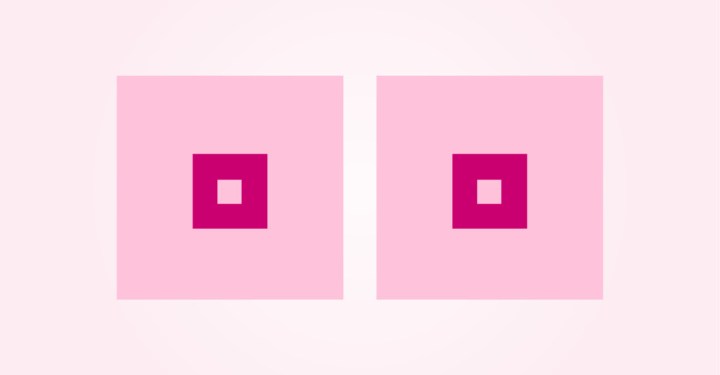
A few days after Swedish cancer charity Cancerfonden posted an informational ad titled “Get to know your breasts” which featured pink cartoon circles to symbolize breasts, the social network removed the post. Cancerfonden followed up with an open letter to Facebook on its site, remarking that the ad was not mean to offend anyone.
“We understand that you have to have rules about the content published on your platform,” the post reads. “But you must also understand that one of our main tasks is to disseminate important information about cancer — in this case breast cancer.”
The foundation then explained that after attempting to contact Facebook for several days without success, it replaced the ad’s circular-shaped breast image with one that featured squares, instead.
Cancerfonden’s cartoon video features figures of women with circle-shaped breasts intended to help women identify suspicious lumps, according to American Bazaar. Following the video’s removal, Cancerfonden communications director Lena Biornstad said she finds it “incomprehensible and strange how one can perceive medical information as offensive. This is information that saves lives. This prevents us from doing so.”
Once Cancerfonden’s story was picked up by the Swedish media and its open letter to Facebook made its rounds on the internet, the social network made a formal apology for blocking the ad after initially accepting it.
“We are very sorry. Our team assesses millions of advertising images every week and sometimes we prohibit ads improperly,” the statement read. “This picture does not violate our policy. We apologize for the mistake and have informed the advertiser that we accept their ad.”
A secondary post from Cancerfonden expressed delight that Facebook had backed down and adopted a new decision.
“Now we again have the opportunity to spread this important information to as many people as possible,” the post reads.
