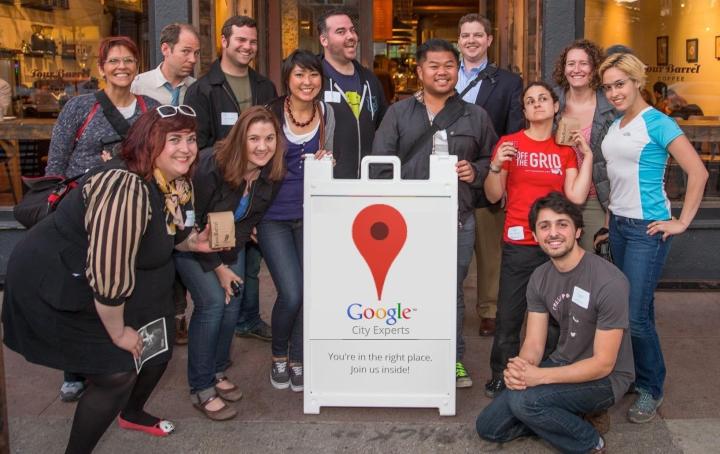
Google is running a new program that gives certain users access to special events in exchange for their opinions. It’s called Google City Expert. And it’s cool.
Do you remember Yelp Elite? It’s a program with all kinds of cool perks, including events with free booze, for qualifying Yelp members. Google City Experts program offers an alternative to Yelp Elite by giving discounts, admission to exclusive events, and free stuff to Google+ users who regularly submit reviews around their city. If you want in, it will take commitment to writing reviews (and living in a city currently participating in the program) but it’s not a difficult process. Interested? Let’s get started.
Step One: Sign up for Google+
Poor Google+. It has so much going for it: Cool photo editing, a beautiful interface, Hangouts. But it hasn’t caught on like Twitter or Facebook, or even Snapchat. If you use Gmail, Google has already forced you to create at least a preliminary Google+ account, but if you haven’t done so yet, it’s very easy — just sign up on the website.
Step Two: Fill out your profile
You don’t have to spend hours compiling a list of your favorite TV shows and movies, but you should add a photo and a few tidbits of information. Also, you should start using Hangouts anyway, as it’s a pretty awesome video chat client that rivals (dare we say, bests?) Skype.
We will say that for City Experts purposes, referencing the city you live in (be it one of those listed below) will help matters.
Step Three: Register for the program
If you live in Austin, Chicago, New York, Phoenix, Portland, Raleigh-Durham, San Francisco, Bristol, Edinburgh, London, Manchester, Madrid, Paris, Sydney, Osaka, or Tokyo, you can reap the rewards of the program and sign up on the Registration page.
Step Four: Write reviews and check-in
To be considered as a Google City Expert, you need to write 50 reviews, and then continue to write five a month. That might seem like a lot, but Google isn’t asking for long-winded think pieces on the relative merits of your local deli’s pastrami. These are their criteria for a review: “A high quality review is usually three to four sentences long and contains specific, helpful and balanced information about a particular business.” So basically, just write a few sentences expressing your opinion and don’t be a vicious troll. It shouldn’t take longer than five minutes to churn out a review, so participation in the program really comes down to spending around four hours over the course of a few weeks jotting down your thoughts.

Step Four: Start enjoying the benefits of Google City Expert livin’
Mainly the events with free food and alcohol. Unless you’re really into wearing Google swag.


