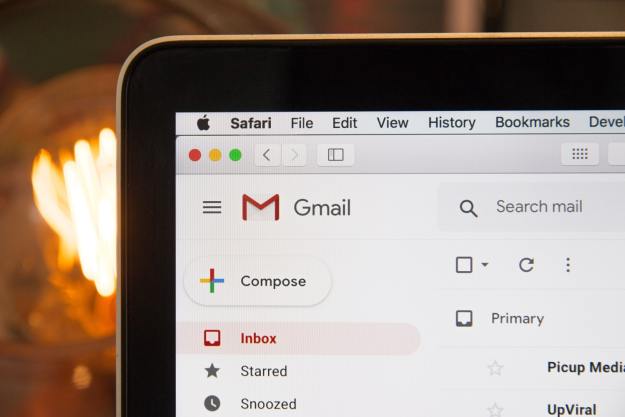We’re all for showing anti-SOPA/PIPA sentiment. This proposed legislation would dismantle the Internet as we know it and freedom of expression would take a serious hit. All that said, we also know how important Wikipedia is to the Web user’s everyday existence, and a full 24 hours without might be more than you can handle.
After reaching this point, first take a minute to think about how SOPA and PIPA could cause Internet censorship like this to spread. Once you’ve done that, written to your representative, and signed the petition, here are a few ways you can access the site.
Mobile
You will be able to get to Wikipedia via your smartphone, as the mobile page will not be blacked out.
Mobile on the Web
Don’t have a smartphone? Don’t worry. You can run the mobile page from your desktop by going to en.m.wikipedia.org.
Javascript settings
Two options here: the first, press your escape key while a page is loading. Second, disable Javascript entirely. Because Wikipedia isn’t going offline, all that content is still there—just hidden by the blackout you’ve undoubtedly seen by now. If you disable Javascript in your browser, you’ll be able to see the site. Here’s how to do this for Chrome:
- Options
- Under the hood
- Content settings—under Privacy
- Javascript tab—choose “do not allow”
And for Firefox:
- Click Firefox at the top of the window
- Options
- Content
- Unclick “Enable Javascript”
Bookmark this
TheNextWeb pointed out this handy extension which “Un-SOPAs” your Wikipedia searches. Just drag and drop it to your bookmark bar.
Translate
You can also visit Wikipedia’s homepage and choose to visit one of the foreign language sites (which are not subject to the blackout). Handy Google Translate will pop-in and do some of the work for you—although we advise you consider that something will likely be lost in translation.