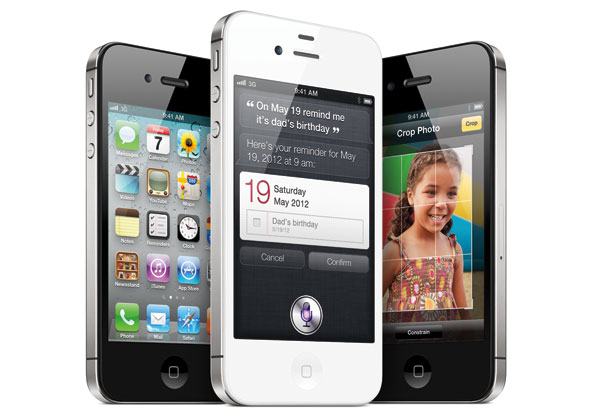
We know you’re just getting over the excitement (or disappointment) about the iPhone 4S announcement, and likely still reeling from the sad news about Apple founder Steve Jobs’ death, but if you plan to get your hands on the new iPhone as soon as possible you’ll want to ready your clicking finger for the preorders early tomorrow morning (or midnight for us West Coasters). You can always wait until October 14 if you want the most involved and time-consuming iPhone-buying process, but unless you want to call in sick and then actually and ironically catch cold waiting in line, we’d recommend preordering instead.
The demand for new Apple products is always incredibly high, so chances are that the preorders will sell out by later tomorrow morning, if not almost immediately. The good news is that this time, the demand will be spread out over three different carriers, which should mean higher chances for those of you dying to get the iPhone 4S first. The last time a new iPhone was released, the Apple Store and AT&T were the only ones sharing the load, but for the iPhone 4S preorder, hopefuls will be able to place their preorders through the Apple Store, AT&T, Verizon, or Sprint.
Luckily for our readers, it seems that the preorders will go live at the same time on each Website. The magic time will be 12:01 AM PST for the West Coast and 3:01 AM EDT. Sorry East Coasters, you’ll have to either stay up late or wake up early! The preorders from Apple generally come in batches; if you manage to snag one from the first batch it should arrive on your doorstep or in-store on October 14. If not, you should be able to still preorder a phone, though it may be backordered for a week or two; however, that is probably still better than standing in line on launch day.
Good luck to everyone and let us know if you managed to snag one of the first iPhone 4S’s.
Editors' Recommendations
- A big iPhone update is right around the corner
- How to fix iMessage activation errors on your iPhone
- One of the most iconic iPhone accessories is back — and it’s great
- Are you having iPhone alarm problems? A fix is coming soon
- Best iPhone 14 deals: Unlocked and refurbished


