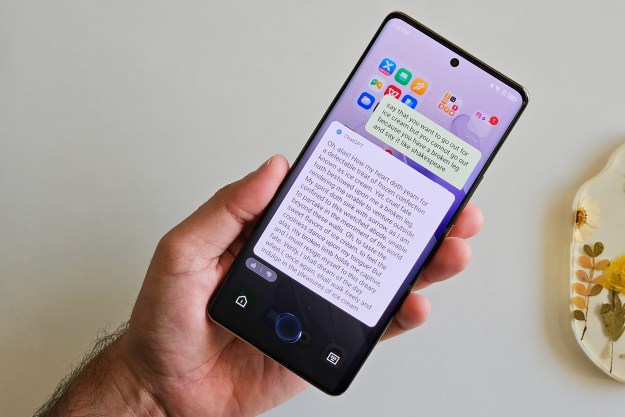Ultrabooks are everywhere these days. Coined by Intel in 2011, the term Ultrabook refers to a category of laptops that are lightweight yet powerful and meet a baseline standard of specifications that are continually evolving.
Recently, Intel required every new Ultrabook to have touchscreen capabilities, hardware ready for voice command, and a battery-life of at least six hours of HD video playback, suggesting the semi-conductor manufacture hopes to spur even more innovation.
But if anything is preventing Ultrabooks from becoming mainstream, it’s the price. Manufactures have yet to release a decent budget Ultrabook option. Evolving spec requirements (most importantly size and weight) can make a pretty minimal device cost well over $1000. No, Ultrabooks aren’t for gamers or spendthrifts. Or, for that matter, anyone in need of a screen over 15 inches. Also cross it off your list if you depend on three USB ports. And expect to find most Ultrabook devices designed for the tablet optimized Windows 8 OS.
Even so, Ultrabooks are becoming less niche. If you’ve decided to make the purchase, we recommend giving any device a thorough test-run, because there are physical attributes aplenty that will affect your Ultrabook user experience that don’t show up on a spec sheet. Most Ultrabooks are available for testing at brick-and-mortar retail stores such as Apple and Microsoft, allowing you to fiddle with the trackpad, keyboard, software interface, and other components that substantially differ from model to model.
While you’re at it, check out our favorite Ultrabooks and common mistakes we’ve noticed among laptop buyers.
This article was originally published April 1, 2012 and has been updated to reflect changes in the market. Matt Smith contributed to this article.
Slimmer isn’t always better
Designing a seriously slim device will come with trade-offs. Some Ultrabooks sacrifice quality composition for a lightweight feel. Take the Dell Inspiron 14 7000 Series, for example. We gave the laptop a positive review. Even so, the chassis was awkwardly designed; the frame had sharp sides that dug into our reviewer’s hands when held. Often times, featherweights have too many creaks and groans or surfaces that feel awkward. That’s the kind of information that won’t show up on a spec sheet.

Testing out an ultrabook at your local retailer will give you a good sense if your desired device will feel flimsy. It will also give you a good sense of the chassis design. Pay close attention to any vibration or any surfaces that seem to re-align themselves as your hands place pressure on the exterior. Also, note the quality of the materials used and the way they feel.
Keyboard and touchpad function
Touchscreens may be required by Intel, but today’s Ultrabooks still depend on well performing keyboard and touchpads. Testing the keyboard will give you a good sense of key travel. Type a few sentences and see how the keyboard reacts. Is there enough space below the keyboard for your palms? These may seem like minor points, but they can cause frustration over time.

Another factor to consider is the touchpad. Move your fingers across the surface to see if you like the texture. Also make sure to depress the integrated buttons.
There probably won’t be individual left and right buttons – that’s because most manufacturers have integrated them into the touchpad surface. Instead of touching a button, you now just depress the lower left or right hand side of the touchpad. Some touchpads require almost no effort to activate, while others require quite a bit, and everyone has a personal preference.
Display considerations
A device boasting a resolution exceeding 1080p is certainly worth more than a cursory glance, but its not always the right choice, given that many Ultrabooks have yet to master properly scaling anything over 200 pixels per inch. High-resolution laptops often yield a smaller picture because operating systems such as Windows render dimensions in pixel size. More pixels on the screen reduces the size of everything, including fonts, icons, and other key aspects of the visual display.
Take note: while Ultrabooks aren’t known for their gaming prowess, increasing native resolution may make things move slower. Games and movies benefit only marginally from the increased sharpness. Games can take quite a hit if the underlying hardware isn’t powerful enough. And generally Ultrabooks sacrifice under-the-hood speed for portability and power saving compared to their bulkier brethren.
Glossy screen
It’s easy to overlook the importance of a screen. Many Ultrabooks have a glossy screen. It looks great under some lights but working in a room with lots of natural daylight can render a high-gloss screen nearly useless.

Heat and noise management
Heat and noise management is a widespread problem among Ultrabooks. Their small size can make cooling components difficult. What’s more, it’s one trait you can’t judge in a big box store.
Here’s the good news: we at DT record external temperatures in our Ultrabook reviews and we also make note of noise levels. While there’s no hard-and-fast rule for what people find tolerable, temperatures over 100 degrees usually cause discomfort. Temperatures over 90 degrees stands a real good chance of giving you sweaty palms.
Bottom Line:
Buying an Ultrabook is complex, but testing out Ultrabooks at brick and mortar stores is a good start. Beyond that, reviews will help assess Ultrabooks beyond the physical feel and spec sheets. We’ll walk you through every feature of a notebook and how it performed in our hands-on testing, from display, to durability, to performance. We take an in-depth look and evaluate every Ultrabook we receive, including everything from the user interface, the display-to-performance, and overall design.
Remember that you have options. You’re not required to buy that extra-thin convertible Ultrabook that weighs less than your phone. Hunt around the Internet a bit and you’re almost certain to find a similar that’ll work better for you. The wrong device is never a good deal, no matter how slim.
Editors' Recommendations
- The 5 best laptop deals in Best Buy’s rival October Prime Day sale
- HP Envy 13 vs. Asus ZenBook 13 UX333