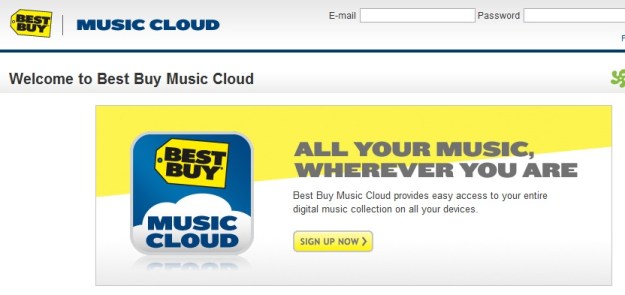
Have you ever heard the expression: when it rains, it pours? Well, things are getting pretty cloudy. Best Buy hasn’t officially launched its Music Cloud service, but you can already give it a try if you head to the site. The service is Best Buy’s attempt to compete with Amazon’s Cloud Player, Google Music, and Apple’s iCloud, among others. The new service lets users stream their music to multiple device including computers, phones, and tablets. Not to be outdone, Music Cloud allows users to save songs locally to devices for offline play, which may be more common with data prices beginning to skyrocket out of control. Unlike Apple’s iCloud, however, it looks like users will have to upload their music.
The heart of the music uploading service is powered by Catch Media’s PlayAnywhere technology, and it works with iOS devices, BlackBerry phones, and Android-based products. It looks like there will be a free “lite” version and a subscription “pro” version with more features and storage.
Unfortunately, the service is currently limited and will only allow you to use it if you connect it to your iTunes library. Yes, there is no way to use the new service if you don’t have iTunes installed. It will not upload from Windows Media Player or a folder/directory on your desktop. We’re hoping Best Buy fixes this, and streamlines the entire setup process, by the time the product officially launches. For those who use iTunes, this Best Buy blog post will help you install the software. We were not able to find any Best Buy Music Cloud software on the Android Market yet as of this writing. If you’re able to check the BlackBerry AppWorld or iTunes, please let us know if it’s available on those platforms.
Oddly, it sounds like users of the free version will only be allowed to listen to 30 seconds of every song they own, which makes us wonder why Best Buy is offering a free version at all. Unless, of course, you’re a fan of Girl Talk, in which case, you may be okay. We’ll have more on Best Buy’s service as it rolls out.
Editors' Recommendations
- Best Buy just started a 3-day flash sale – all the best deals
- Best Buy 4-Day Sale: All the best deals, all in one place


