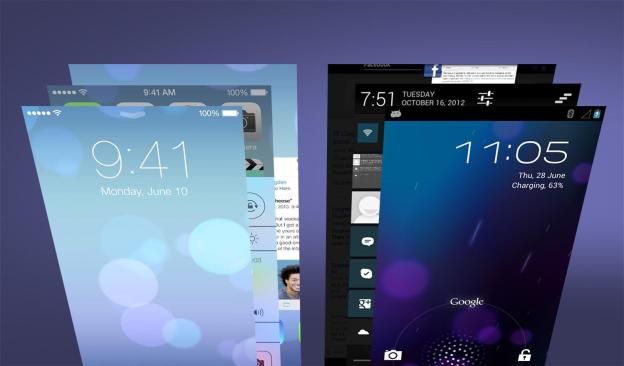
Lock Screen

Notifications

Navigation
Apple is probably best known for it’s single button approach to things, a design commitment that has long confused Windows fans when they use an Apple mouse with only one button on it. The iPhone and iPad only have one single button for navigation and the rest is done on screen. To streamline the process, Apple apps now feature slide-out “drawers” to enhance in-app navigation. These drawers have been present in Google-made apps for some time now – including the iOS versions of those apps – but it’s an effective way to get in and out of different areas of an app without needing to back out of a screen entirely to get to something. It’s one of those borrowed “innovations” that will turn iOS users on to something that Android users have enjoyed for a year or so.
Control Center

Android’s Control Center varies widely by the phone maker; sometimes it’s great and sometimes it’s nonexistent For example, Samsung’s Galaxy phones have long used quick toggle style buttons in its settings. Android 4.2 also introduced a two-finger downward swipe to access controls and quick toggles. While Android doesn’t have the integration of other apps within its control center equivalent that iOS 7 has, this can largely be rectified with widgets on the phone that give quick access to controls of specific apps. And, as we know, iOS still doesn’t have widgets.
Multitasking

Multitasking isn’t exactly a new concept, though. Android users have benefited from it for years. While the feature makes the same functionality available, Android’s style is considerably different. It doesn’t give a full screen look but rather just a glimpse of the app, with the icon and name of the app next to a preview image. Browsing is done vertically rather than horizontally like in the iOS 7 set up.
Updating
During its WWDC presentation, Apple acknowledged that users are likely used to seeing a red number next to the App Store icon with a number that is constantly climbing, representing the number of updates available for their apps. That will disappear, as updating will now be done automatically. We can’t deny that it doesn’t take much for app updates to stack up, but there’s always a concern that you may boot up your phone and have to watch it update 30 apps for five minutes. Apple promises these updates will only take place when you have a good reception and a strong signal so it won’t struggle to pull in the update when you have no bars.
Android users have enjoyed the automatic updates of their apps for awhile now, so it’s one of those moments of playing catch up on a pretty basic convenience. The promise of Apple’s auto update that will only take place when it won’t inconvenience you is nice, though, as we’ve experienced moments of slow down on Android only to notice there’s an app update taking place that we didn’t know about. We’ll see how well Apple’s promise pans out in practice, though.
Wireless Sharing

There has been an NFC (near-field communication) feature similar to this in Android called “Android Beam” available since Android 4.0. Likewise, Android phone makers like Samsung have had features that allow for easy sharing between phones. (That’s where the bumping phones thing comes from.) Samsung even has Wi-Fi Direct, which pretty much does what AirDrop promises to do. AirDrop also will only be available in the latest versions of iOS devices, meaning the iPhone 5 and iPad 4th generation. Even older Android phones have a solution of some sort comparable to AirDrop’s services.
Conclusion
There’s no denying that Apple pulled some inspiration from Android with iOS 7. It quietly admitted that iOS has stagnated for a little too long, and made some major changes. Call it playing catch up, call it copying, but iOS 7 is a necessary step for any progression in Apple’s mobile OS. While Android users can always claim they had it first, iOS users will still welcome the changes put in place with iOS 7. The new look is appealing and well themed throughout the OS and iOS devices now are capable of doing more than ever before. If Apple can keep up with the constant changes and innovations that Android offers up and maybe even beat Android to the punch on a few things, we might have ourselves a fair fight in the mobile OS war. That is something that all mobile users can benefit from, because nothing breeds innovation like competition.
Editors' Recommendations
- How to watch Apple’s big iPad event on May 7
- How to turn off call forwarding on iPhone and Android
- An Apple insider just revealed how iOS 18’s AI features will work
- How to find your lost phone (tips for iPhone and Android)
- Here’s how Apple could change your iPhone forever


