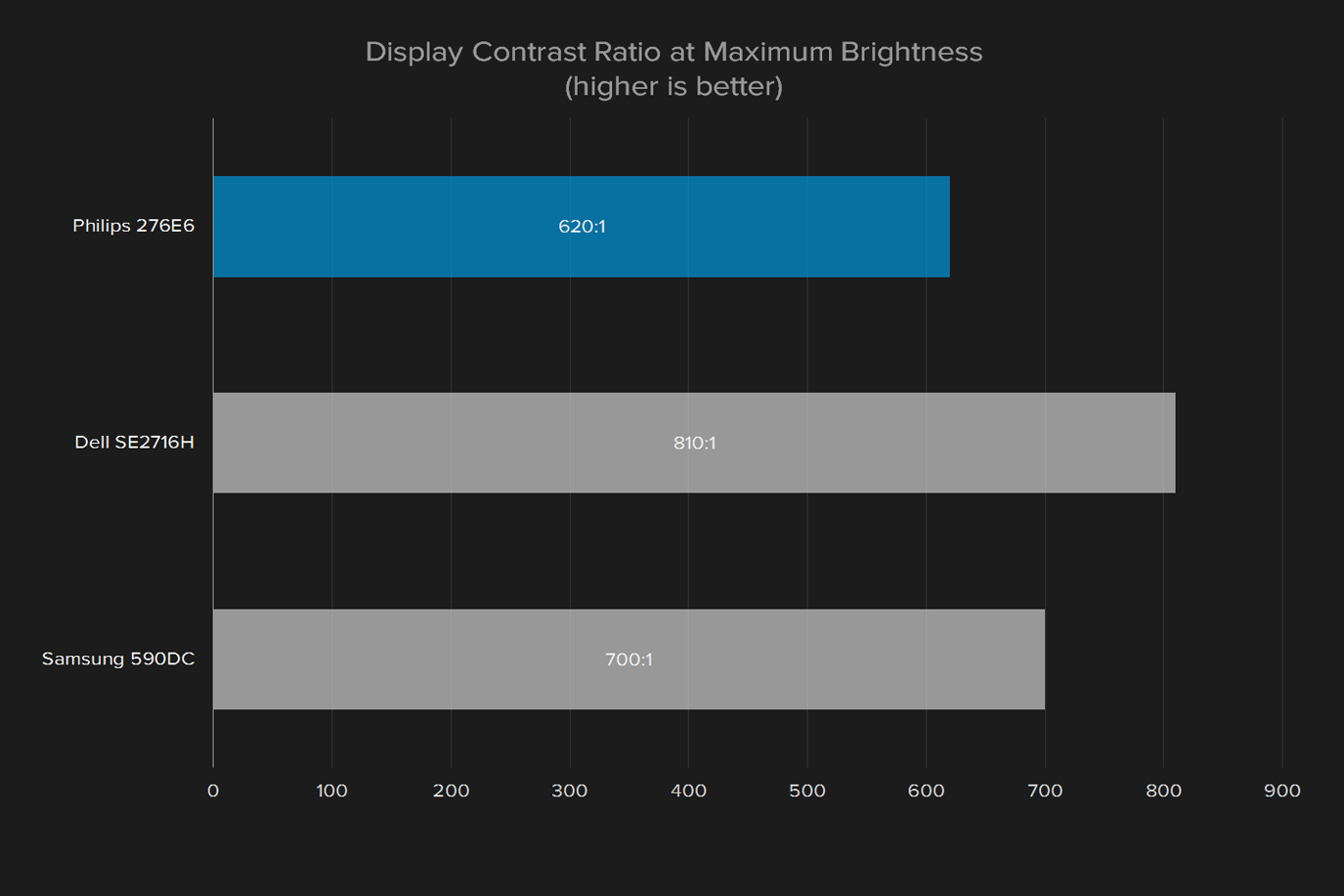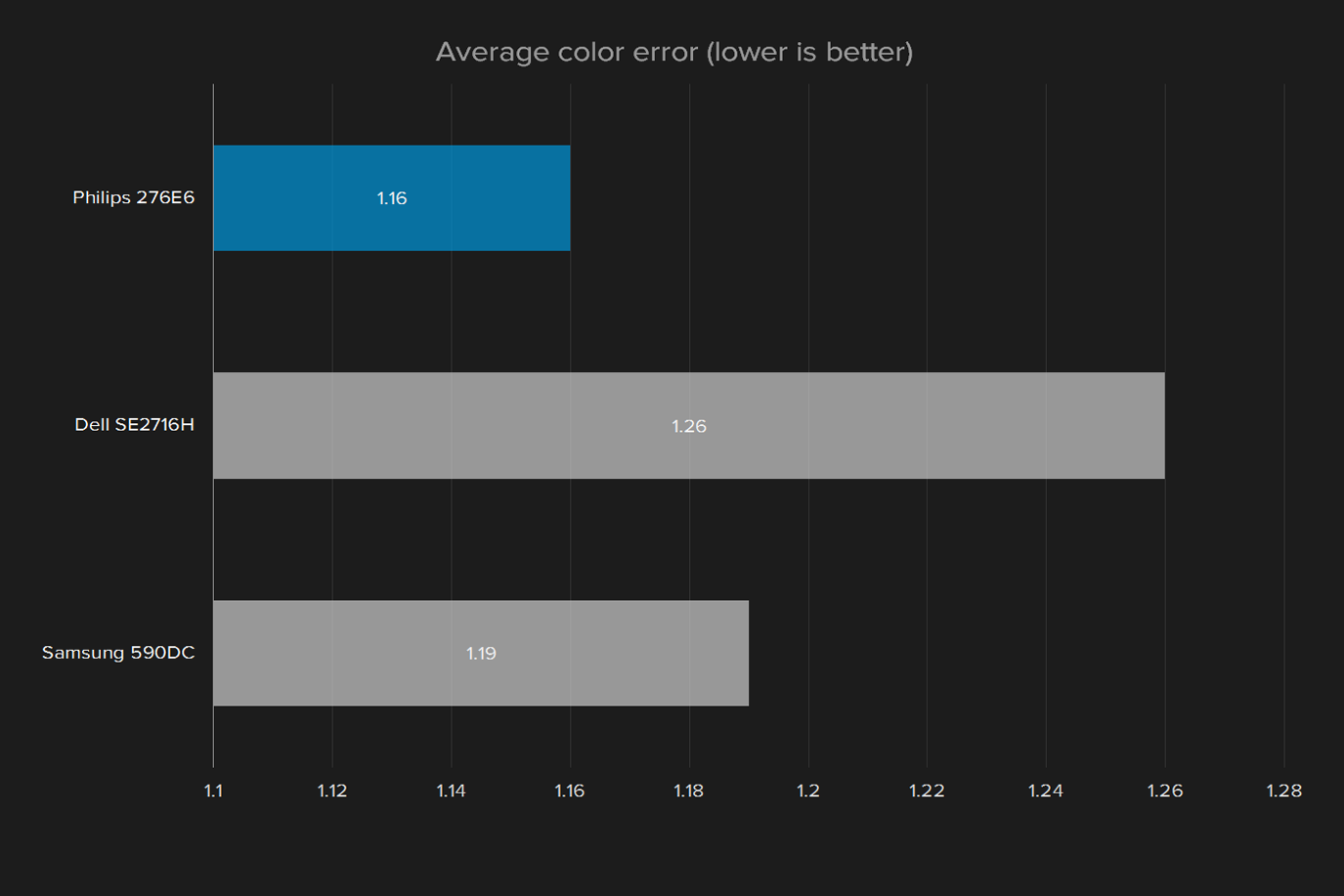“Philips’ use of quantum dots means near-perfect color, but budget pricing means budget quality.”
- Attractive design
- Great marks in color gamut and accuracy
- High maximum brightness
- Solid contrast
- Good value
- Wobbly stand with limited adjustment
- Unbearable controls
- Subpar black levels and gamma
- Only 1080p resolution
One of the trickiest aspects of recommending a monitor is variation in user needs. Gamers want responsive displays with high refresh rates, while photo editors need perfect color reproduction and deep contrast. The Philips 276E6 falls towards the latter example, boasting a quoted 99 percent AdobeRGB gamut.
Despite that promise, the monitor’s $300 price is reasonable, though it makes more sense once you realize the 27-inch display only achieves 1080p resolution. Philips will have to prove there’s room for another 1080p monitor in today’s increasingly high-resolution market.
To do that, the company has turned towards quantum dots, a relatively new technology that can drastically improve an LCD display’s gamut and color accuracy. We’ve seen it in action several times, and always came away impressed – and previous examples, like Asus’ Zenbook NX500, were extraordinarily expensive. Does this monitor bring quantum dots to everyone?
A fresh design
This monitor doesn’t look like most we’ve reviewed. Its bezel, while not the thinnest, is sleek semi-gloss white, a unique color choice in a market populated almost entirely by nondescript black and gray plastic. The stand is a champagne ring that sticks straight down off the back of the display, although Philips says it will be silver in the final North American version.
It looks sleek, but that doesn’t mean it works well. The single post that ties the stand and display itself together doesn’t have a wide point of connection, so the monitor looks like it’s floating – not because of the stand’s design, but because of how the display bobs and tilts when slightly disturbed. Ergonomic features are limited, as well, as the stand only adjusts for tilt. A VESA mount is not included.
And there’s more bad news. The monitor’s plastic panels bend in places they really shouldn’t, like the front bezel, or the back of the case near any edge. It’s particularly concerning in the former, where the panel itself bends when pushing on the bezel at the bottom, which may be the cause of a backlight bright spot we saw near the bottom of the panel. This monitor doesn’t feel like it’s built for the long haul.
Plug in and tune out
The 276E6 is a 1080p display with a 60Hz refresh rate, so the VGA, HDMI, and DVI inputs offered will be sufficient for most users. There’s also a 3.5mm audio out to pass the HDMI audio signal through, since the Philips lack any speakers of its own.
An external power brick is used to power the monitor. That’s not normally a problem. Here, the power supply cord is so short it has to sit on the desk or hang off it awkwardly. That’s sure to upset users who prefer a clean workspace.
Touch too much
We hate touch controls on monitors. It’s impossible to tell where they are in the dark, and finding any one of them likely results in also hitting at least one or two others accidentally first. The controls on the Philips, in particular, are overeager. Holding a hand near them, or pushing something too close, causes them to trigger.
The sleek, semi-gloss white bezel is a unique choice among boring black and gray competitors.
For more precise display changes there’s a color menu with three different modes — color temperature (6500K or 9300K), AdobeRGB, and User Defined by RGB. Oddly enough, there’s a volume menu with mute and volume, presumably to control any HDMI audio pass-through, since the monitor has no speakers.
Using the controls is an exercise in frustration. The menus are poorly laid out, and the touch buttons making navigation even more of a chore than it’d otherwise be. Even a basic change, like altering the brightness, can take minutes as input is repeatedly mistaken as options that aren’t desired. We can’t remember the last time we used on-screen controls this bad.
Color me impressed
We measure monitors on a number of qualities that we believe help portray the viewing experience in an objective manner. It can also clue us into potential issues with the screen, or identify what’s working well.
This is the latter case. The 276E6’s scores tell a story of a screen that’s just behind the best in almost every benchmark. Maximum brightness reaches 324 lux, while only a handful of screens have broken 400. Its 620:1 contrast rating places the screen in similarly good company, with the best scores pushing 1000:1, and the worst sitting down in the 300s. Gamma is slightly off target 2.3 instead of the standard 2.2, which means images appear a bit darker than they should, but the deviance isn’t easy to notice.
Color accuracy is one of two shining victories for the Philips. When it comes to color accuracy, a lower score is better, and anything below one is generally considered ideal. The Philips scores an impressive 1.16 right out of the box, a better score than most monitors achieve even after calibration. This is a great result for any monitor, and outstanding for one priced at $300.
The Philips also boasts an impressively high 95 percent AdobeRGB coverage. Like almost every screen we test, it’s short of the manufacturer’s quoted 99 percent, but then again, most screens fall between 75 and 85 percent. Its sRGB gamut is 99 percent, where most scores fall in the mid-90s.
Wide AdobeRGB gamut is a mixed blessing. Most images and media are distributed with sRGB displays in mind. That means colors that are too bright become over-saturated, and green and reds appear more neon and unnatural on the wide color gamut display. Good all-around scores help keep this effect from overwhelming the performance, and the media source will make a difference, but it’s an effect most users will notice at some point.
No need for a tune-up
Calibration doesn’t bring much to the table. Gamut holds firm at 99 percent sRGB and 95 percent AdobeRGB. Maximum brightness, contrast, and black levels all hold firm, budging just a little but staying within a margin of error. Calibration software generally smooths out the gamma curve, but here it remains high at 2.3
Color accuracy is the only area where the screen improves after calibration, making a jump from 1.16 to an impressively low .80. It was already a strong point for the Philips, and its improvement here is largely irrelevant, but it’s worth noting the screen is technically within the range of error most humans have trouble distinguishing – not that it was far off before tuning.
After calibration, the Philips’ image quality is solid, though not amazing. Its strong color gamut and accuracy lends a vibrant look to content. However, as mentioned, colors at times look more vivid than is natural. Grass can look as if it’s glowing, for example, or sand may appear red instead of tan or brown.
Contrast is good enough to deliver reasonable depth of picture, and the display’s brightness easily overpowers distracting room lights. Dark areas of the screen always appear silver or gray rather than near a true black, however. Poor viewing angles make the problem worse when the screen is viewed off-axis.
The Philips 276E6 is not a match for our favorite monitors, like the Acer S277HK or the Dell P2715Q. Their superior black levels and more balanced color deliver result in a better overall picture. The Philips is solid for its price, however, and should appeal to buyers who want good color accuracy at a budget price.
Long lifespan
Philips’ three-year warranty on the 276E6 is a high note, as most monitors in its price range limit support to one year.
A niche market
Philips set out to produce a $300 LCD with excellent color, and it’s plain to see the 276E6 achieves that goal. Color accuracy and gamut are far above what we’re used to seeing at the price range, and everything else about the screens checks off the “good enough” box.
Still, the 27-inch 1080p category is packed with contenders that offer specific feature sets. That includes the Dell SE2716H, which features a curved screen for movie lovers, and the AOC G2770PF, which has FreeSync and a 144Hz refresh rate, if gaming is your passion.
The Philips is aimed squarely at the photographers, graphic artists, video editors – anyone in need of perfect color. But there’s an issue there, in that users in those roles don’t usually mind spending more to get the absolute best gear. A budget offering may not make sense. It doesn’t help that the 276E6 is only a 1080p display in an increasingly high-resolution world.
What this screen offers for $300 is tough to beat, depending on your priorities. Wide gamut and sharp colors are a side effect of the quantum dots, and if that’s an absolute necessity, this is one of the few ways you can bring them home for less than $500.
Editors' Recommendations
- The best 1080p graphics cards in 2022: great options for Full HD
- Netgear’s $1,500 Orbi mesh Wi-Fi 6E router promises double the speed
- Wi-Fi 6E is the biggest change to happen to Wi-Fi in 25 years