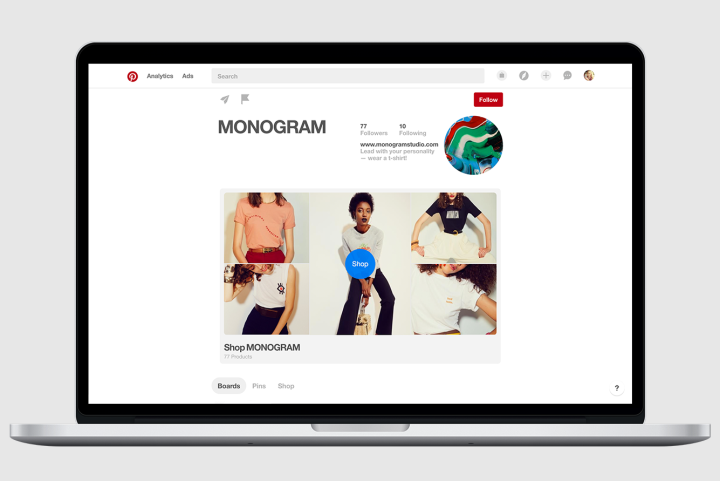
Chief among the design changes is a new rotating showcase that sits right at the top of a business profile, making it the first thing a general user sees. The slideshow-style feature can be populated with five boards that automatically alternate. Buyable pins can also be featured in the slideshow in their very own “shop” slot, which will be the first to appear in the lineup.
“Update your showcase as often as you want to highlight what’s new this season, what’s on sale, or whatever else makes sense for your business,” Pinterest product manager Adam Barton wrote in a blog post announcing the changes.

Pinterest claims the new design will look consistent on the desktop version of the site and its apps. Everything from the boards you showcase to the cover images you choose will now look the same across iPhone, Android, and the web.
Additionally, the company is also fine-tuning some other design aspects on business profiles. Now, when people visit a brand’s profile, they’ll be able to access a tab for the company’s boards, and a separate tab for its pins. On other hand, pins a brand has liked will be hidden, due to their irrelevance to the general Pinterest user.
On mobile, the design changes mean the new showcase is positioned where the stack of a company’s most recent pins used to be — again giving the curated pins more prominence. Pinterest says business profiles can now also select new board cover images right from its mobile apps, allowing for adjustments to be made on the go. The new changes will begin rolling out online and on mobile today.
The move may have come as result of rival platform Instagram’s recent focus on business profiles, and ecommerce. Earlier this month, the Facebook-owned app began testing a product-tagging system on iOS that allowed users to buy items directly from businesses on its platform.


