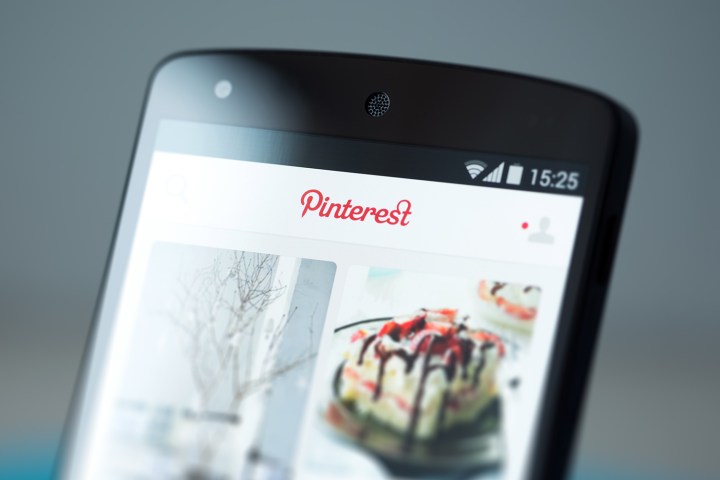
Li Fan is described as an expert in image search, infrastructure, and data analysis. She previously served as head of Image Search at Google, and was also formerly VP of search at China’s biggest search engine, Baidu.
Li, and her team of Pinterest engineers, will be responsible for scaling and ranking one of the largest collections of data-rich images on the internet in the form of the 75 billion Pins currently found on the platform. Those Pins will inevitably increase as Pinterest seeks to bridge offline and online retail with its object detection technology — just one of the designated engineering projects Li will oversee.

Working alongside Li will be recent Pinterest hires Gunnard Johnson (former Snapchat head of measurement and insights) and August de los Reyes (former Head of Xbox Design).
“We’re building the technology to help millions of people discover everyday ideas,” said Ben Silbermann, Pinterest CEO. “Li’s expertise in large-scale image search technology and engineering leadership will be key as we continue developing a comprehensive recommendations engine for people around the world.”
The engineering department’s other projects are also integral to Pinterest’s expansion. They include the company’s visual search tech, which relies on a deep learning system known as convolutional neural networks to make it easier to search within a Pin’s image. Combined with its object detection tech, visual search will allow users to find real-life items within Pinterest by simply snapping a photo of their desired product. Li will also use her search development expertise to head the firm’s expansion into video, and its ongoing venture to transform Pinterest into an e-commerce destination using Buyable Pins.
Editors' Recommendations
- Google now wants you to scroll forever on its Search for mobile
- Google adds icons to image searches to offer more info on thumbnails
- Google will charge law enforcement and government agencies to access user data
- Why Google’s $2.1 billion Fitbit purchase won’t fix its WearOS woes
- Google will promote original reporting in its search rankings


