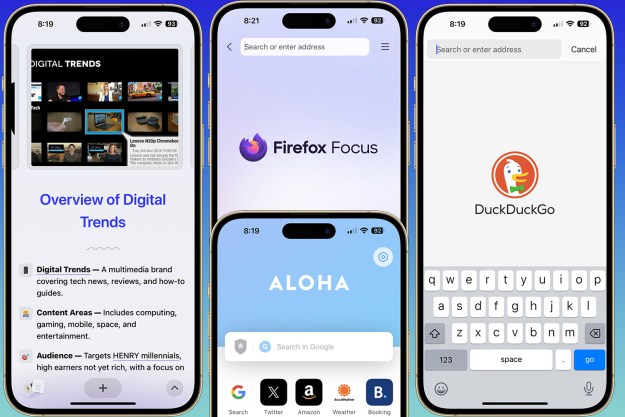The overall concept of the app is similar to the image removal process of Apple’s Photo app, but by relying on a common gesture and showing the images on a cleaner interface, the experience becomes more intuitive.

Once you have downloaded Photowipe and given it access to the photos on your iOS device, the process begins with a gallery of the images on your Camera Roll. Select the first image you want to begin with and you are presented with a large version of the image in question. To keep the image, simply swipe to the next. If you want the image deleted, swipe up with your finger and the image will be added to a trash folder.

When you have finished deleting images — be it because you are out of images or your fingers have been worn out — tap the trash icon and confirm that they are good to be disposed of.
Oddly enough, the app itself stores the deleted images in a “Recently Deleted” folder. It seems a bit unusual that Photowipe simply moves where those images are stored on your phone since many times images are deleted for more space, but this feature gives you 30 days to undo any accidental deletion. Which, let’s be honest, happens all the time. If you prefer the images be deleted right away, you can force delete the images in the backup folder.
Photowipe is free to download, so head on over to the app store and take it for a spin.
Editors' Recommendations
- Are you having iPhone alarm problems? A fix is coming soon
- Here’s how Apple could change your iPhone forever
- This one thing could make iOS 18 the best iPhone update in years
- 10 reasons you should buy an iPhone in 2024
- I found 16 new widgets for iOS 17 that you have to try