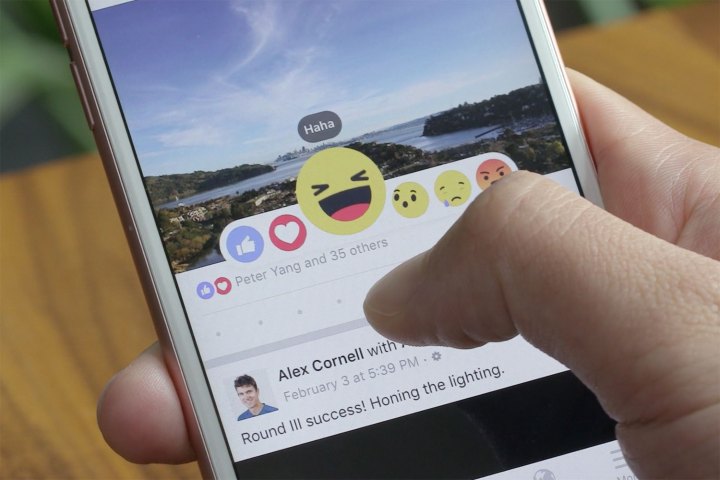
The social network will now start prioritizing reactions over “likes” when ranking your News Feed. The move comes just days after the first anniversary of the feature, which was originally introduced to provide alternatives to the simple “like” button. Instead of giving users the “dislike” button they had been pining for, Facebook instead proffered a set of emoji-like icons — including Love, Haha, Wow, Sad, and Angry — to help people express their feelings toward a post.
According to the company, a reaction is a stronger indicator that you want to see similar posts to one you like. Seeing as this is Facebook (aka the biggest social network in the world) we are dealing with, this isn’t just a random assumption, it’s based on engagement data.
There are a couple of reasons why the platform chose to make this change. First, it takes more time to leave a reaction on a post than it does to leave a like — the process requires you to hold down the like button on mobile or hover over it on desktop, and then choose the appropriate icon. This indicates to Facebook’s algorithm that you care more about the post. Strangely, the ranking system won’t take into account the type of reaction you use (whether positive or negative), all reactions are weighted the same as each other.
Secondly, Facebook reactions are a huge hit, having been used a total of 300 billion times since their launch last year. In case you’re wondering, the most popular icon of all (excluding “like”) is “Love,” which makes up more than half of all reactions. Although
Additionally, the United States ranks eighth on a list of the countries that use reactions the most. It’s preceded by Mexico, Chile, Suriname, Greece, Paraguay, Costa Rica, and Belize, and followed by Brazil and Uruguay.
To sum it all up: Next time you’re on Facebook, perhaps it would be wise to take a bit more time when choosing between a like and a reaction. What may seem like the most trivial of decisions could end up shaping your cozy little filter bubble.
Editors' Recommendations
- Facebook’s new controls offer more customization of your Feed
- Facebook’s newest reaction is a virtual hug
- Facebook test hides Like counts to help us feel happy, not crappy
- How to change your name on Facebook


