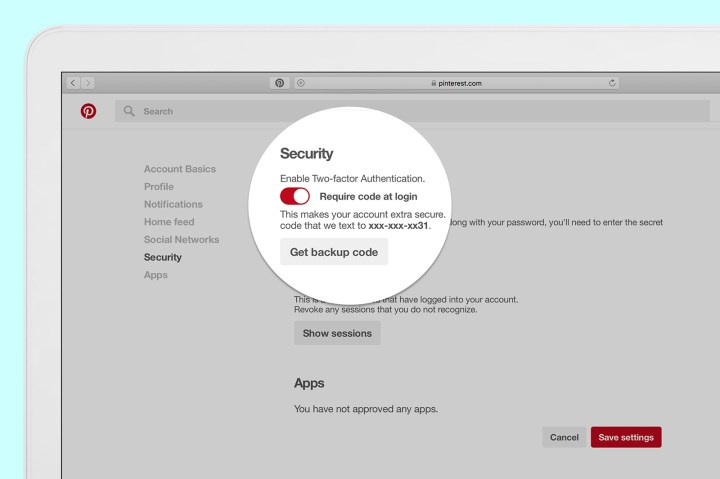
Users can now turn on a two-factor authentication, which will send a code via text or the Twilio Authy app to verify the user’s identity at each login. For users that don’t want to bother with the extra step, the feature can remain switched off inside the security section of the Pinterest account settings.
Along with the new login protection, Pinterest will now list every device that’s logged into the account inside the security section of the profile. Users can remove devices that they don’t recognize (or devices with access times and dates that don’t match up) to boot any unauthorized computers off their account.
Users won’t have to continue checking the security section either — once the update rolls out, Pinterest will send users an email whenever a new device was used to log in to the account. When using a new smartphone, tablet or computer, users can ignore the email — or head the security section when that new device wasn’t authorized.
“We don’t mess around when it comes to security, and this is just a small slice of what we do to protect your account,” said Pinterest’s Emanuele Cesena. “We’ll keep working to make your Pinterest experience the safest it can be.”
To access the new security features, users can navigate to their profile and click the hexagon settings icon, then select “security.” Two-factor authentication is turned on with a switch, while users can also tap to show active sessions and access any apps authorized to use that Pinterest account.
Pinterest is a place to save ideas online — but secret boards (surprise party, anyone?) and now shopping on Pinterest gives users more reasons to make sure their account isn’t compromised. The new features are added on top of Pinterest’s existing security features, including a safe mode and user guidelines for keeping accounts secure.
Editors' Recommendations
- After knocks on its security, Ring makes two-factor authentication mandatory
- Your iPhone can now act as a physical Google security key



