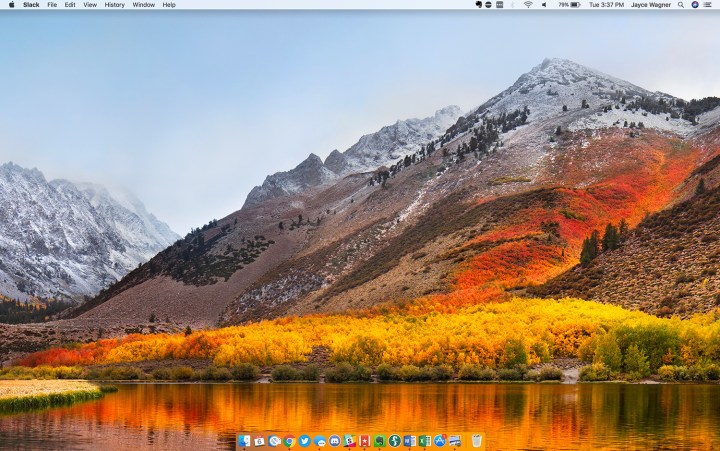
The High Sierra update for MacOS didn’t blow us away when we first got out hands on it, but it will bring a number of changes to the operating system when it launches on Monday, September 25. One of those is a move toward a more modern file system, APFS. It adds a number of new features, including native support for encryption, support for snapshots and clones, optimizations for solid-state storage and support for many more individual files and folders.
However, while beta versions of the High Sierra update did help convert Fusion drives to the new standard, the actual launch release won’t support traditional hard drives or Fusion Drives.
If you haven’t used the High Sierra beta, or didn’t convert your Fusion Drive or hard drive to the APFS file system, you have nothing to worry about. However, if you did, you need to follow Apple’s instructions on how to downgrade your system back to the HPS+ format, according to Ars Technica.
It’s a somewhat lengthy process that involves backing up your data, removing all data on your storage drive and then reinstalling MacOS with the latest version using the legacy HPS+ file system, so make sure you’re well prepared before starting. Don’t be put off though, Apple’s guide is clear and has easy-to-follow instructions at each step of the process.
Since it’s not clear if or when Apple will make the APFS file system compatible with more traditional storage mediums like the Fusion Drives, it’s probably a worthwhile endeavor to update your system to the new operating system version, even if it doesn’t add much for most users. It will help futureproof your system in a number of behind-the-scenes ways and it’s always possible that you will be able to upgrade to the new file system in the future.
Editors' Recommendations
- Does your Mac need antivirus software in 2024? We asked the experts
- Don’t download the latest macOS Ventura update just yet
- I was wrong about using Stage Manager on Mac
- 10 Mac trackpad gestures that everyone should be using
- Apple just announced the dates for WWDC 2024




