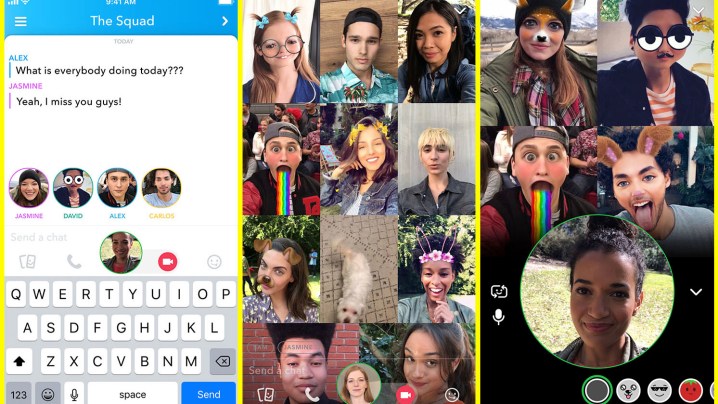
Snapchat is pushing to become the most popular virtual hangout destination. On Tuesday, April 3, Snapchat announced new group video chats. The tool allows up to 16 friends to join in and chat via video. The announcement comes alongside a wider rollout of the previously tested mention that allow users to tag another Snapchatter.
To start a group video chat, Snapchatters just need to tap the video camera icon when inside of an existing group. Friends will see a notification and can accept or decline to join the video chat. Snapchat will also allow users to join with a voice call without the video feed, which will also allow more than 16 friends to join.
The update retains Snapchat’s usual chat features, too — augmented reality face filters, or Lenses, are still available inside a group video chat along with the option to send text messages during the call.
Snapchat says the feature is designed to help make the chat tools more fun. “We designed Chat to feel less like texting and more like hanging out,” the announcement reads. “That’s why when a friend opens Chat, their Bitmoji pops up to say ‘I’m here!’ — and why your chat conversations aren’t saved forever, by default.”
Previously, video chats were only available one-on-one, not inside of a group.
Allowing 16 people to video chat at once surpasses competing apps like Google Hangouts. And while Messenger can allow video chats for up to 50 people, once groups are larger than six, all the videos are not displayed at once, but show only the person speaking.
The group video calling, which rolls out this week, also comes along with an update enabling mentions. Inside Stories, users can use the “@“ key followed by a username to mention another Snapchatter. Viewers watching the story can swipe up to see the tagged user’s Story instead. Snapchat confirmed a test of the mention feature last month and today said the feature will see a global rollout over the next few weeks.
Mentions or tags are already available inside networks like Facebook, Twitter, and Instagram and the option could help users find new users to follow. Like the Facebook tag and Twitter mention, Snapchat users will see a notification if they’ve been mentioned inside a Story, but the notification will come in the form of a chat message. Mentions will also see a slow rollout, but users should start spotting the @ tags over the next few weeks with an app update.




